Google Maps is an essential tool for businesses that offer services in multiple locations. It allows customers to find the nearest branch or store quickly, and it can help businesses grow their customer base. But, setting up multiple locations in Elementor Google Maps can be tricky.
For this, The Plus Addons for Elementor Google Map widget is the perfect solution it allows users to add multiple locations to Google Maps
To check the complete feature overview documentation of The Plus Addons for Elementor Google Map widget, click here.
Requirement – This widget is a part of The Plus Addons for Elementor, make sure its installed & activated to enjoy all its powers.
Let’s check how to create a Google Map with multiple pins:
To add Elementor Google Maps multiple locations, add the Google Map widget first on the page and go to Content > Add Multiple Location Point.
Additional Read: How to generate Elementor Google Maps Widget API Key
In the first item, add details like Latitude, Longitude and Address; if you want, you can even add a custom pin icon for your location.
Once you’ve set the first location, click on the +ADD ITEM button to add the second location and follow the exact process to add the pin location.
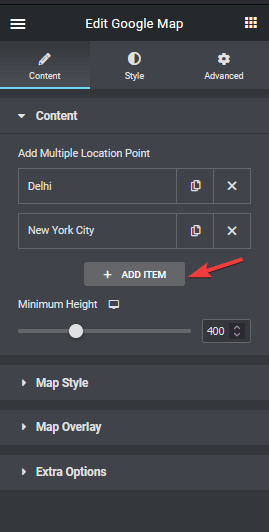
You can add as many location pins as you want on your map.
However, in the process of how to pin multiple locations on Google Maps, keep in mind if the Elementor map multiple locations are too far away, you need to adjust the map zoom level under Map Style > Map Zoom so that all the location pins are visible on the map.
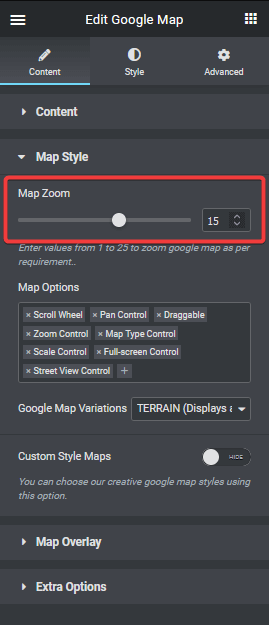
Suggested Read: How to add custom marker in Google Maps in Elementor.
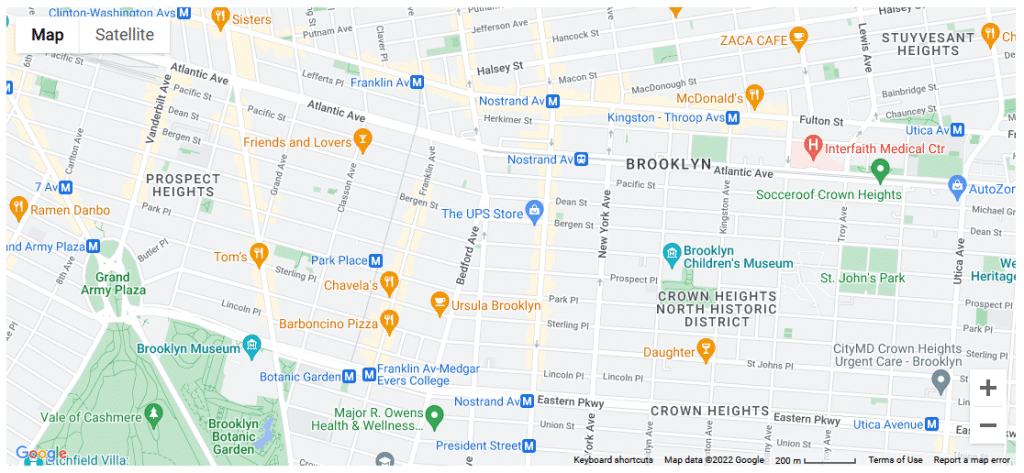
That’s it for our quick guide to pin multiple locations on Google Maps.
Also, check out how to add text info overlay above Google Maps in Elementor.



