If you’re interested in white labelling The Plus Addons for Elementor plugin with your brand name, we’re here to guide you through the process.
The White Label feature is available with all The Plus Addons for Elementor Pro plans.
To White Label The Plus Addons for Elementor with your Brand Name, from the WordPress Dashboard, go to The Plus Settings > White Label.
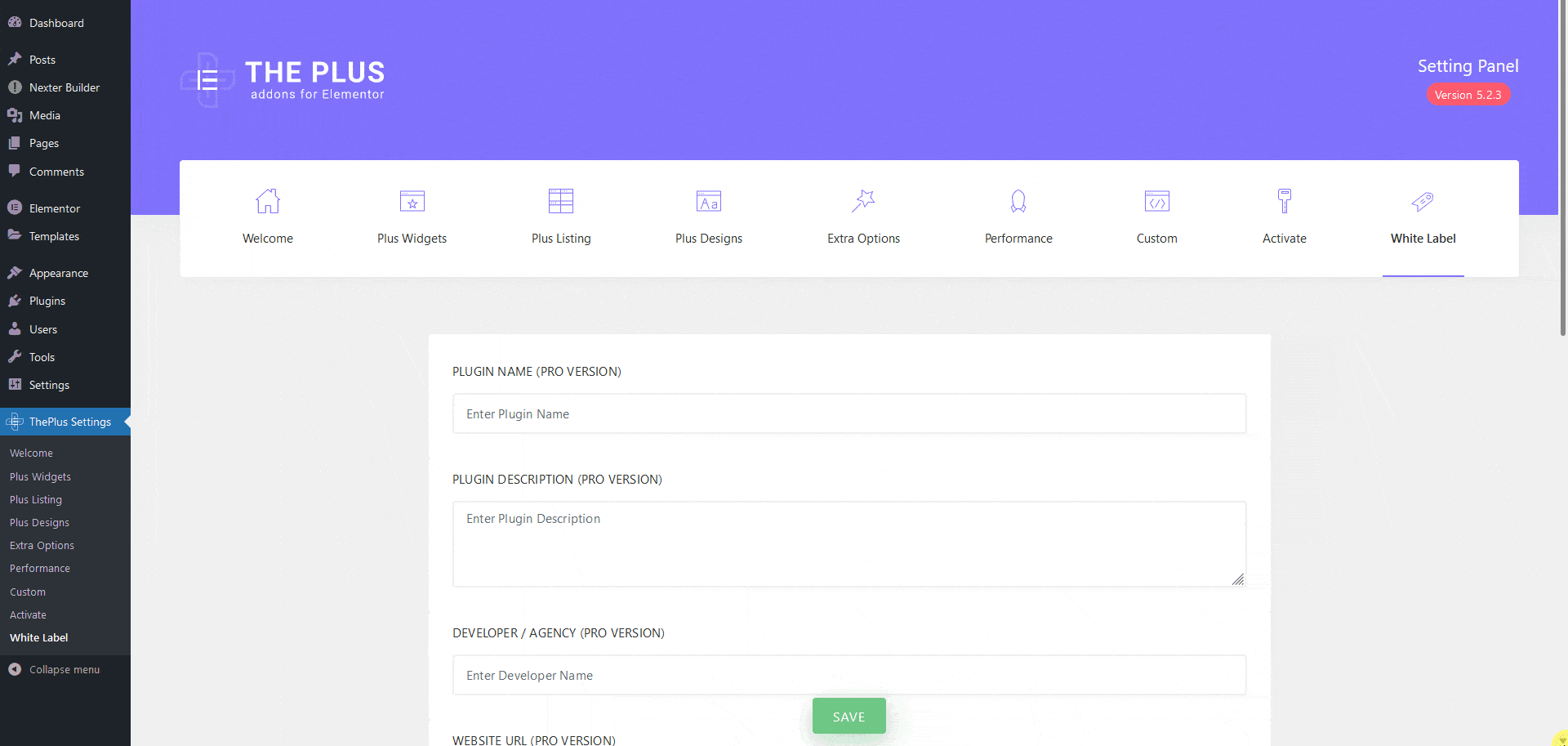
You’ll find a form that you need to fill up with your information.
In the form, you’ll find two sections, one for The Plus Addons for Elementor Pro version and one for the Free version.
In both sections, you have to add your plugin name, description, developer name and website name separately.
You’ll get an option to add your logo or icon for the plugin as well, which will appear in the WordPress backend menu bar and on The Plus Settings page.
If you’re working for a client and don’t want them to see the White Label option, you can hide it by selecting the Enable Force Disable Options checkbox at the end of the form. This will remove the White Label option from The Plus Settings, preventing your clients from changing the white label options. If you want to get the White Label option back, simply deactivate and activate the plugin again.
This feature is particularly useful for agencies or developers who would like to maintain a consistent brand image for their clients without giving them the ability to modify the plugin settings.
Once you have filled up the information, click on the Save button to save the changes.
You won’t see any changes immediately, you have to refresh the page to see the changes.
The name you’ve added in the PLUGIN NAME (PRO VERSION) field will replace The Plus Settings name in the Dashboard, along with your icon or image.
Note: There will be no change in any of the widget names or options names under The Plus Settings.
Now if you go to the Plugins section, you’ll see your custom plugin names along with other details such as plugin description, developer name, and website URL.
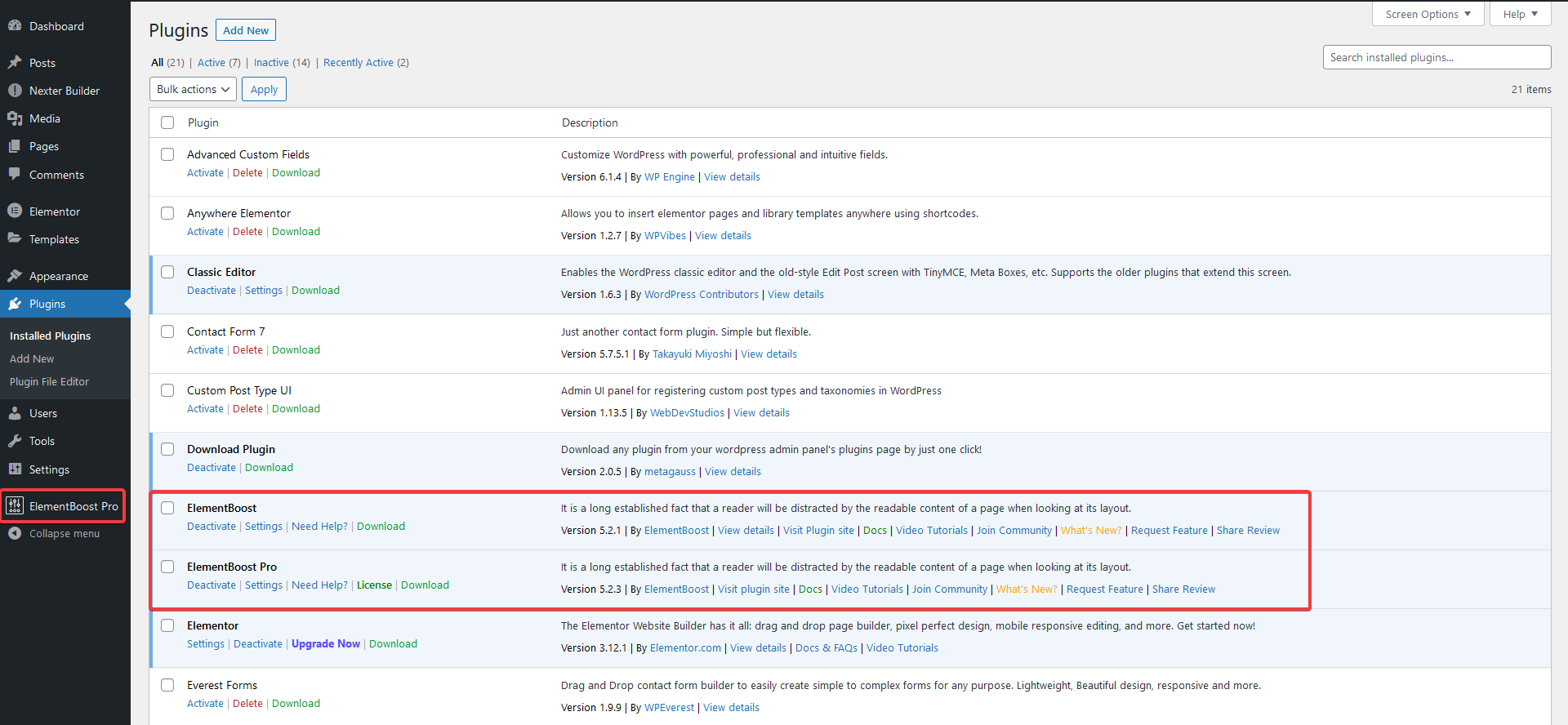
Note: Only the developer name and plugin website URL will change, the rest of the links associated with the plugin will remain unchanged.
This feature is especially useful for agencies or developers who want to brand the plugin with their identity.



