Do you want users to be able to share the URL with the applied filters for their WooCommerce store or custom post types? With the URL Parameter option of the WP Search Filters widget from The Plus Addons for Elementor, you can easily include the applied filters parameter in the URL that users can easily share with others.
To check the complete feature overview documentation of The Plus Addons for Elementor WP Search Filters widget, click here.
Requirement – This widget is a part of The Plus Addons for Elementor, make sure its installed & activated to enjoy all its powers.
To do this, make sure you are using the WP Search Filters widget with the Product Listing widget for WooCommerce or the Dynamic Listing widget for custom post type.
Place the widgets in your desired location on the page or template, then follow the steps –
1. Do the appropriate settings in the Product Listing widget or the Dynamic Listing widget.
2. After setting the appropriate filters in the WP Search Filters widget, go to the Extra Option tab and turn on the URL Parameter toggle.
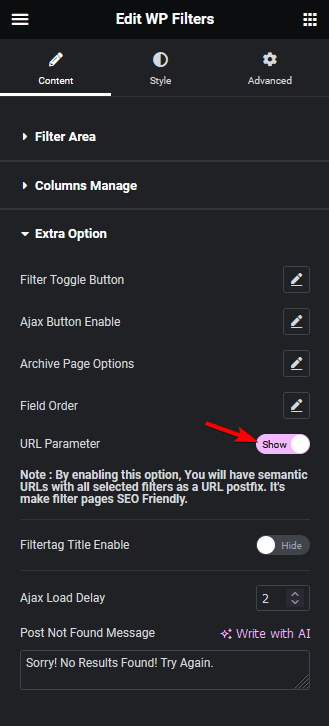
Now whatever filter you apply the parameters will be added to the URL that you can share with anyone and when someone opens the URL, they will see the result with your exact applied filters.
Also, read How to Filter WooCommerce Products by Attribute in Elementor.



