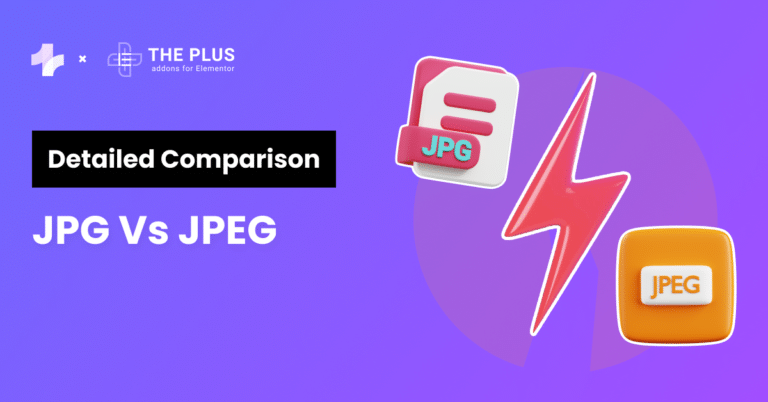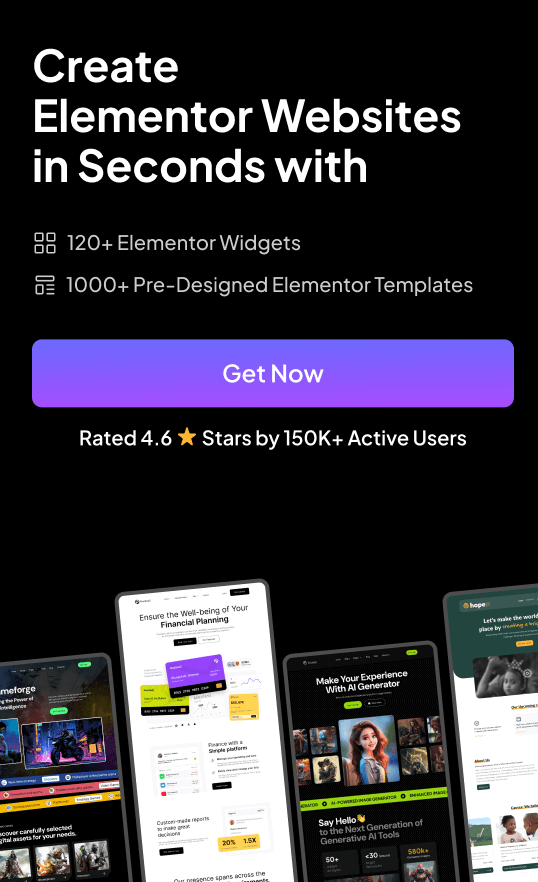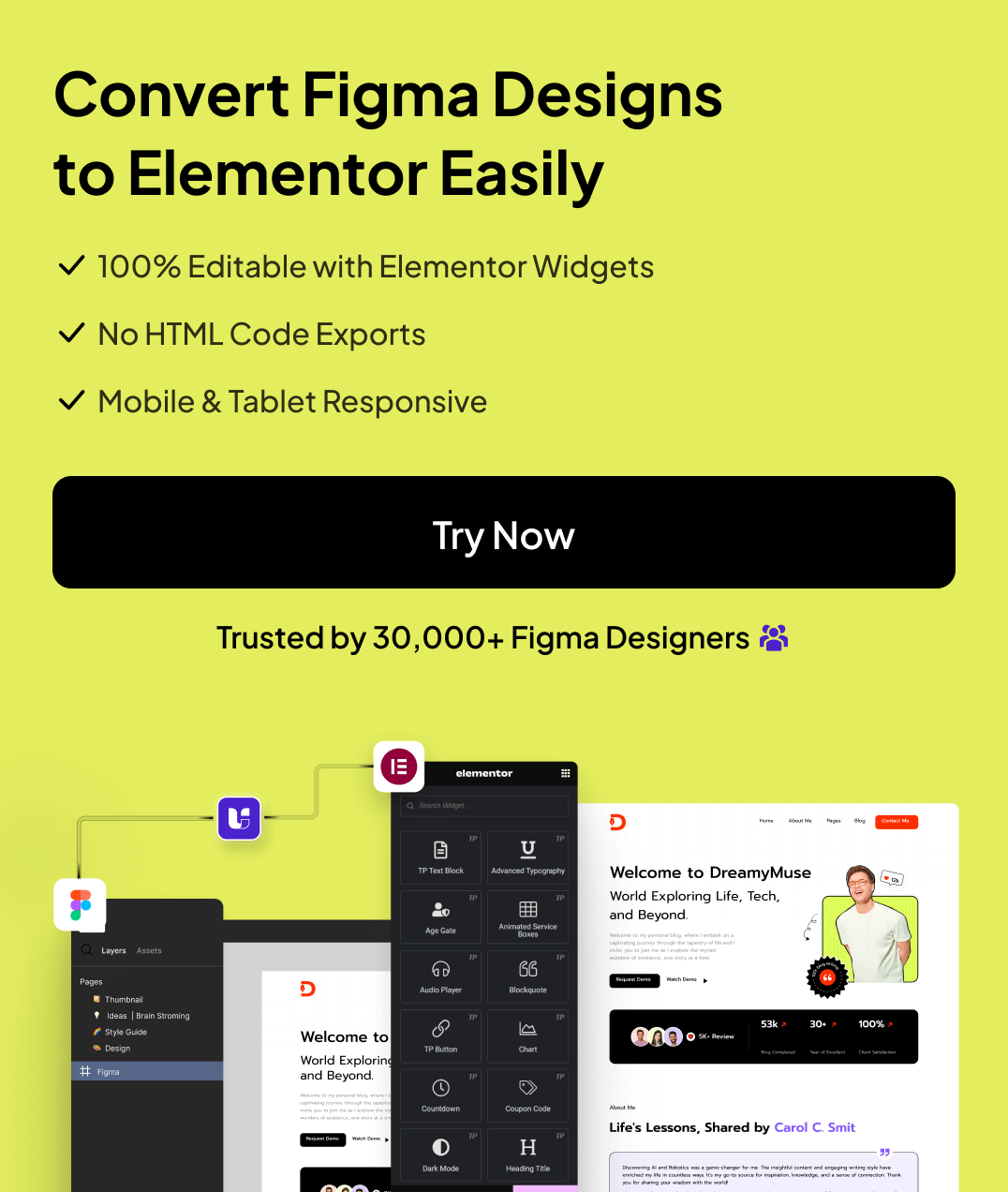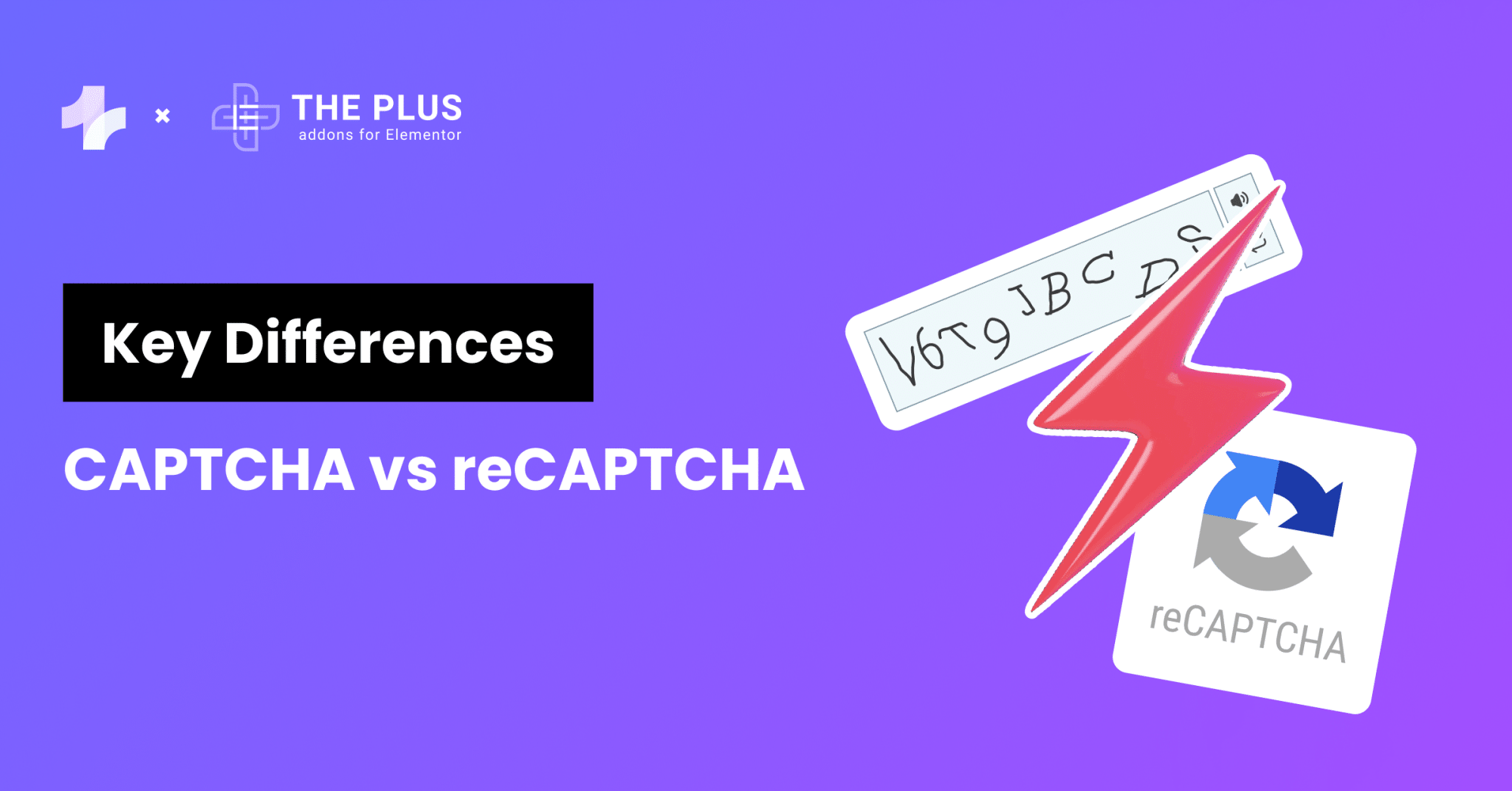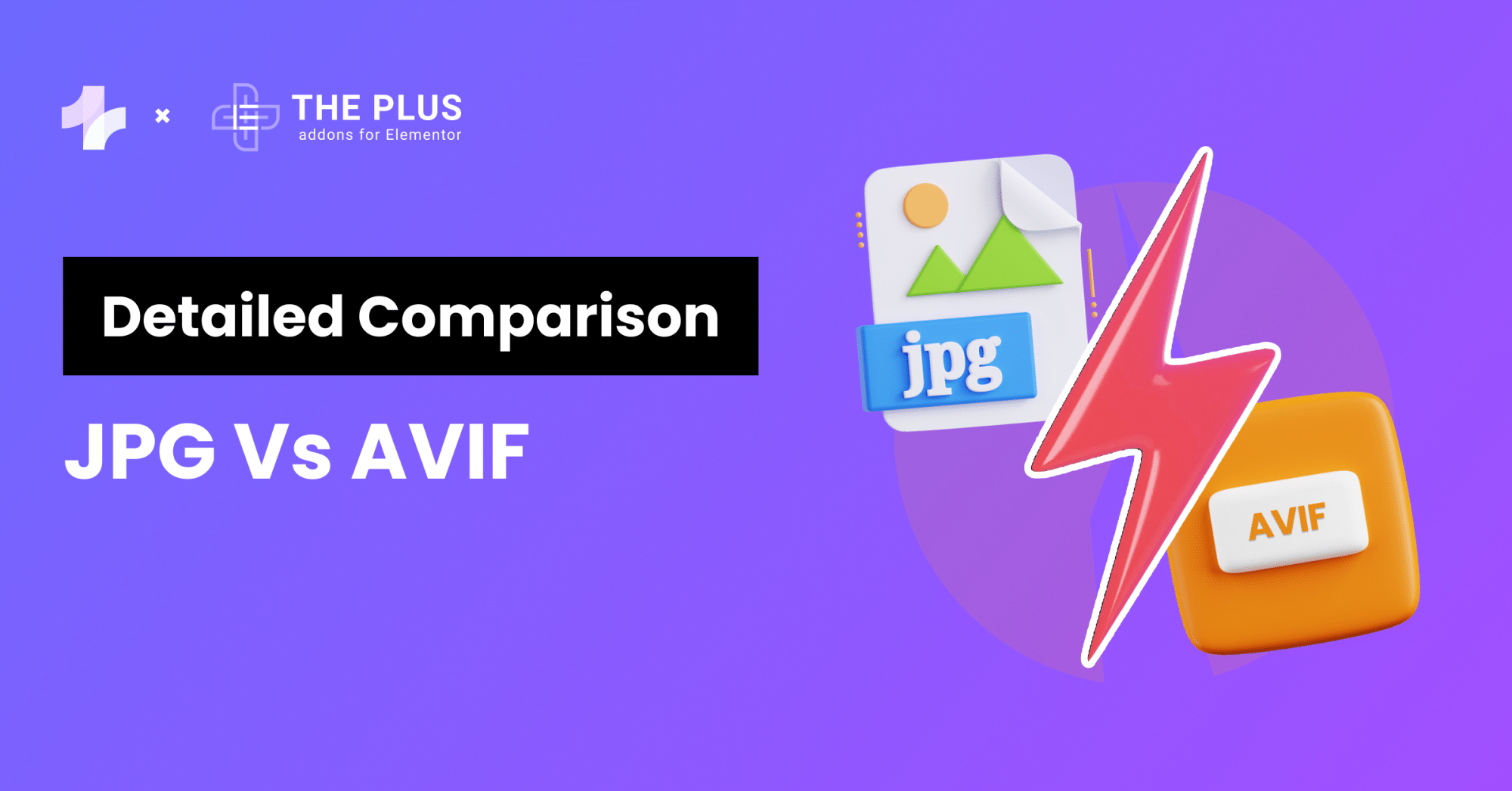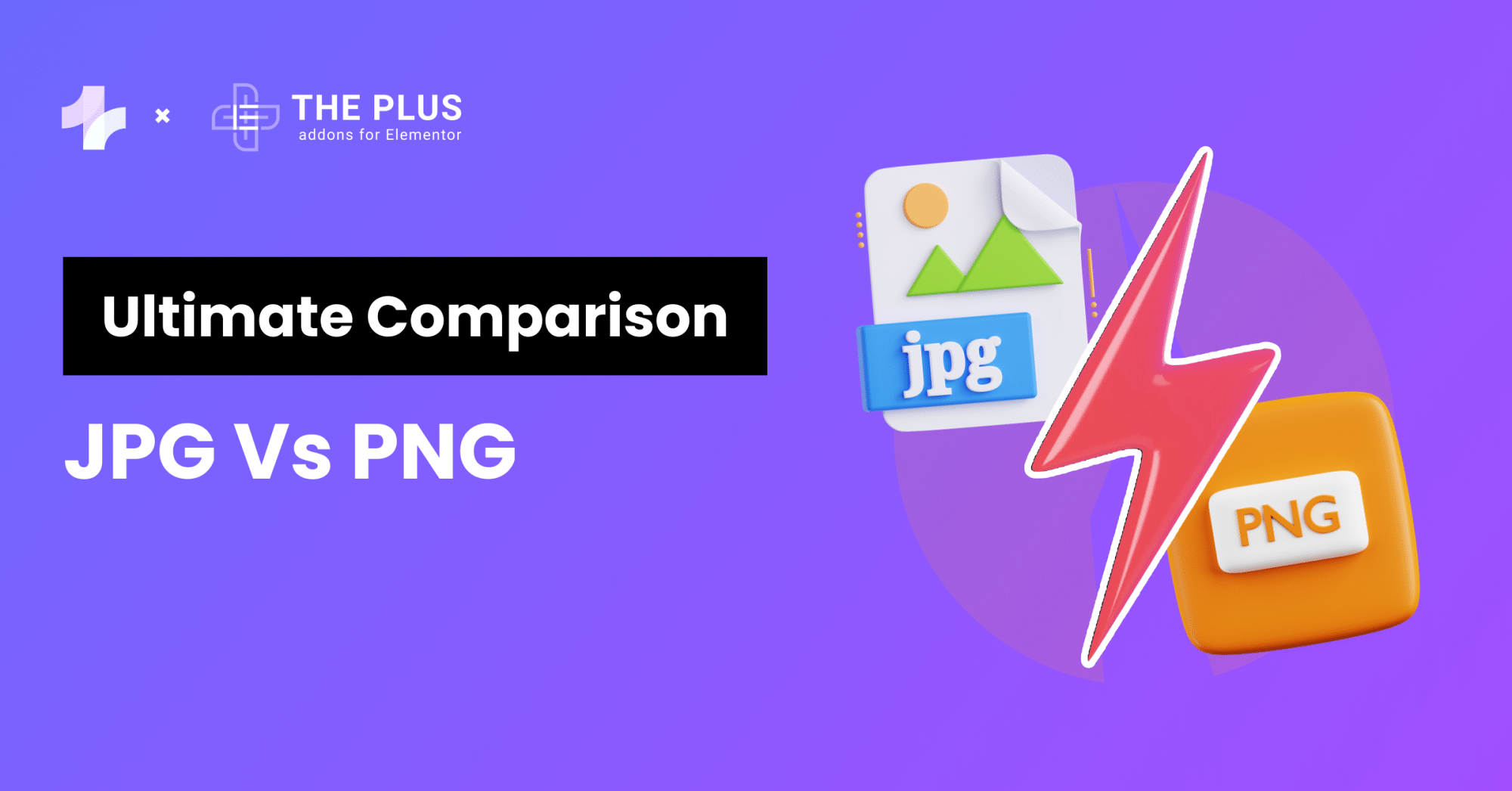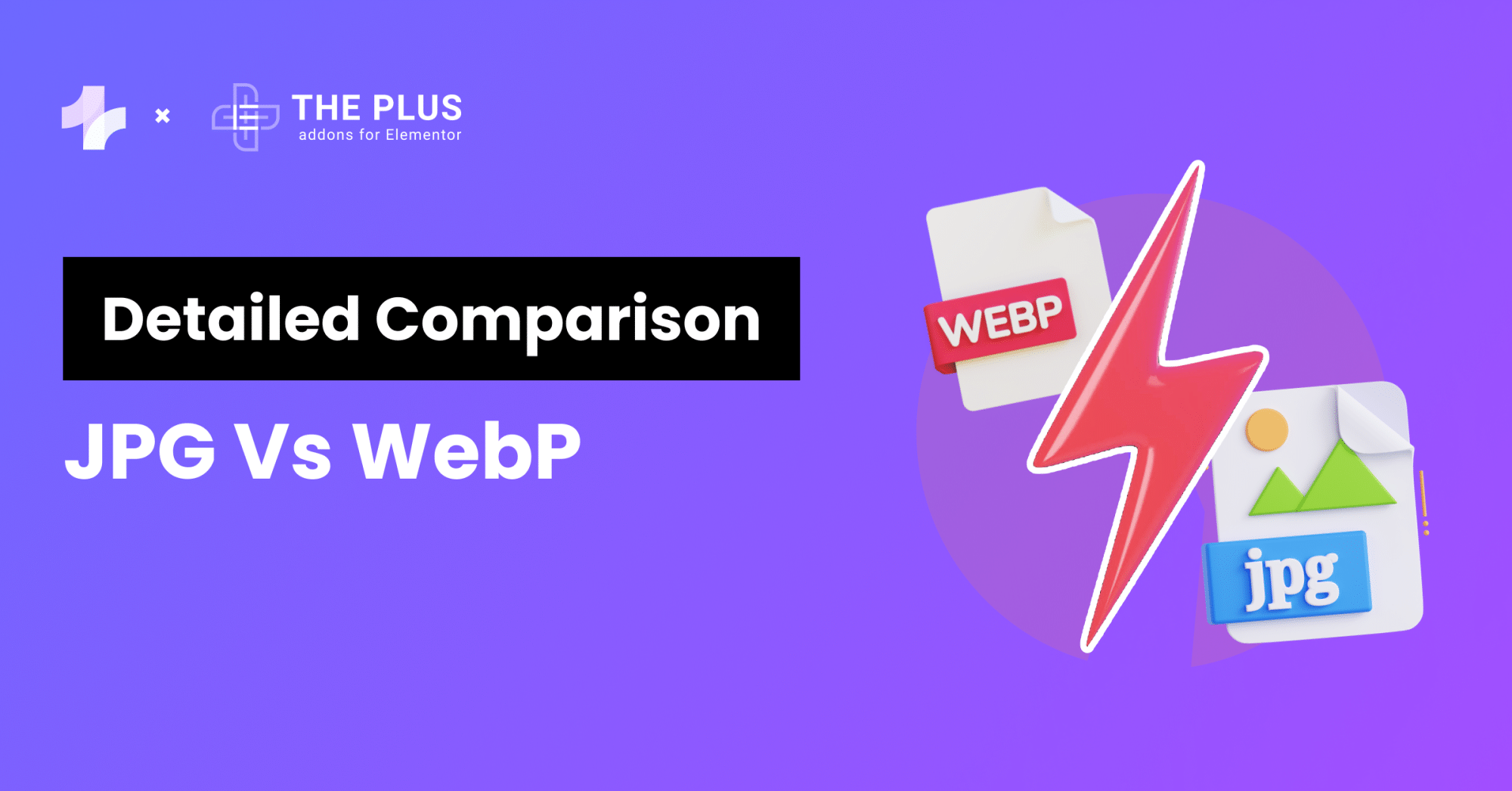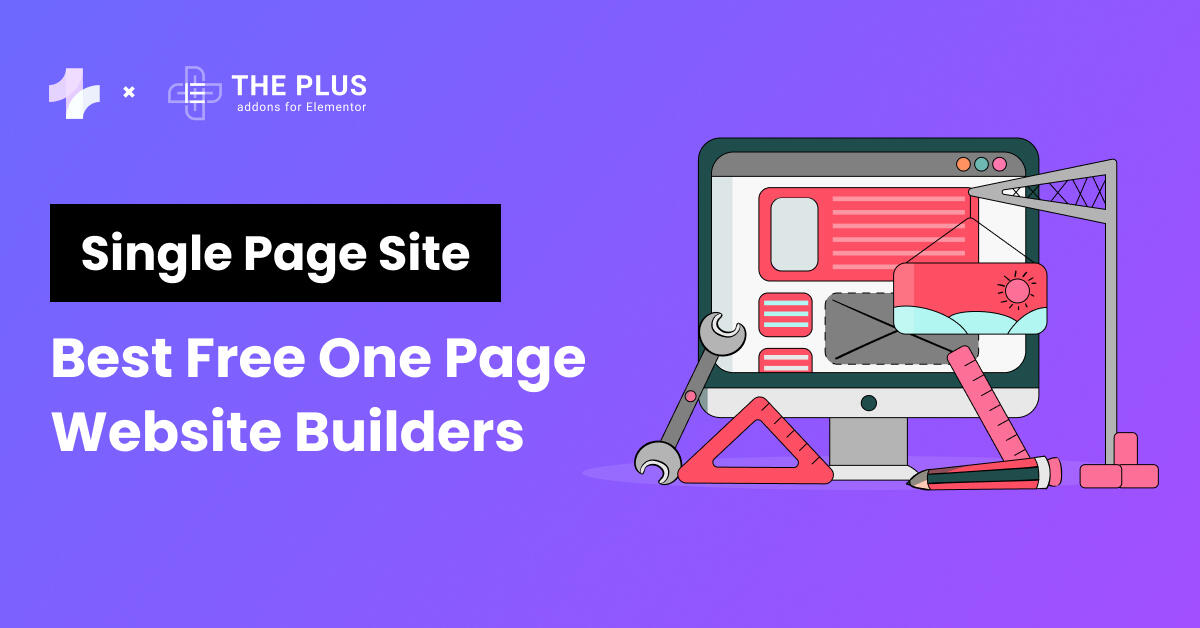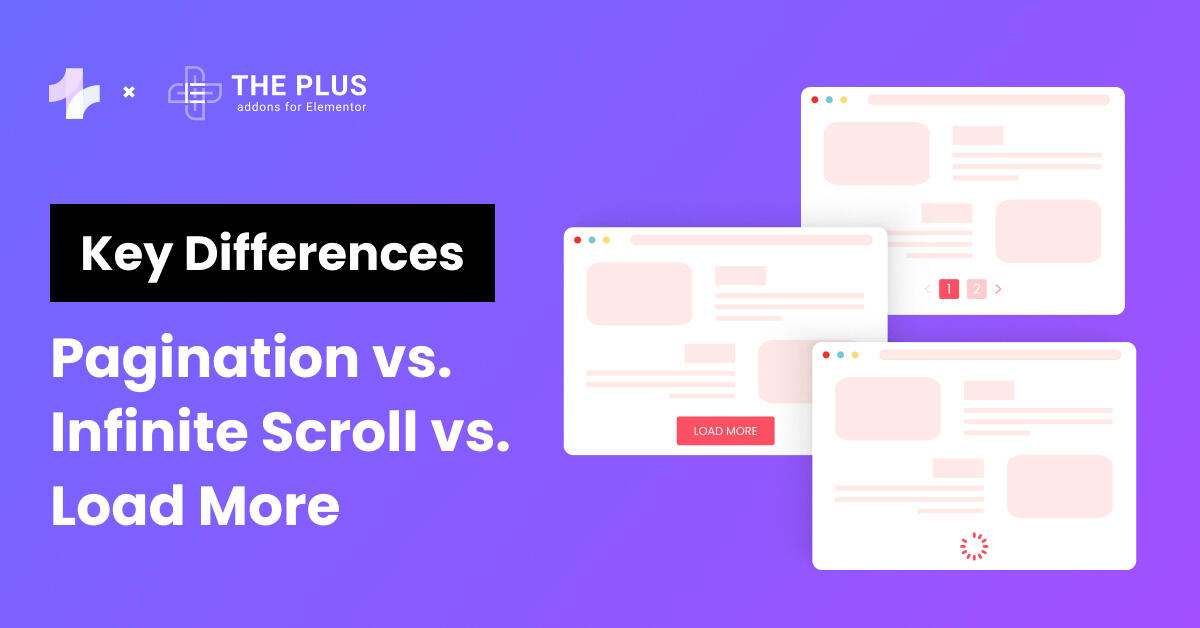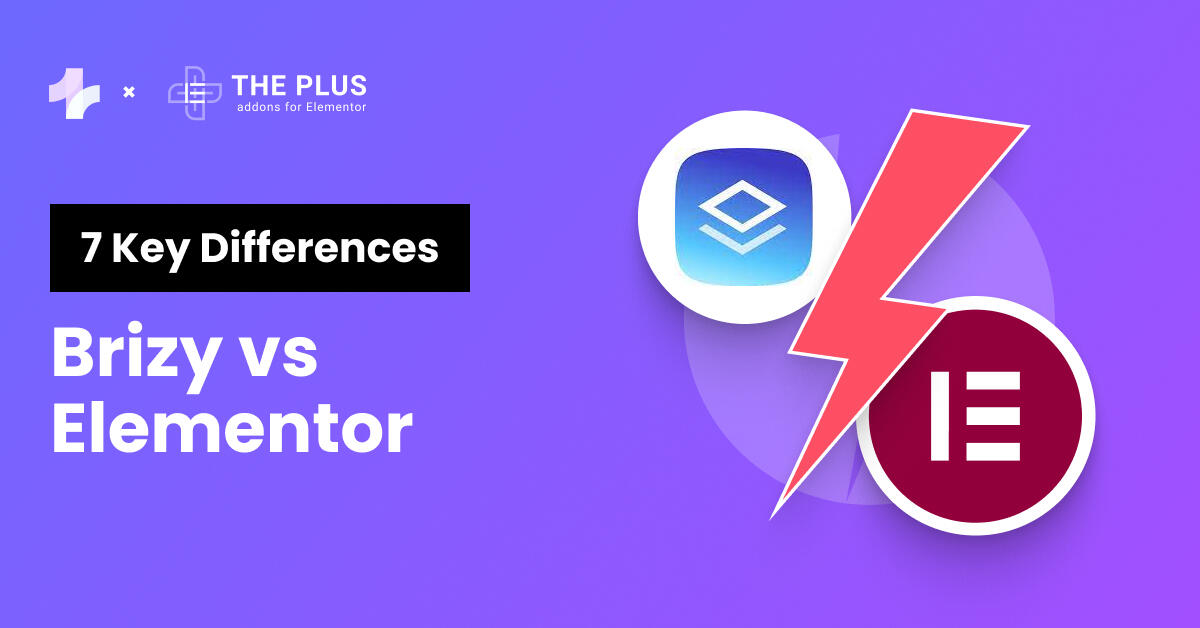If you’ve ever saved an image on your computer, you’ve probably seen the file extension. JPG or. JPEG.
When you are working with the images you see these image file formats and the question arises what is the difference between them but, we never tried to understand it in depth.
While these two file formats may seem interchangeable, but still there are some differences between them that you should know.
In this article, We’ll learn the differences between JPG Vs JPEG, and help you decide which format is best for your needs.
What is JPEG?
JPEG stands for Joint Photographic Experts Group. It is a popular image file format that has been around since the early 1990s.
These images are widely used on the internet and in digital photography. They are used in a variety of applications, including web pages, email attachments, and digital cameras, due to their ability to reduce file size without significantly compromising image quality.
JPEG has helped users by making it easier to store, share, and transmit images. Before JPEG, images required a lot of storage space and were slow to transmit over the internet.
Its compression capabilities allowed users to store more images on their devices and share them more efficiently.
1. JPEG Lossy Compression
JPEG uses lossy compression to reduce file size. This means that some image data is permanently discarded during compression, resulting in a smaller file size but also a loss of some image quality.
Lossy compression is helpful because of its small file size it reduces storage needs and speeds up sharing and downloading images online. There are two types of compressions:
- Lossy Compression: This type of compression reduces file size by permanently removing some data. While this makes the file smaller, it also reduces image quality. Lossy compression is often used for images on the web where a small file size is more important than preserving every detail.
- Lossless Compression: With lossless compression, the file size is reduced without sacrificing any image quality. This is achieved by finding and eliminating redundant data within the file. Lossless compression is ideal for situations where maintaining the highest possible image quality is crucial, such as in professional photography or graphic design.
Adjusting the compression level lets you find a balance between file size and image quality.
It works by breaking down the image into small blocks of pixels, analyzing the color and brightness information, and removing unnecessary data.
ProTip✅
Whenever you save an image in JPEG format some data is lost, so it is recommended to keep the original image in lossless formats, such as TIFF or RAW.
2. Joint Photography Expert Group (JPEG)
The Joint Photographic Experts Group (JPEG) is a team that created a way to make image files smaller without losing too much quality. It is a subcommittee of the International Organization for Standardization (ISO).
They work under ISO/IEC JTC 1, which is the joint technical committee of the ISO and the International Electrotechnical Commission (IEC) responsible for developing and maintaining international standards for information technology.
JPEG made it easier to store and share pictures, especially online, where large files can be slow to load. This helped users by making images faster to upload and download, and it saved space on their devices.
3. JPEG File Format
JPEG is a type of file format used for storing digital images. You can convert JPEG files into any other file format including JPG.
It’s a popular format for photos because it can compress images to make them smaller in size without losing too much quality.
JPEG can work with both black-and-white (grayscale) and color images. To make files smaller without losing quality, JPEG separates the brightness and color information. This helps in compressing images more efficiently.
Suggested Reading: How to Fix Blurry Images in Elementor [SOLVED]
What Is JPG?
JPG is a shortened version of JPEG. It is shortened due to the older versions of Windows operating systems such as Windows 95, 98, and ME imposing a strict 3-letter limit on file extensions.
To comply with this limitation, the creators of the JPEG format shortened the file extension from .jpeg to .jpg.
This allowed JPEG image files to be compatible with Windows systems while fitting within the file naming restrictions.
JPG vs JPEG – What are the Differences?
JPEG and JPG are essentially the same thing and refer to the same image file format. JPEG stands for Joint Photographic Experts Group, which is the group that created the format.
The initial JPEG standard was released in 1992 by the International Organization for Standardization (ISO).
ISO is tasked with developing documents that establish requirements, specifications, and guidelines, or characteristics to ensure that materials, products, processes, and services meet their intended purpose consistently.
The only difference between the two is the file extension. JPEG files have the extension .jpeg, while JPG files have the extension .jpg.
Windows’s older version had a strict 3-letter limit for file extensions like .exe, .txt, etc. Because of this limitation, the creators of the JPEG format shortened the file extension from .jpeg to jpg to fit within the restriction.
UNIX-like operating systems, such as Mac and Linux, never had this limit, so they continued to use the .jpeg extension for JPEG image files.
Both file extensions can be used interchangeably without any issues. Modern devices can recognize both file extensions and handle them the same way.
Read Further: How to Link Elementor Gallery & Carousel Images with Unique URL
JPG vs JPEG – What are the Similarities?
There are some more similarities between JPG and JPEG
1. Raster Imaging
JPG and JPEG are both raster image formats, which means they are made up of a grid of individual pixels.
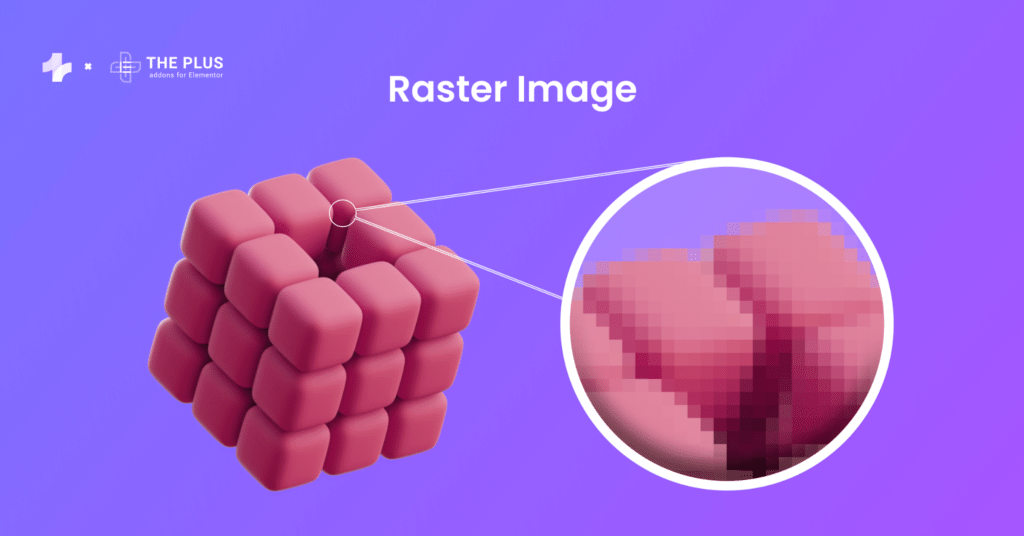
Each pixel contains specific color information, and when combined, these pixels create the overall image.
However, when an image is enlarged beyond its original size, the limitations of the raster imaging system become apparent.
Raster images are made up of a grid of pixels, and when you enlarge an image, the individual pixels become more visible, resulting in a loss of image quality.
This effect is known as pixelation, and it causes the image to appear blurry or blocky. Common raster file formats include TIFF, JPEG, GIF, PCX, and BMP files.
Remember: JPG and JPEG are not Vector Images they are raster images.
Difference Between Raster Images and Vector Images
Here is a comparison table of Raster Images vs Vector Images so that you can understand the difference thoroughly.
| Raster Images | Vector Images |
|---|---|
| Made of pixels (small squares of color). | Made of paths defined by mathematical equations. |
| Quality can degrade when enlarged, as the pixels become more visible. | Can be scaled to any size without losing quality. |
| Common file formats include JPEG, PNG, and GIF. | Common file formats include SVG, AI, and EPS. |
| Ideal for photographs and complex images with lots of detail. | Ideal for logos, illustrations, and graphics that require scalability. |
2. Both Lose Image Quality
The terms .jpeg and .jpg mean the same thing, so there’s no difference between them. Both use a method called lossy compression to make image files smaller.
Whenever a user saves an image, the pixels are transferred from the source to storage, and this transfer causes the pixels to shrink.
This process leads to a slight loss in image quality. While this loss is usually not very noticeable, That’s why both image file types are best viewed in their source location rather than as a saved image.
JPEG vs JPEG 2000
JPEG 2000 is an updated version of the original JPEG image format. It uses a different compression method that can produce higher-quality images at smaller file sizes compared to traditional JPEG.
When it comes to comparing JPEG and JPEG 2000, there are a few key differences to keep in mind:
- Compression: JPEG 2000 offers better compression ratios than JPEG, meaning that it can handle and compress an image up to 200% more than a JPEG. This results in higher image quality, as JPEG 2000 can retain more detail and produce sharper images.
- Browser Support: It is less popular due to limited browser support. This means that if you use JPEG 2000, some users may not be able to view your images.
- CPU Demands: It requires more CPU power for encoding than JPEG. This means that if you have many images to encode, it may take longer and require more resources to use JPEG 2000.
- Lossless Compression: It offers lossless compression, meaning the file loses very little image data during compression. This is not possible with JPEG, which is a lossy format.
- Dynamic Range: JPEG 2000 supports a higher dynamic range than JPEG, meaning that it can handle a wider range of colors and brightness levels. This can result in more vibrant and accurate images.
Suggested Reading: 10 Best Meet The Team Page Examples & Trends [With Templates]
How to Convert Image Files to JPG [2 Methods]
If you image and need to convert it to a JPEG, there are several ways to do it. Here are a few methods you can use:
Method 1: Microsoft Paint
One of the easiest ways to convert image files to JPG is to do with Microsoft Paint. You can save your digital images in any of the image file formats like .jpg, .jpeg, .jpe, .jfif, etc from the dropdown menu.
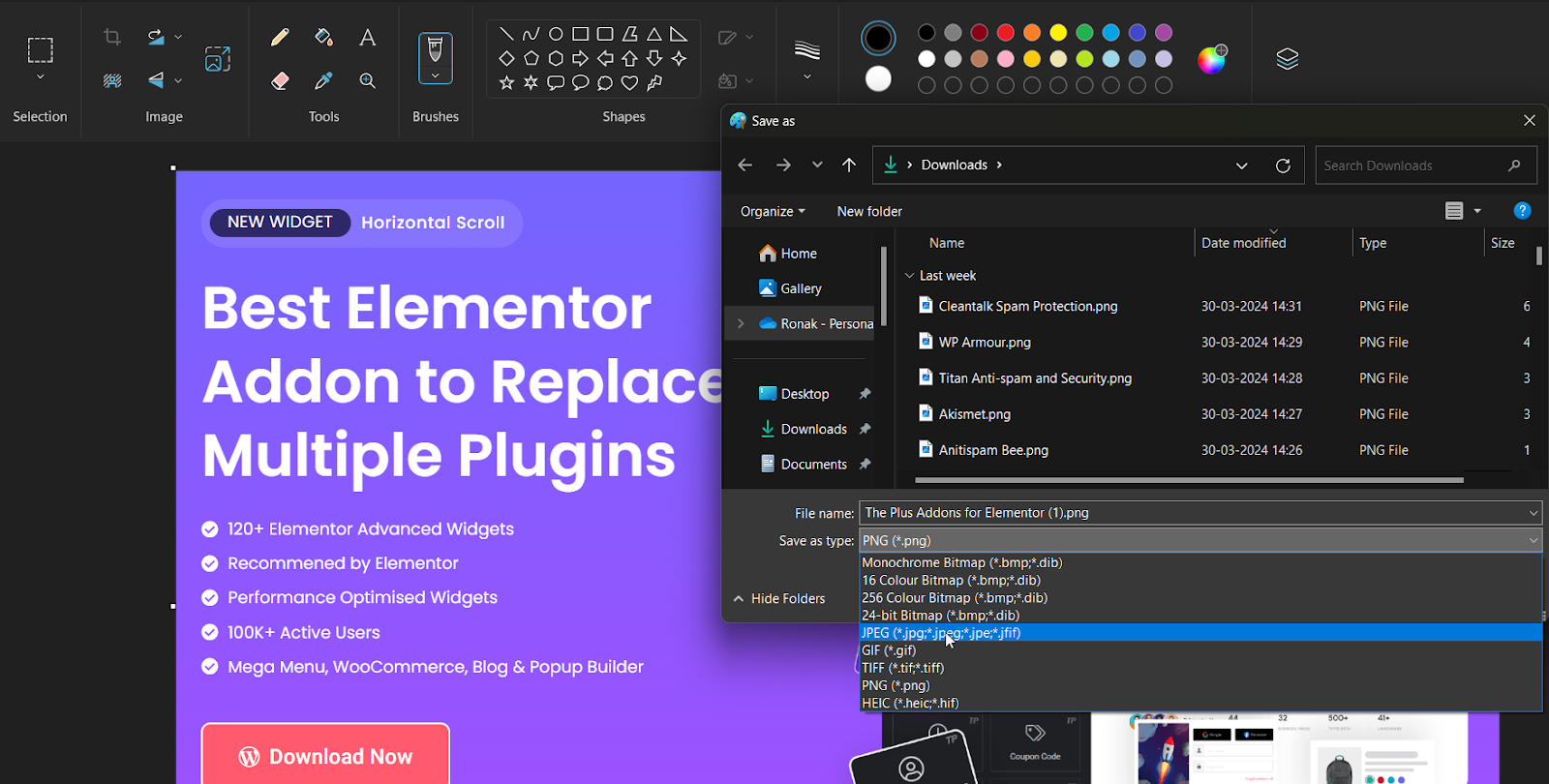
Select the file format for your image and then click on “Save.”
Suggested Reading: How To Show or Hide Elementor Sections on Click
Method 2: Rename the File Extension
You can also convert image files to JPG by simply renaming the file extension. Here’s how to do it:
Step 1. Navigate to the folder containing the image you want to convert.
Click on View > Show > View File Extensions in the navigation panel to enable the File name extensions setting.
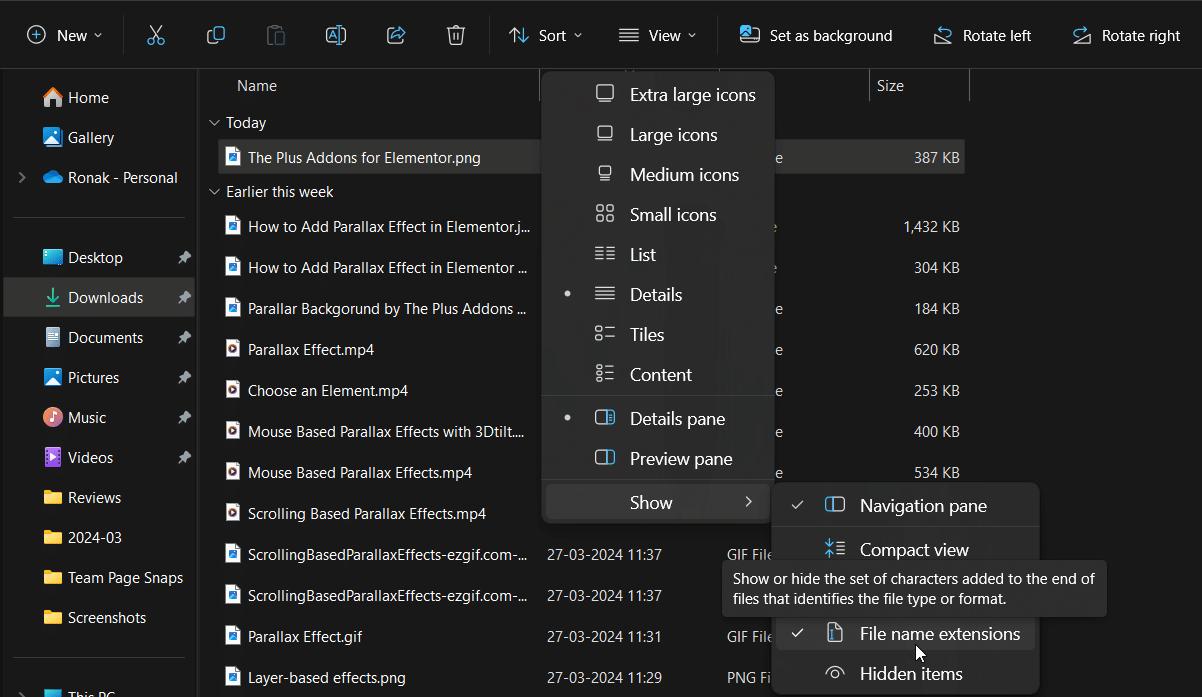
So now as you can see all the files have their file format besides their name, in this instance, the file name is The Plus Addons for Elementor.png.
Step 2. Simply Rename the file name with whichever file format you want, Here we’ll convert it from .png to .jpg.
After pressing enter, a dialogue box will appear simply click Yes.
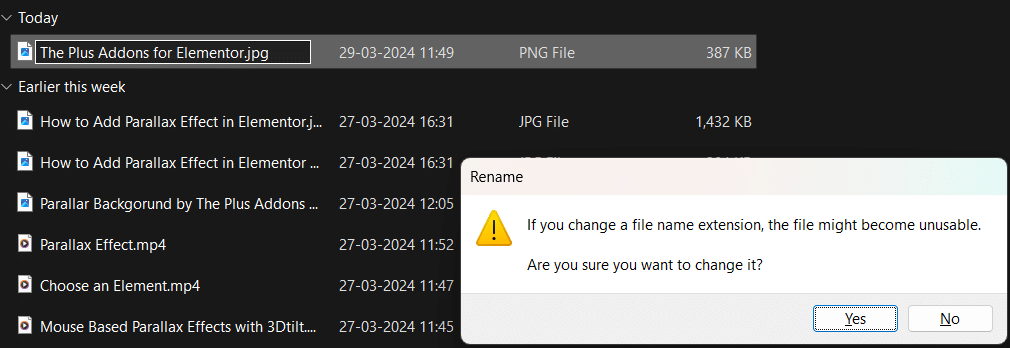
Note: Before you change the file name extension make sure to back up the original file. If you don’t, there’s a risk that the file type might not recognized by your apps or operating system, and you could end up losing it.
Step 3. Check the properties of the file by right-clicking on the file, you will see the Type of File is changed to .jpg
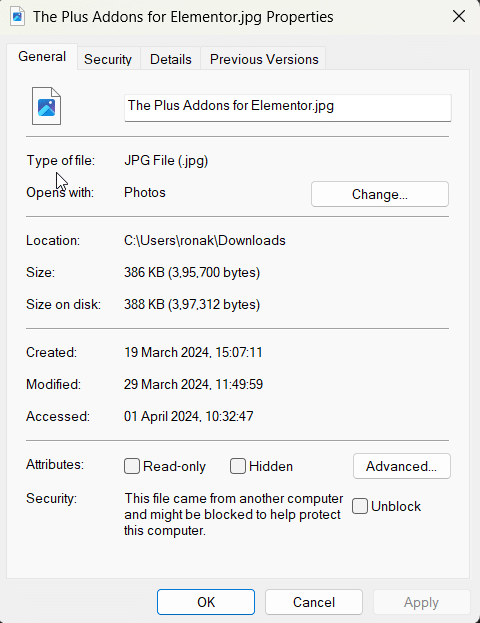
Read Further: How to Fix Elementor Drop-Down Sub Menu Hidden Behind Content? [SOLVED]
Method 3: Use the Online Converter Tool
There are numerous image converter tools available by which you can convert any image into jpg format. For instance, Online-Convert tool is very simple to use.
Simply drag and drop your image file, or upload it and click start.
Also, you don’t need to give your email to convert the image that’s the plus point.
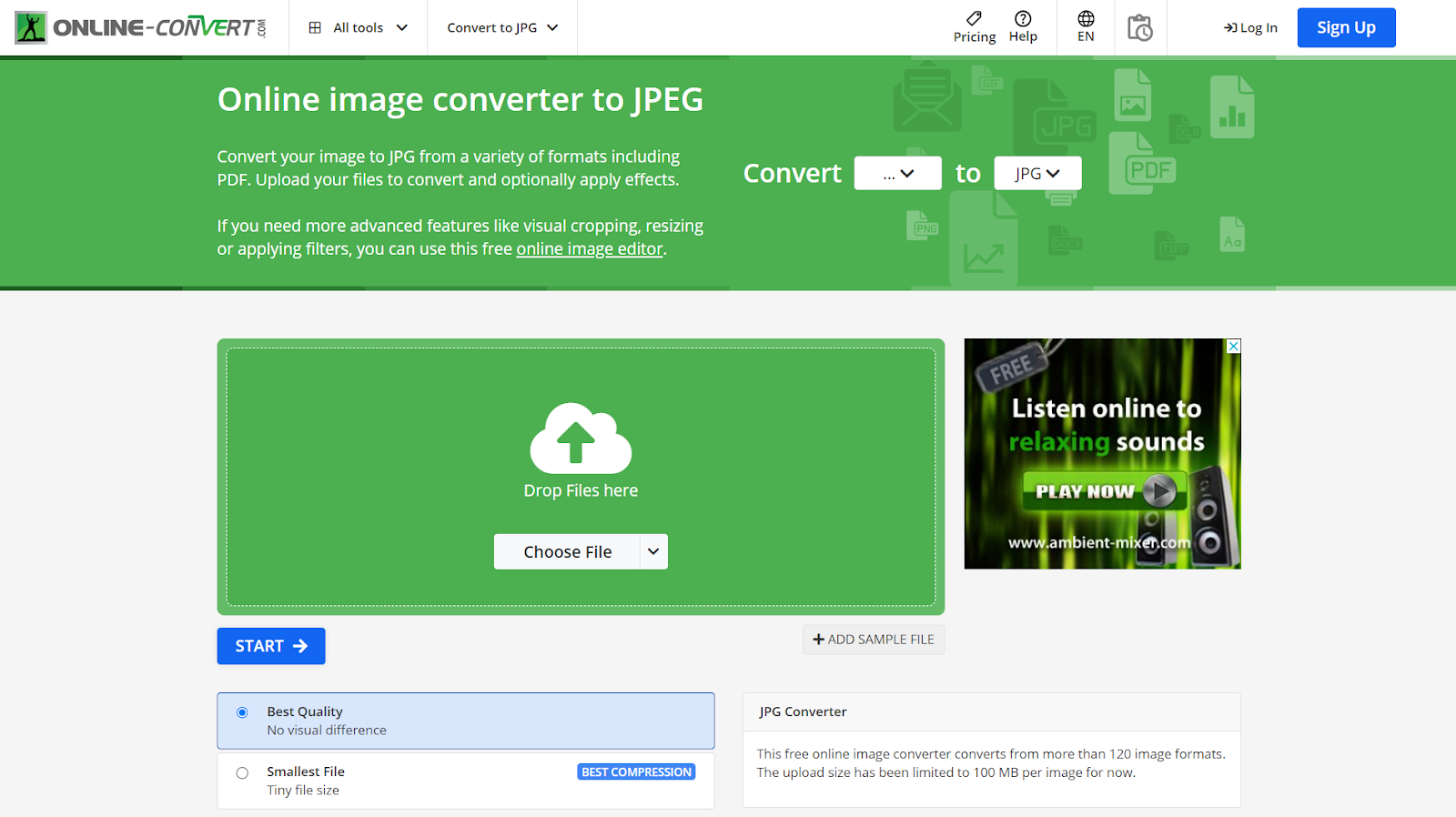
Which Is Better: JPG or JPEG?
Many users wonder if there’s a significant difference between JPG and JPEG. The reality is that Both JPEG and JPG refer to the same image file format and are used interchangeably.
The choice between using .jpeg or .jpg for file extensions is often based on personal preference or system requirements.
JPEG is a more widely used format and is supported by almost all devices and software. It is also a more versatile format, allowing for a range of compression levels to be applied to an image.
On the other hand, JPG is a more compact format that is better suited for images that need to be stored or transferred quickly. It is also a good choice for images that do not need to be edited extensively
However, in practice, both extensions are widely used, with no significant preference for one over the other.
You might wonder which file format is most commonly used for images in WordPress websites. The answer is JPEG.
This format is preferred because it provides a good balance between image quality and file size, making it suitable for use on the web where loading times are important.
Moreover, if you are constantly looking for ways to create high-quality and beautiful Elementor websites.
Congratulations your search comes to an end.
Try The Plus Addons For Elementor which is considered as the best Elementor Addon. Also, it is an all-in-one plugin that replaces multiple plugins.
With more than 120 widgets and extensions, you can create a highly attractive website that stands out from the rest with zero coding skills.
Check out the Complete List of 120+ Widgets and Extensions here. Start building your dream website without coding!
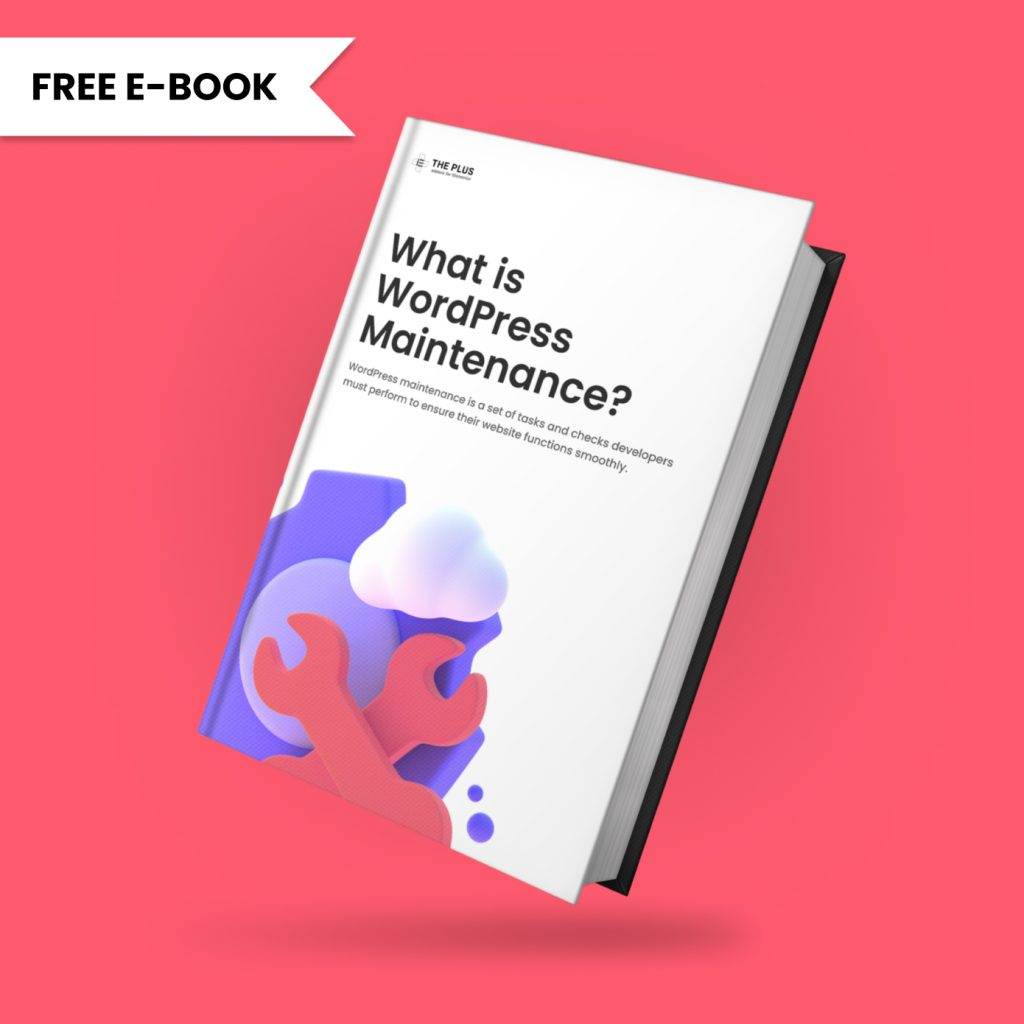
Do you Manage WordPress Websites? Download Our FREE E-Book of 20+ Checklist for WordPress Site Maintenance.
- SAVE MAXIMUM THIS BLACK FRIDAY