Do you want to create a custom password reset page in Elementor? The default WordPress password reset page can be hard to customize and may not always align with your website’s design. Creating a custom password reset page can allow you to customize the look and feel to match the design and branding of your website.
The WP Login & Register widget from The Plus Addons for Elementor, allows you to add a separate password reset form on any page.
To check the complete feature overview documentation of The Plus Addons for Elementor WP Login & Register widget, click here.
Requirement – This widget is a part of The Plus Addons for Elementor, make sure its installed & activated to enjoy all its powers.
Now to create a custom password reset page you have to add the WP Login & Register widget at two places, first where you’ll have the login form with the password reset link then the second on the page where you’ll have the password reset form.
For instance, we’ll have two pages – Login page (for the login form) and Password Reset page (for the password reset form).
1. Add the WP Login & Register widget on the page or location where you want to have the login form, in our case, it is the Login page.
2. From the Forms Layout tab, select the Login or Login and Register form from the Type dropdown.
3. Then select Custom from the Password Reset Page dropdown.
4. After that from the Select Page dropdown, select your page, in our case, it is the Password Reset page.
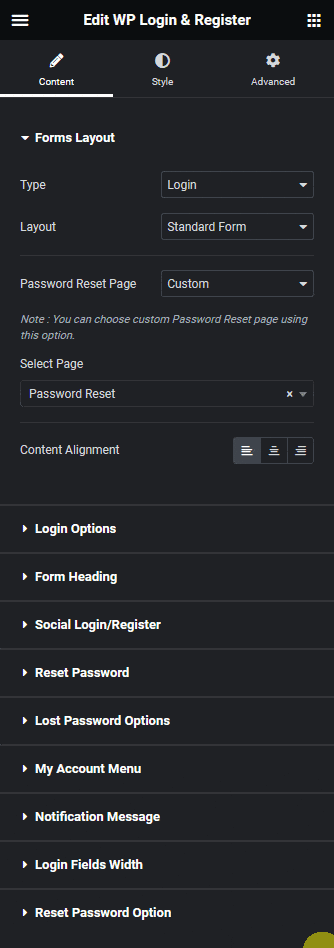
Note: In the Login and Login and Register form make sure the Lost your password? toggle is enabled from the Login Options tab, only then you’ll see the Lost Password link in the form.
5. Then add the WP Login & Register widget to the page you want to use as the password reset page, in our case it is the Password Reset page.
6. Select Forgot Password from the Type dropdown under the Forms Layout tab.
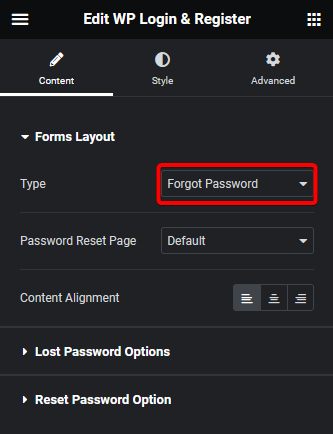
Note: For any email related features such as Lost your password, User Registration etc. you have to set up SMTP (Simple Mail Transfer Protocol) to send emails properly. You can use the free Fluent SMTP Plugin.
From the Lost Password Options tab, you can edit the form label, placeholder and button text. You can also customize the password reset email from here.
Then from the Reset Password Option tab, you can force users to use strong passwords by enabling the Strong Password Required toggle.
Now when users request for password reset from your login form, the link in the password reset email will redirect users to your selected password reset page.
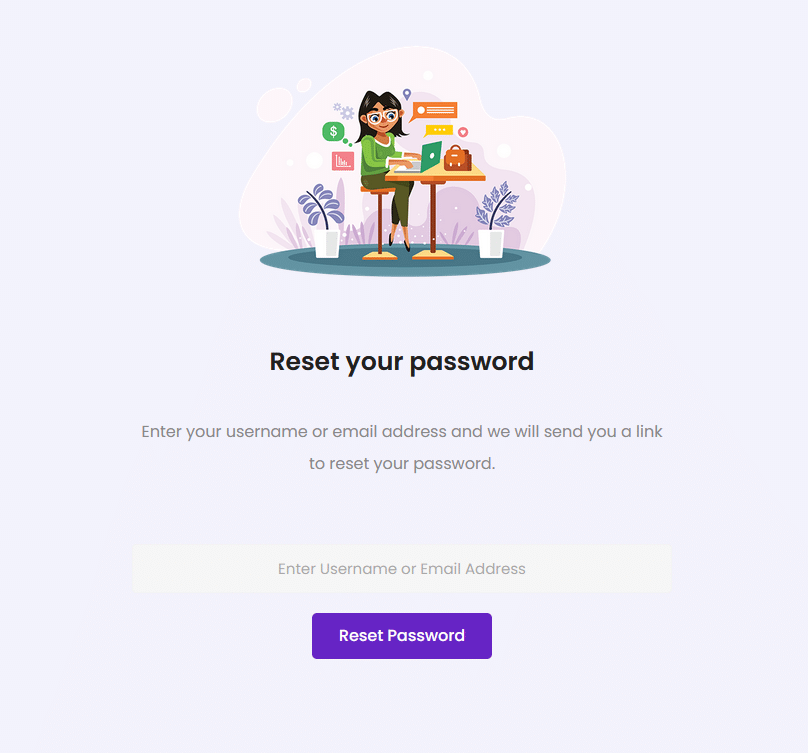
Suggested Reading: How to Create a Custom Password Reset Email in Elementor Login Form?



