Do you want to add a filter to a multi-social media feed wall in Elementor? Adding a filter to a multi-social media feed wall can improve the user experience by allowing users to easily filter feeds from a specific social media.
With the Social Feed widget from The Plus Addons for Elementor, you can easily add a filter to a multi-social media feed wall in Elementor.
To check the complete feature overview documentation of The Plus Addons for Elementor Social Feed widget, click here.
Requirement – This widget is a part of The Plus Addons for Elementor, make sure it’s installed & activated to enjoy all its powers.
To do this add the Social Feed widget on the page and follow the steps.
1. Select the appropriate layout (except Carousel) and style for the feed.
2. Then from the Social Feeds section, make sure to add different category names for each repeater item.
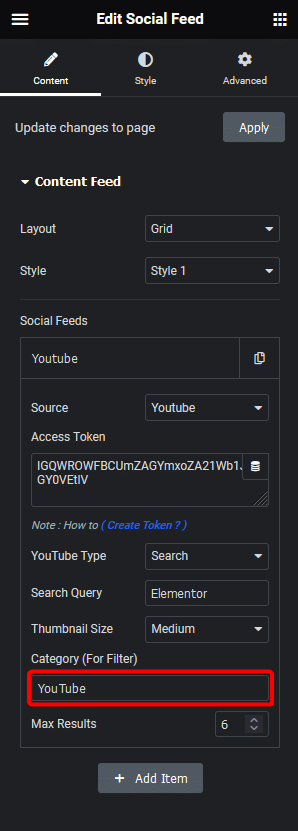
3. Once done, enable the Category Wise Filter toggle from the Filter Option tab.
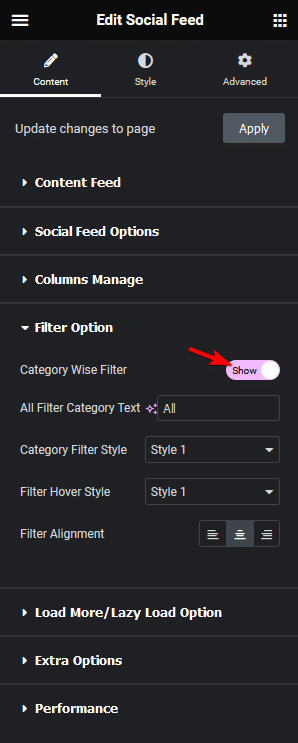
From the All Filter Category Text field, you can edit the text to show all the reviews.
You can also select different predefined styles for the category filter labels for normal and hover states from the Category Filter Style and Filter Hover Style dropdowns, respectively.
From the Filter Alignment section, you can align the filter.
Now you’ll see a category filter for the social feed that you can use to filter feeds.
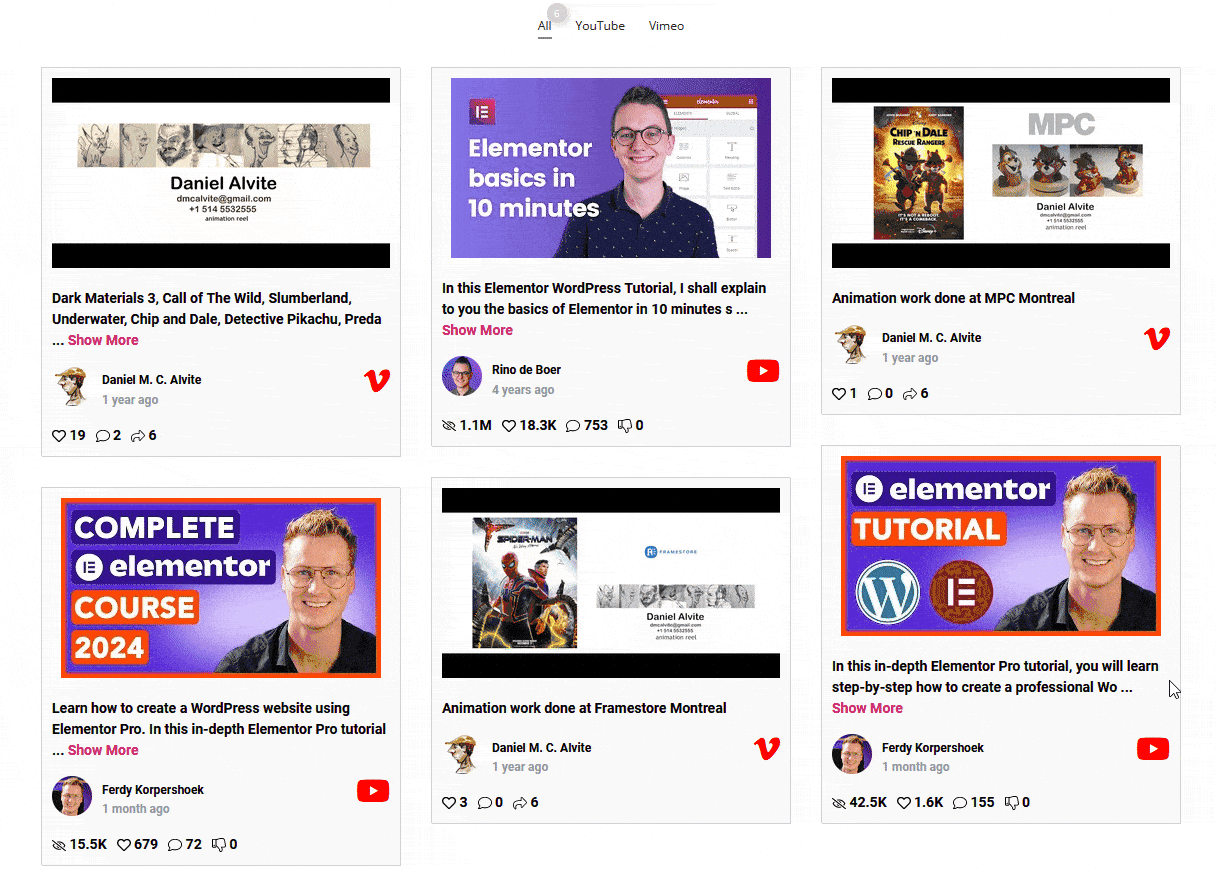
Read Further: How to Connect Social Feed Carousel with Remote Carousel?



