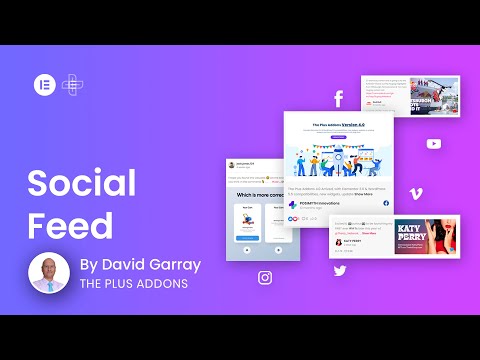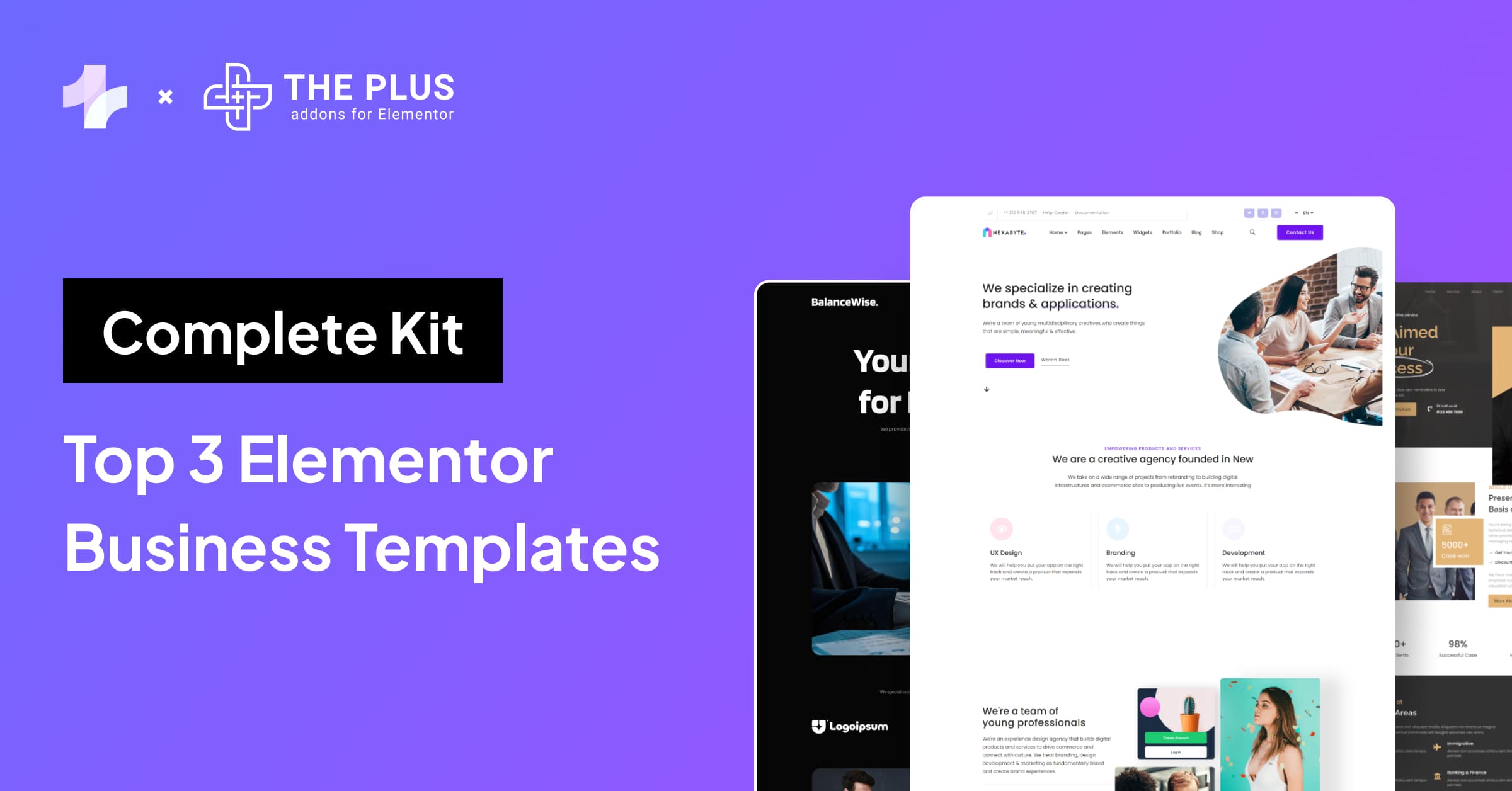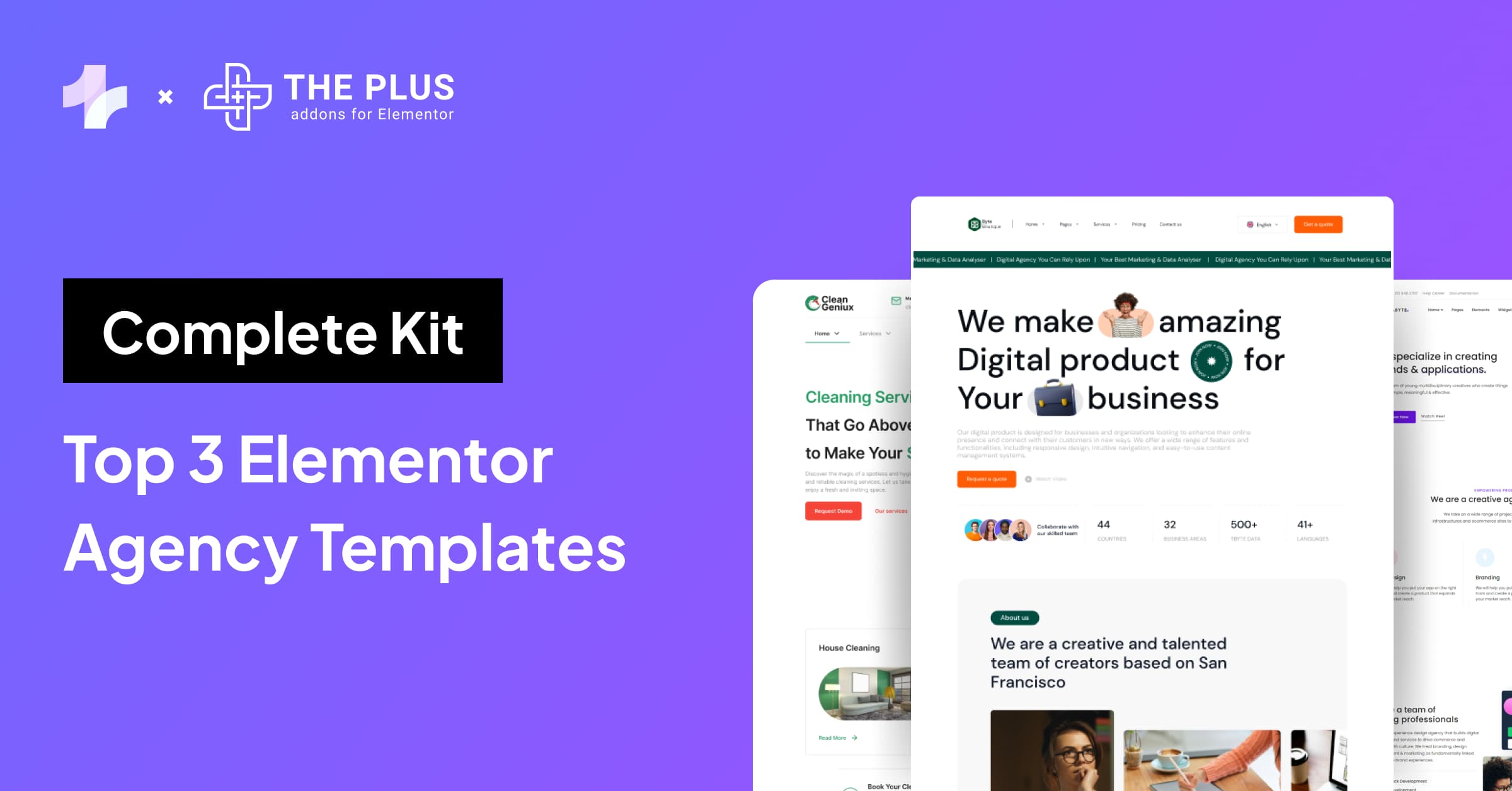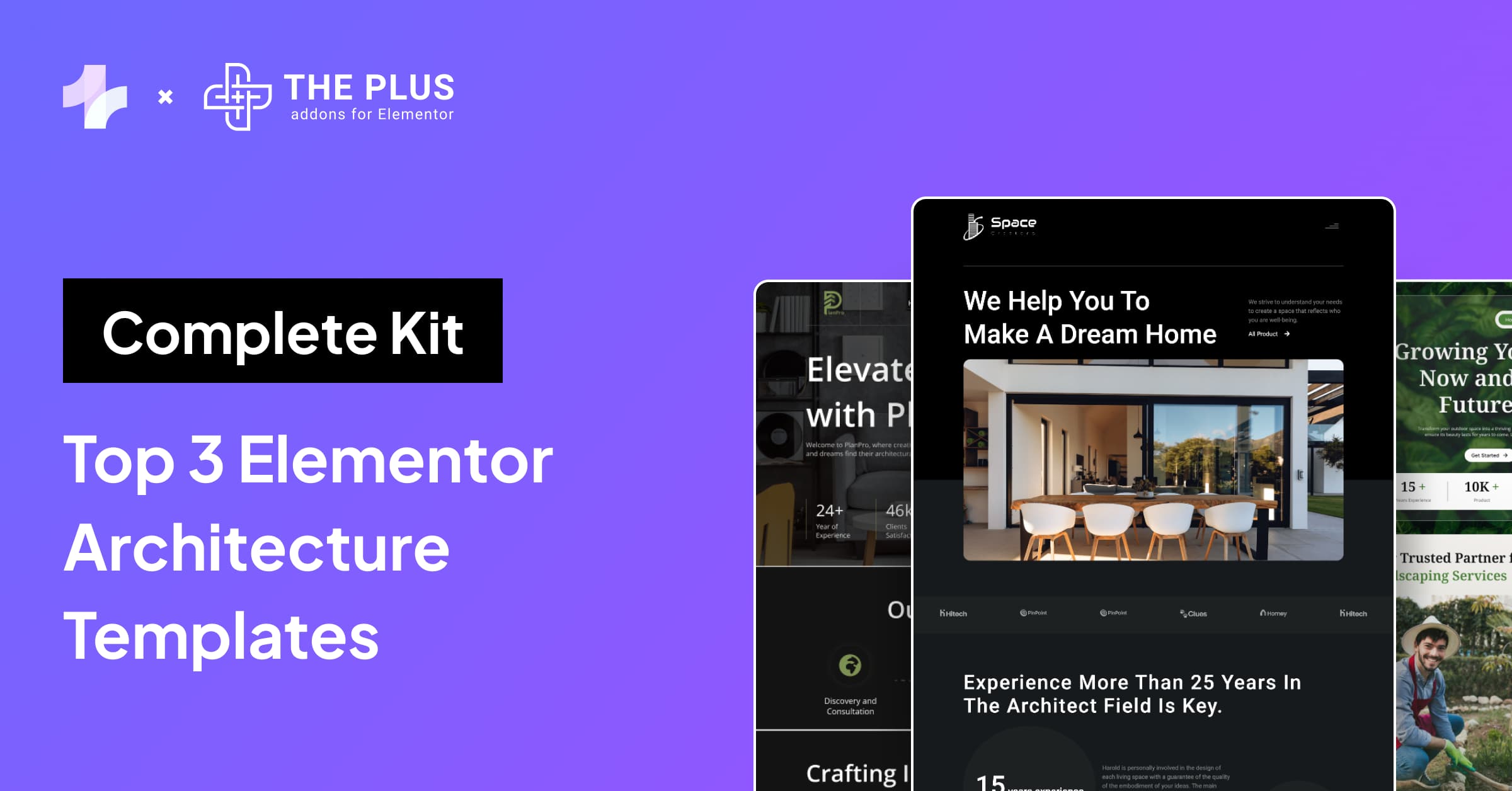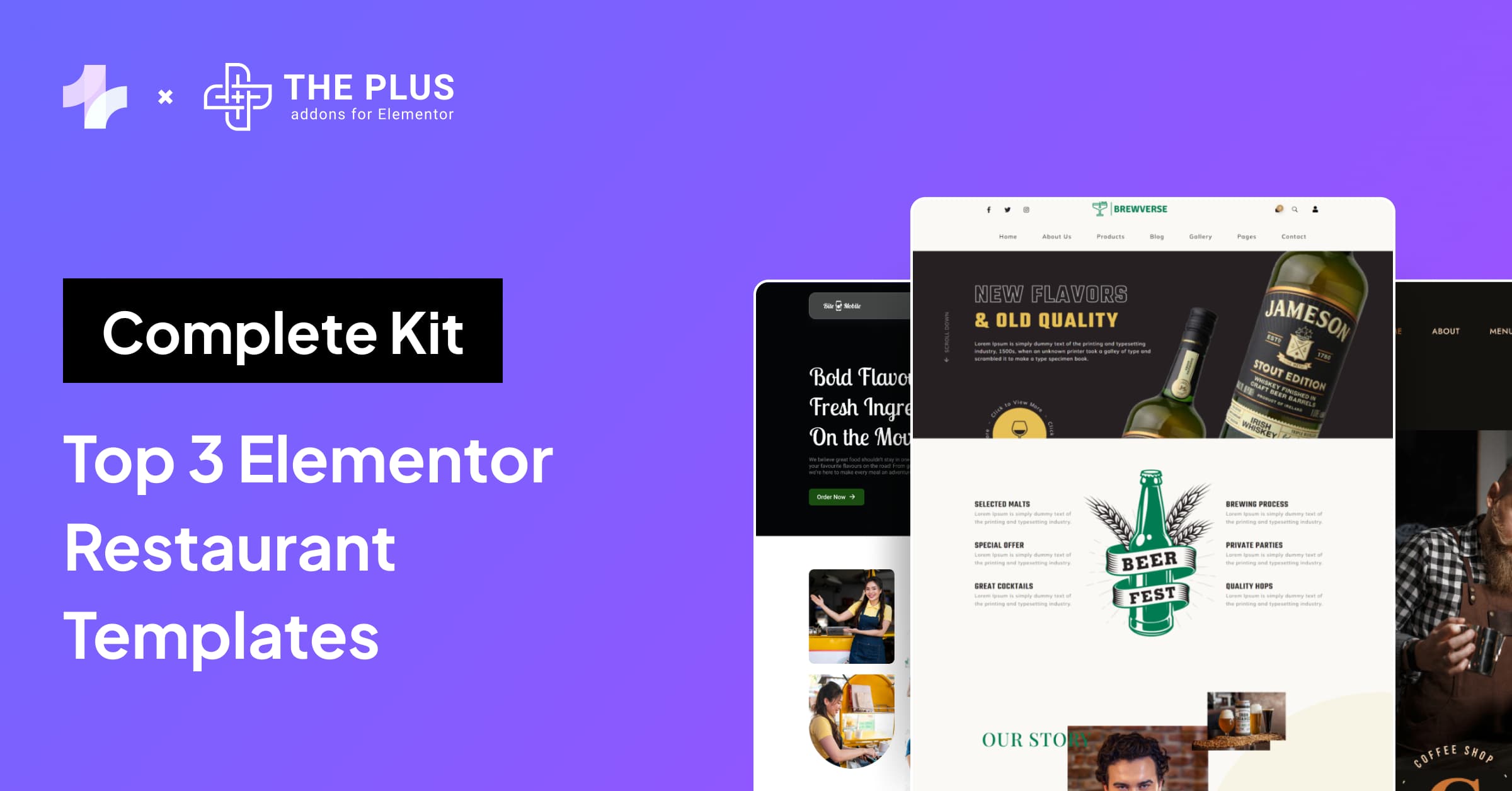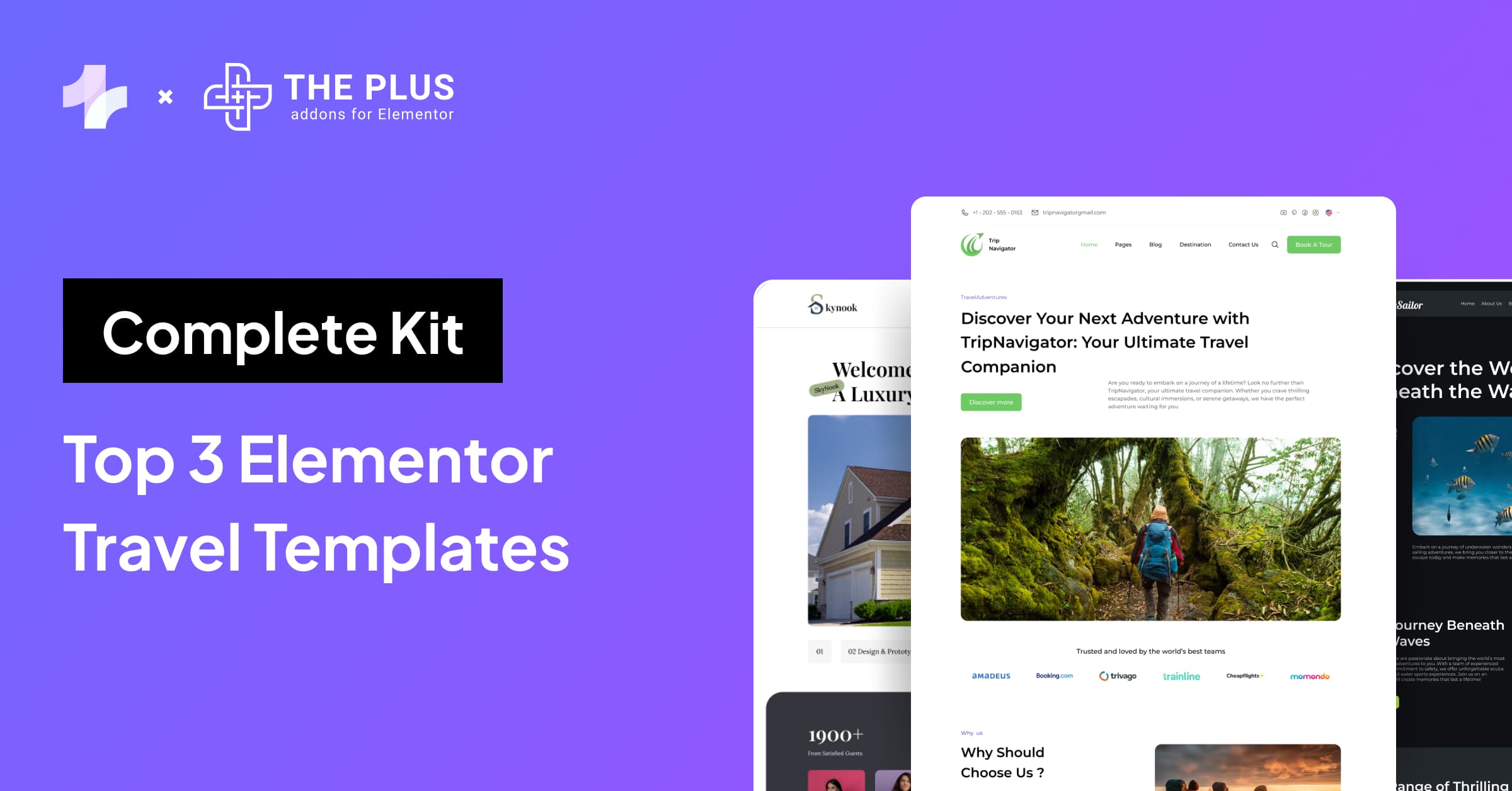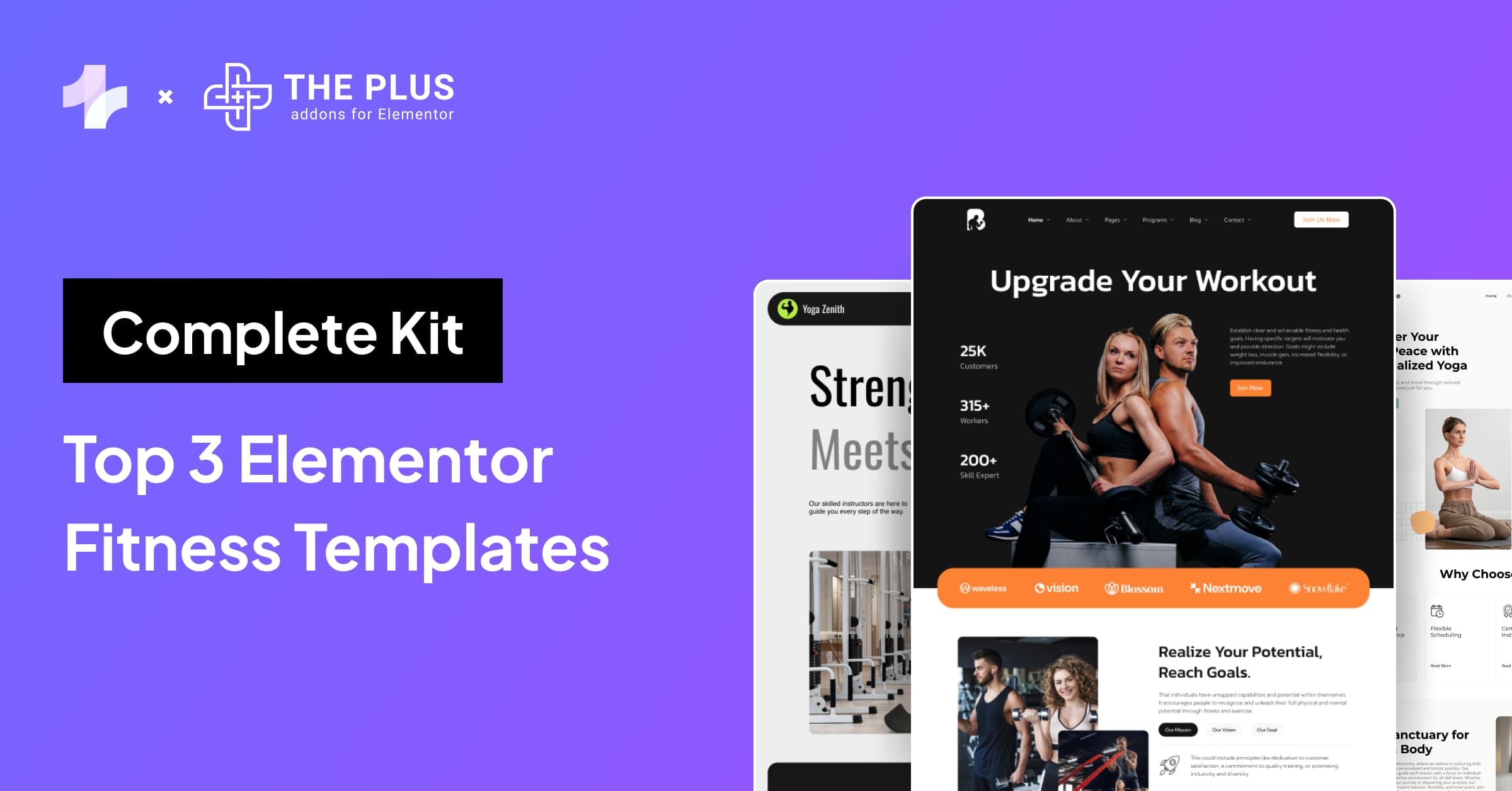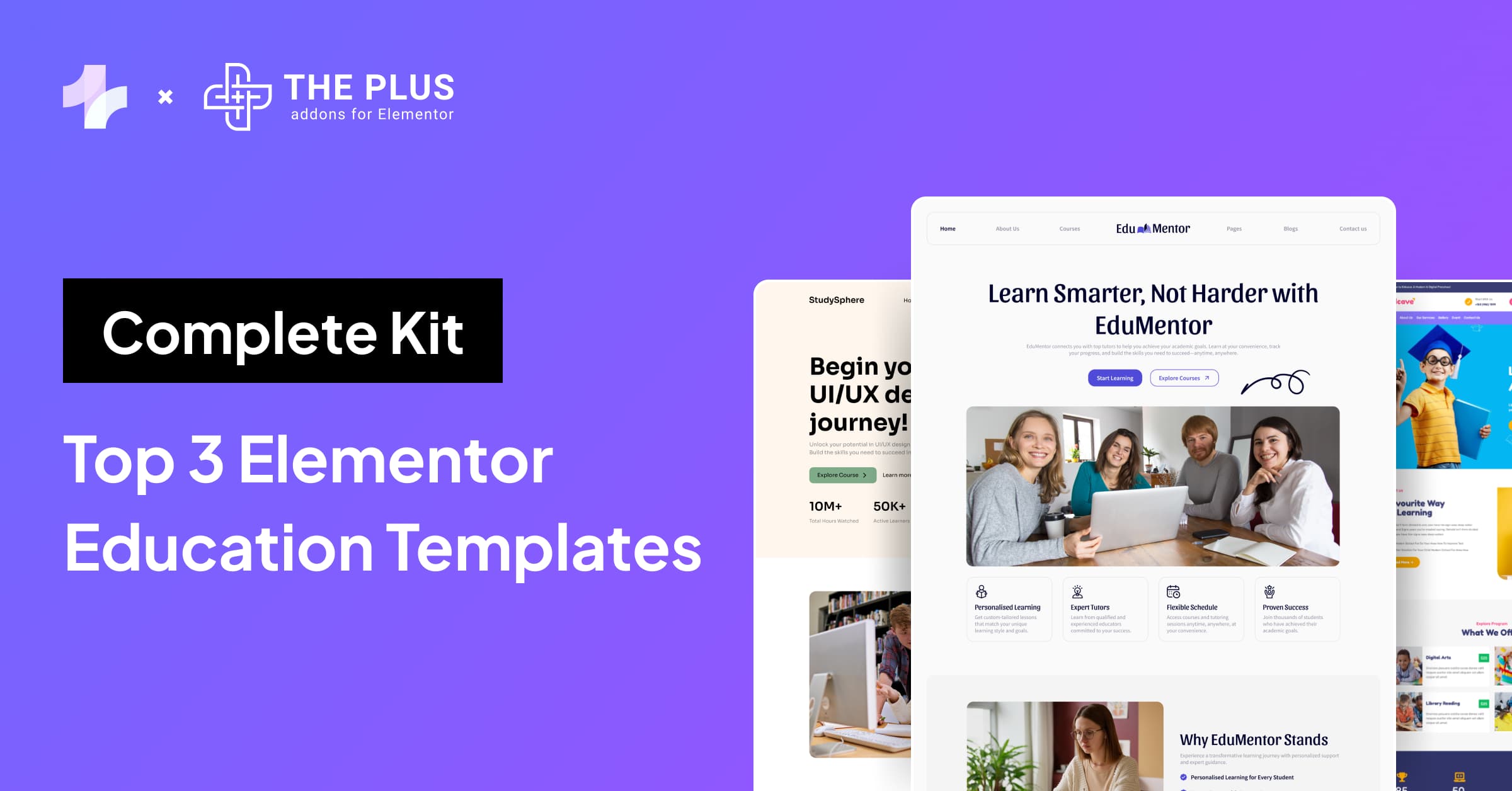Adding a Facebook feed to your Elementor site is an excellent way to engage your website audience.
Hate it or love it, Facebook still remains one of the largest social media networks in the world.
With almost 3 billion active user accounts, it offers an excellent opportunity for businesses to target and expand their audience.
Most would think that adding an Elementor Facebook feed on website would require a serious bit of coding, but it’s actually much easier than you think.
In the following article, we’re going to discuss the best way to integrate a Facebook feed on your Elementor-powered WordPress site.
Why Add a Facebook Feed to Your Elementor Website?
Adding a Facebook feed to your Elementor website is a great idea for several reasons:
- It is a great way to boost engagement on your website, especially if you frequently post content on Facebook.
- It’s a fantastic way to get more followers on the social network.
- An Elementor Facebook feed can also help you reduce your bounce rate, as users might spend more time reading your posts or browsing through images.
- If you post content that’s keyword-rich on, it can help with your search engine rankings.
It’s a great way to establish credibility on your site, especially if you have a sizable audience on Facebook.
Is Elementor the best WordPress page builder? Check out our detailed Elementor Review blog to find out.
How to Add a Facebook Feed to Your Elementor WordPress Website [Practical Steps]
Here’s a step-by-step guide to adding an Elementor Facebook feed to your site:
1. Download and Activate The Plus Addons for Elementor
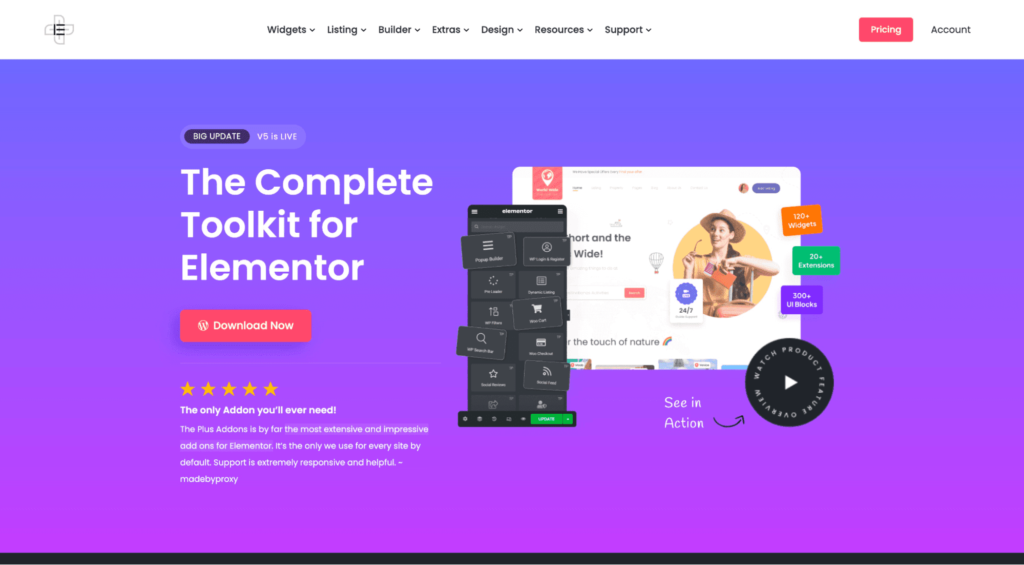
The Plus Addons for Elementor is an excellent collection of 120+ Elementor widgets that let you customize your site and add new features, including adding social media feeds, such as Facebook.
If you already have a Facebook account, you can easily add the feed using The Plus Addons for Elementor.
The Social Feed widget is available to Pro users, so you’ll need to purchase and activate the license first.
2. Activate the Social Feed Widget
From your WordPress dashboard, scroll to The Plus Widgets, and then look for the Social Feed icon. Toggle that on, and save your changes:
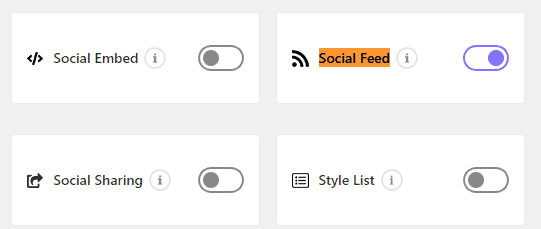
The Social Feed widget lets you add various social feeds, including:
- YouTube
- Vimeo
3. Create an App in Meta
Now, you’ll need to create an app in Meta for Developers for Facebook. Simply head to the link, go to Create App, and then click on ‘None’ when prompted for the type:
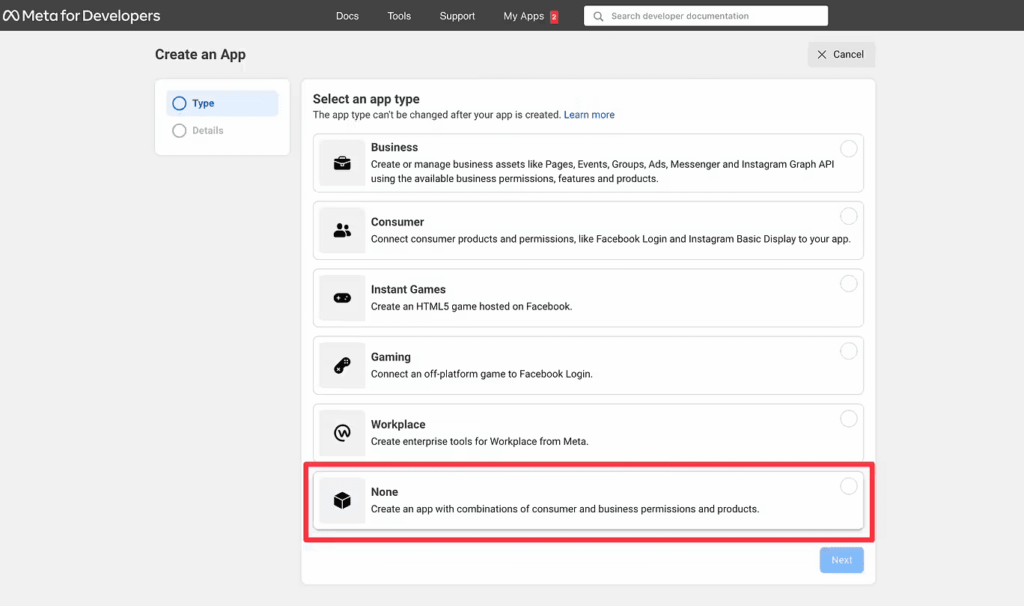
Follow the on-screen instructions to enter your email and get the instructions to set up the app. You’ll see the App ID on your Meta for Developers dashboard:

4. Connect Your Facebook Feed
Once you have the App ID, you need to head back to Elementor. To generate the Access Token, enter the App ID in the Social Feed widget:
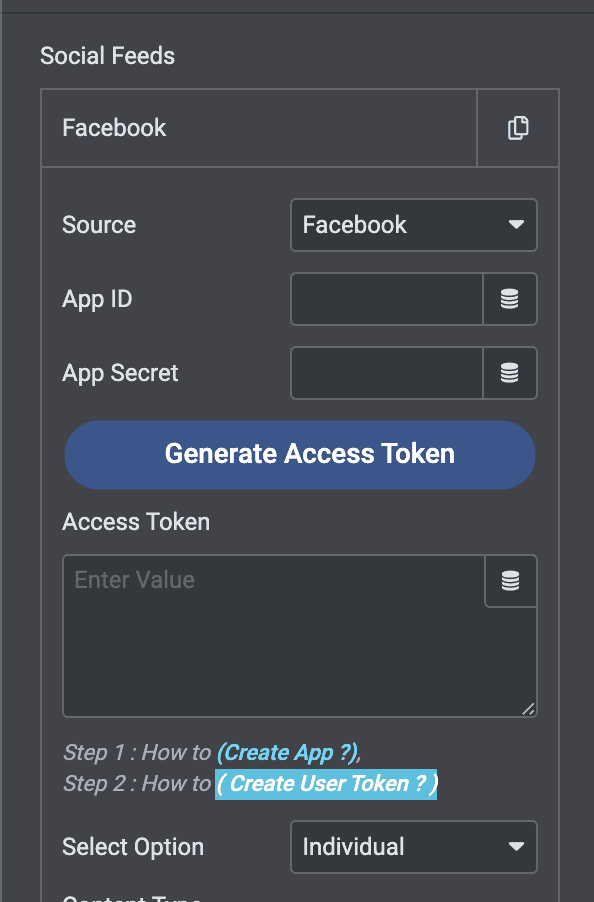
Type in the ID, and then click on Generate Access Token. You’ll now be prompted to connect and securely log into Facebook with the JavaScript SDK:
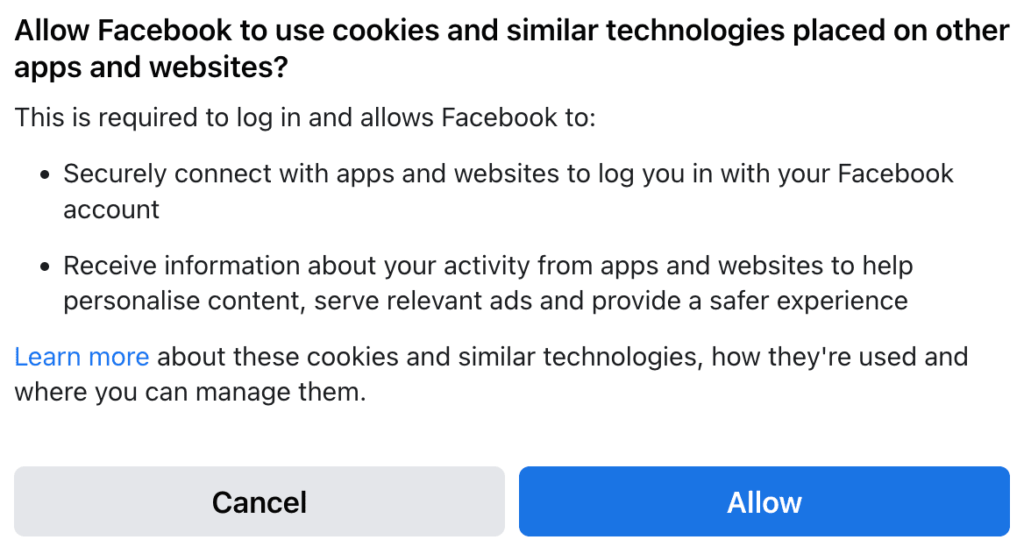
5. Connect Your Facebook Page Feed
With the Plus Addons for Elementor Social Widget, it is also possible to embed a feed on your website for a Facebook Page.
This is ideal if you have a business profile on Facebook and want to embed your public posts within your website.
To do this, the process is exactly the same as we’ve covered above, but instead of selecting ‘Individual’, you will choose the Facebook page you want to embed instead, using the drop-down list:
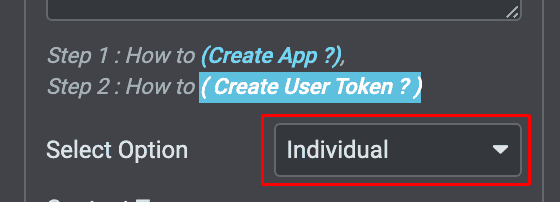
Embedding a Facebook Page on your WordPress site is a perfect way of not only showcasing your social media presence, and highlighting regular fresh content, but also a way of encouraging people to engage with your brand through the social media channel.
If you don’t already have a Facebook Page for your business but already have access to The Plus Addons, it might be a good idea to consider setting up a page and embedding that in your website to increase engagement.
Facing issues while embedding social posts on WordPress? Here’s How to Fix Facebook and Instagram oEmbed Issue in WordPress
6. Choose the Content Types
Once you’ve connected your Facebook profile or Facebook Page successfully, one of the next things to consider is what type of content you would like to have brought across your website.
There are a number of filters available in the Social Feed tool, including Photo, Album, Video, and Status.
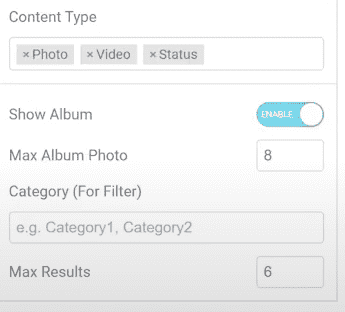
By choosing the Photo filter, all of the posts from your profile or Page that are images or photos will be embedded into your WordPress site.
The Album and Video filters do much the same thing, but of course, each is responsible for pulling across content that matches those criteria.
Status updates on your Facebook profile or your business’s Facebook Page can be imported automatically – which can be useful if you want to make sure that updates and announcements are readily available to anyone visiting your site.
It is possible to use any combination of these filters, or indeed include all of them, to make sure that all of your Facebook content is brought across and displayed within your website.
7. Choose a Style
The Plus Addons for Elementor makes it easy for you to add Facebook feed to WordPress and choose from a variety of different layout styles.
For instance, you could go with the standard style:
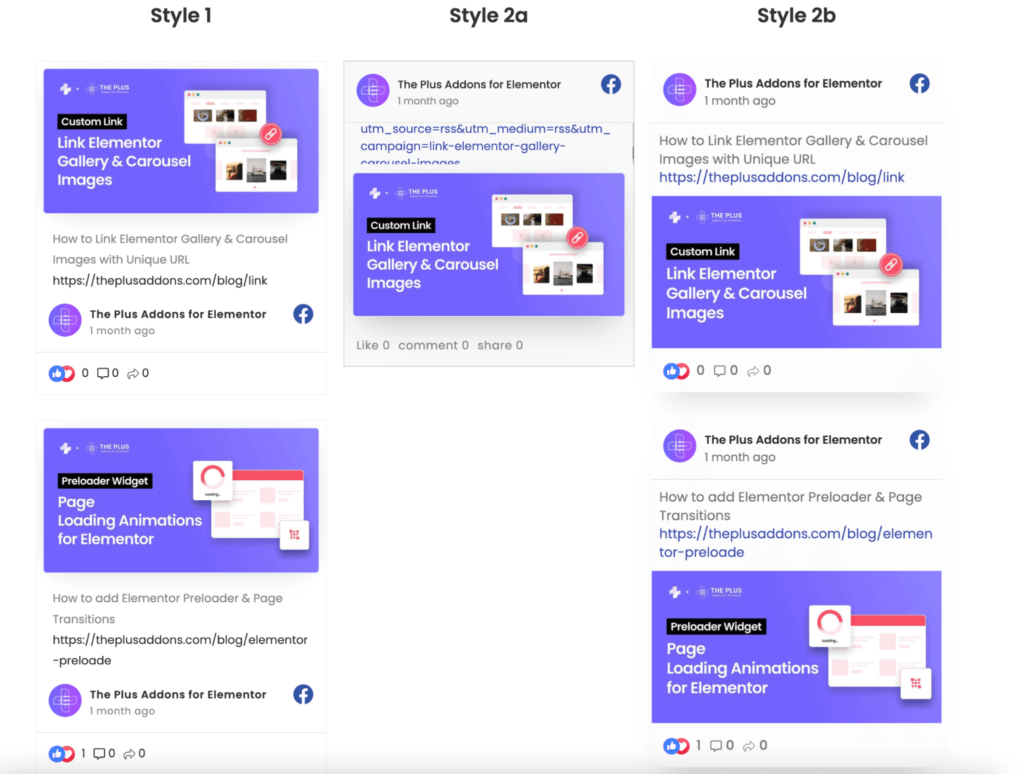
Or, you could choose the popular grid layout:
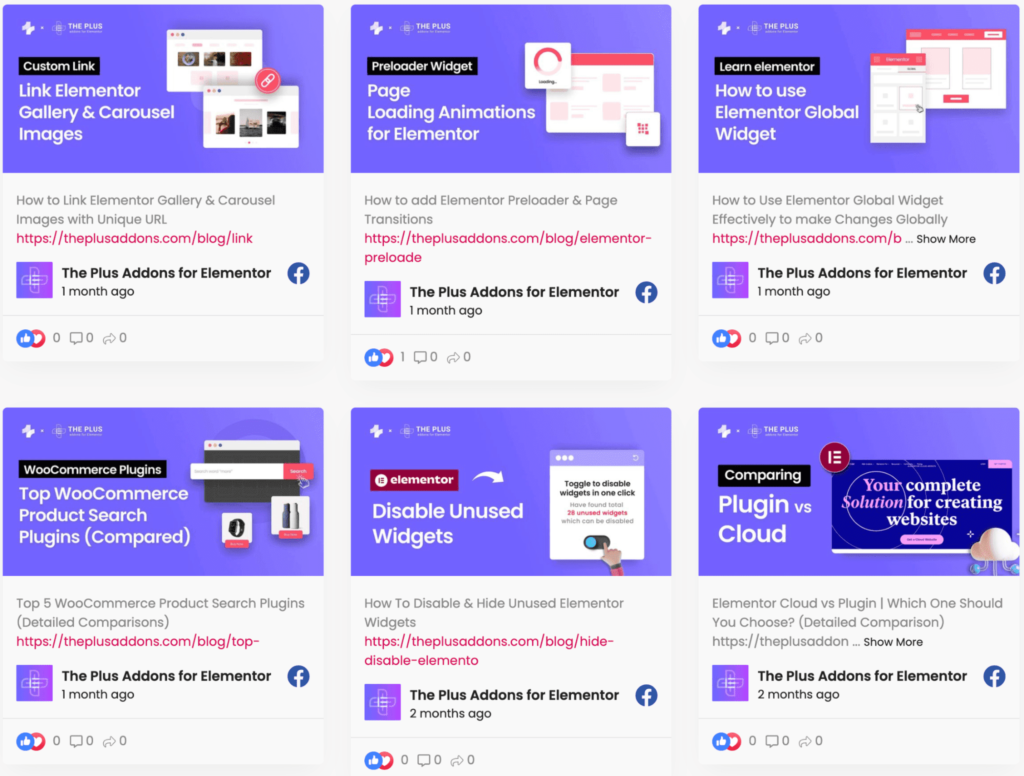
The Plus Addons for Elementor offers a range of styles, such as masonry:
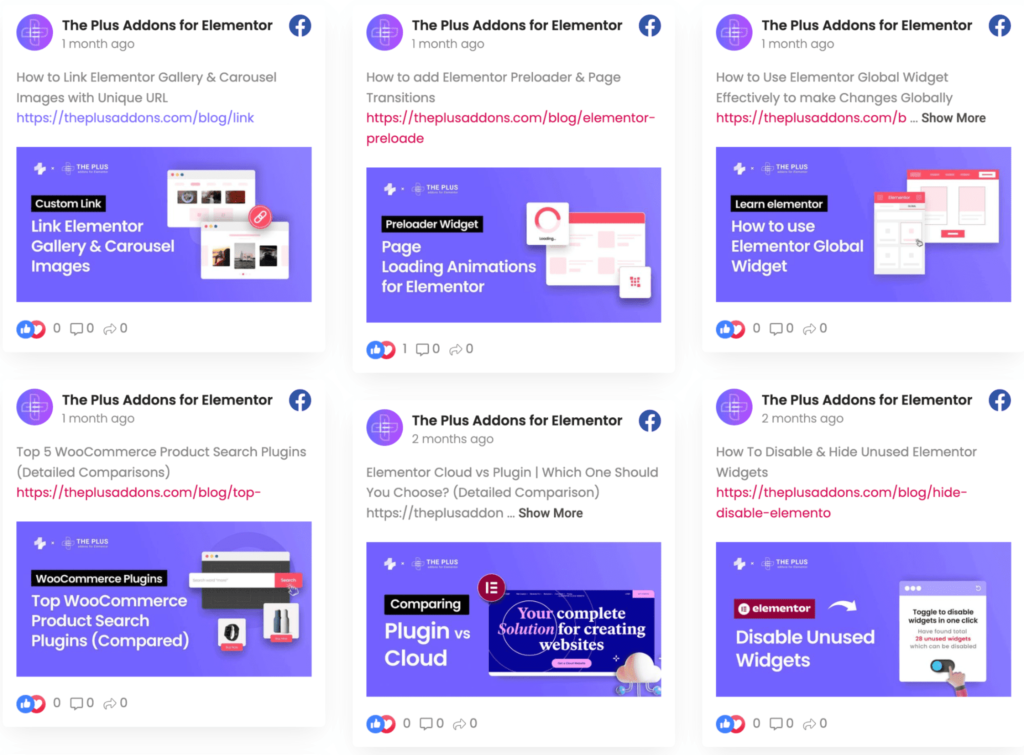
There’s also a Facebook feed carousel wordpress layout that automatically updates and shows new posts:
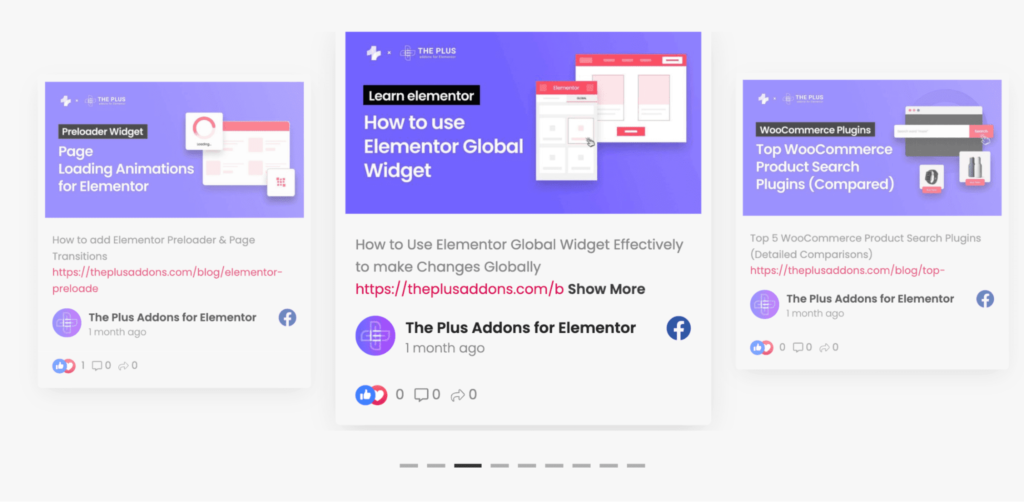
With the Social Feed addon, it is possible to combine multiple social feeds together.
This could include a Facebook profile and a Facebook page, multiple Facebook pages or profiles, or even multiple social media accounts, such as Twitter and Instagram.
By using the content type filters we mentioned earlier (photo, video, album, and status), you can achieve complete control over the sources and type of content being imported automatically into your website.
The content filters can be different for different accounts or feeds – so you may have image posts imported from Instagram, whilst only status updates are imported from your Facebook Page.
It really is completely up to you what combination of feeds you include, what type of content you include, and how you display the posts on your website pages.
Preloaders can keep your visitors engaged and reduce bounce rates on your website. Learn more about How to add Elementor Preloader & Page Transitions in our step-by-step blog.
The Plus Addons for Elementor Lets You Unlock Your Site’s True Potential
The Plus Addons for Elementor doesn’t just let you embed Facebook feed in WordPress – it includes a host of additional widgets, including age verification, password gating, and various design elements like morphing sections or hover cards.
If you’re using Elementor, this selection of 120+ widgets will allow you to create a more stylish and engaging website. Many of these widgets are also available for free!
Need more help? Check out our detailed video tutorial on How to add feeds from Facebook to your WordPress site:
Does the DOM size of your website keep increasing? Learn How to Reduce DOM Size in Elementor with 6 Proven Methods.