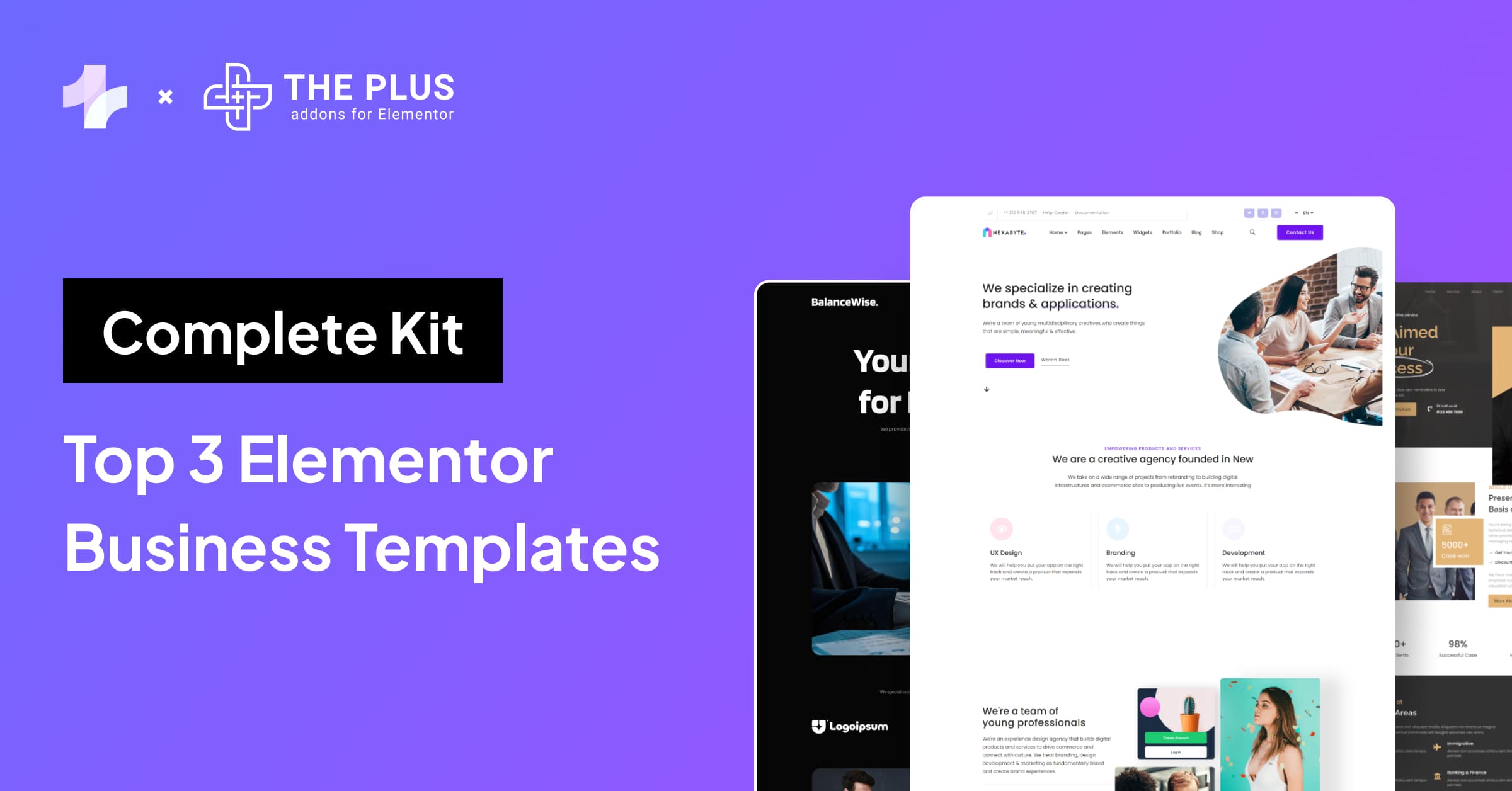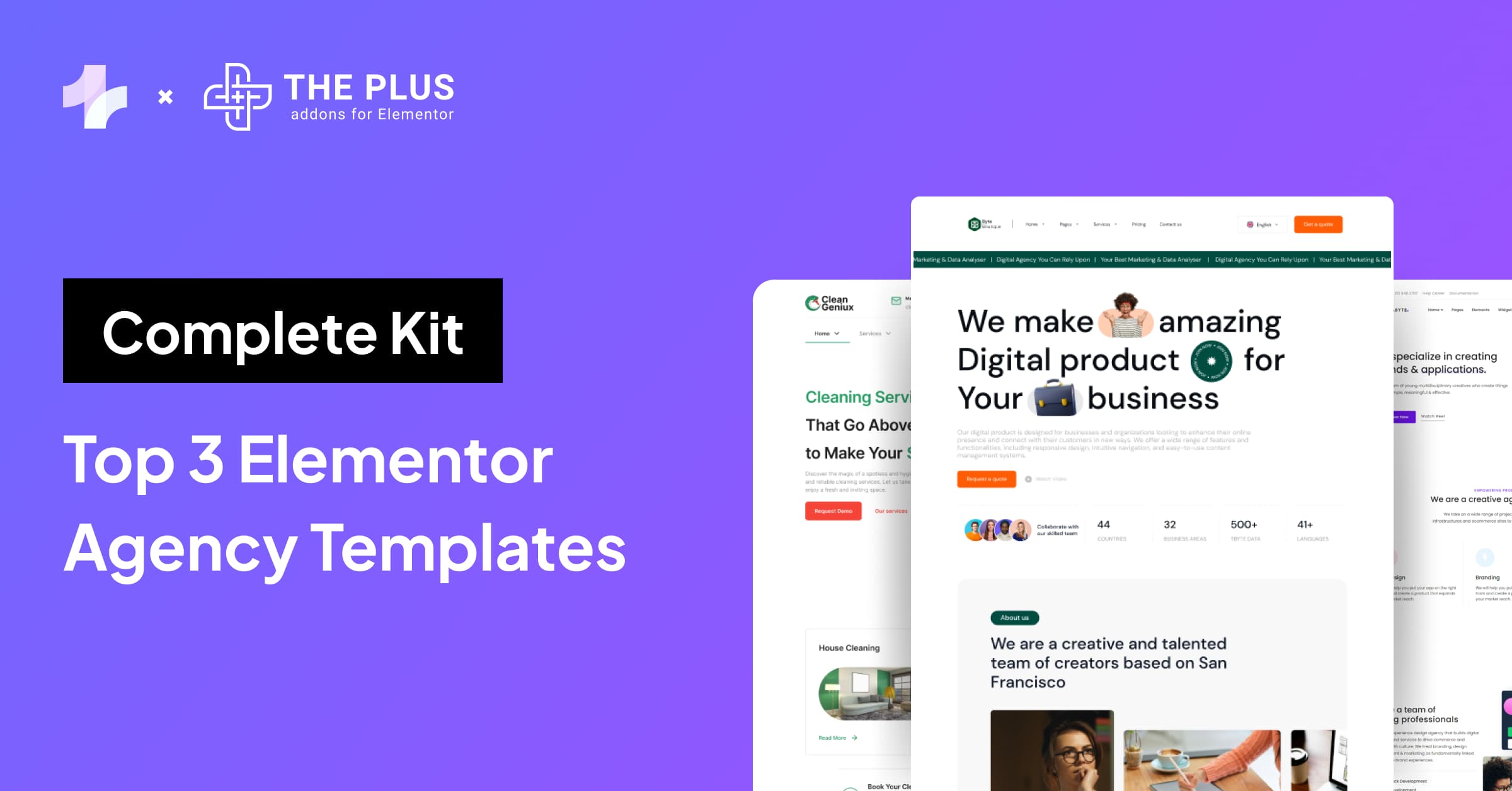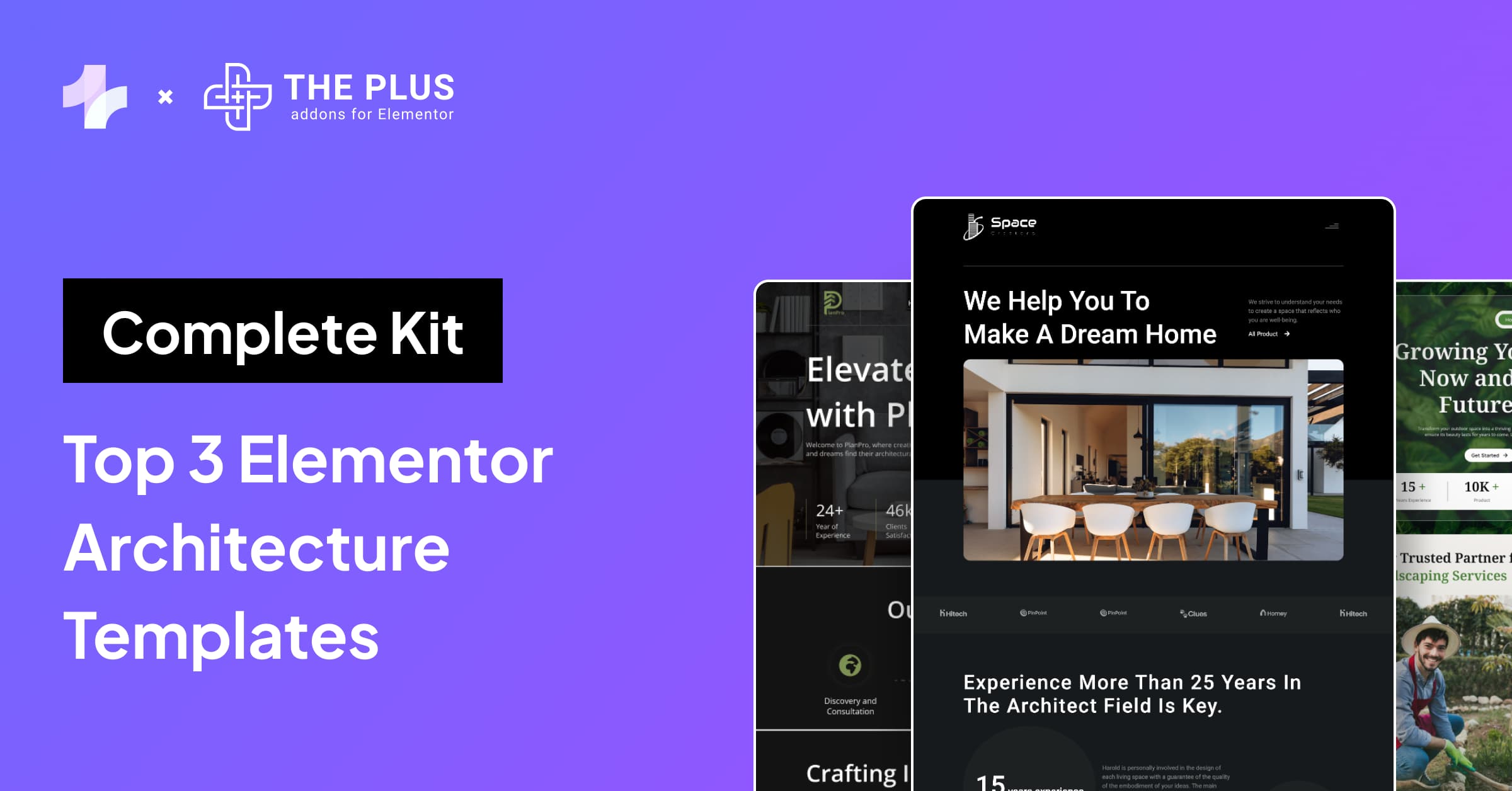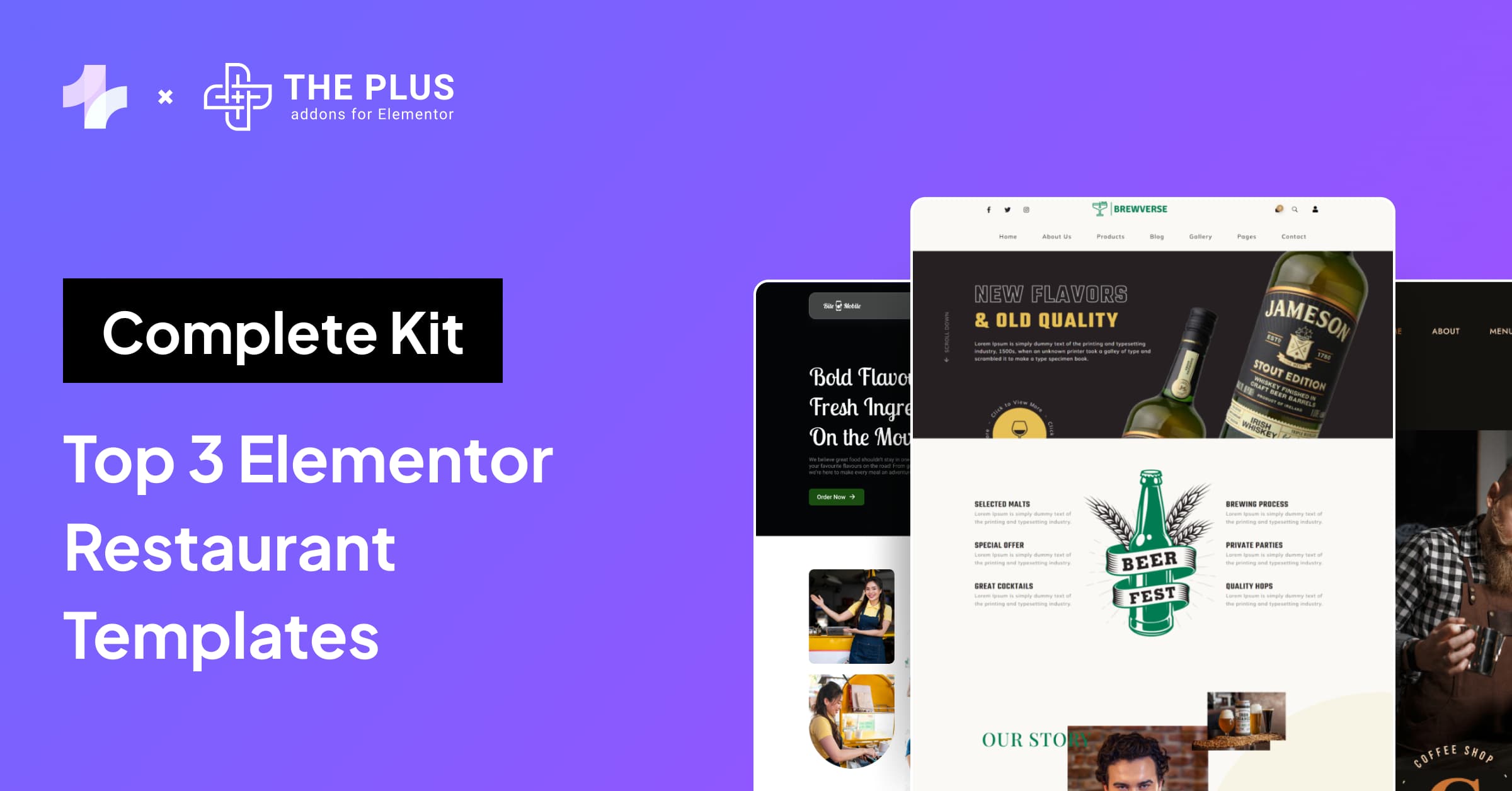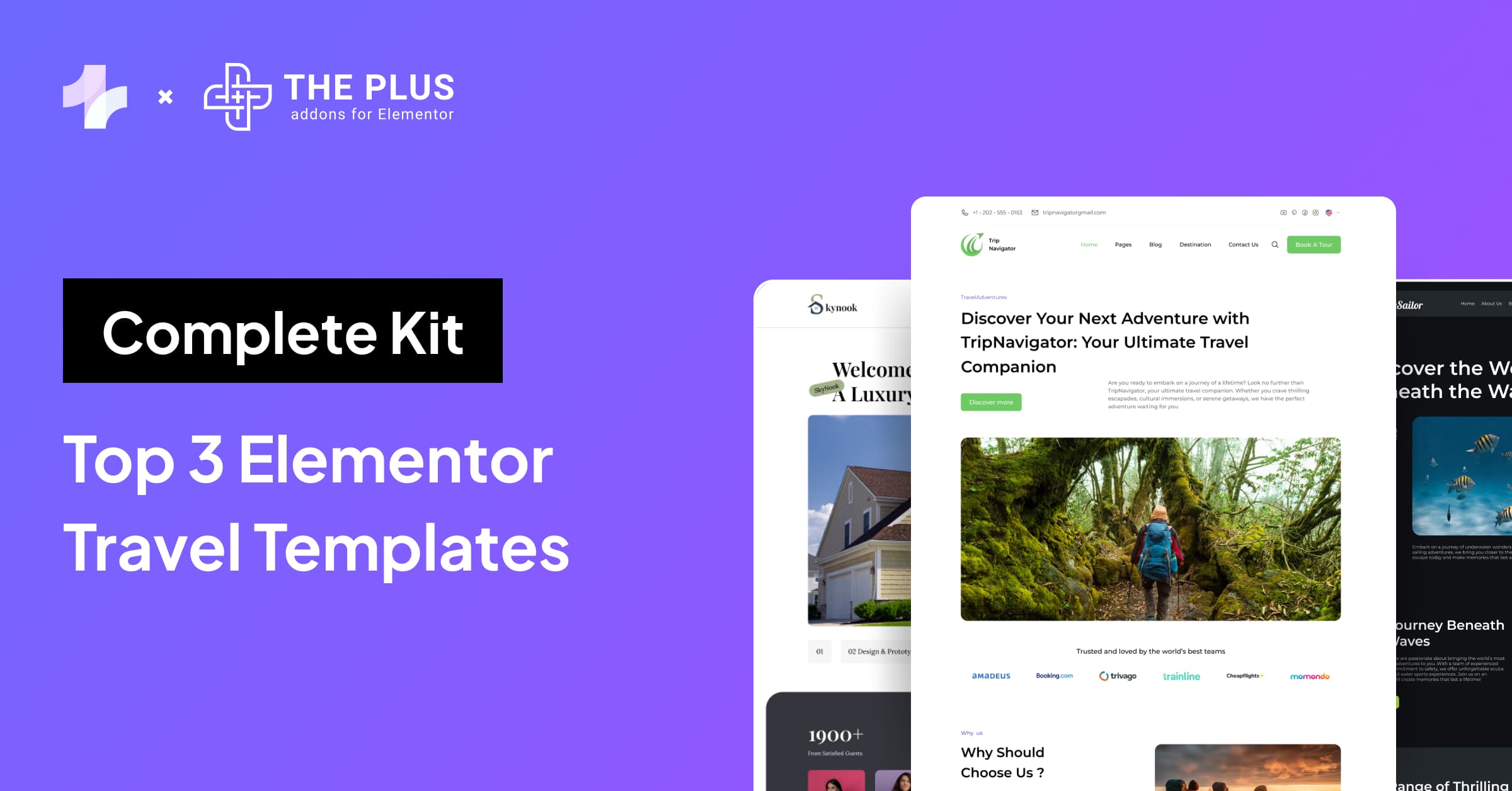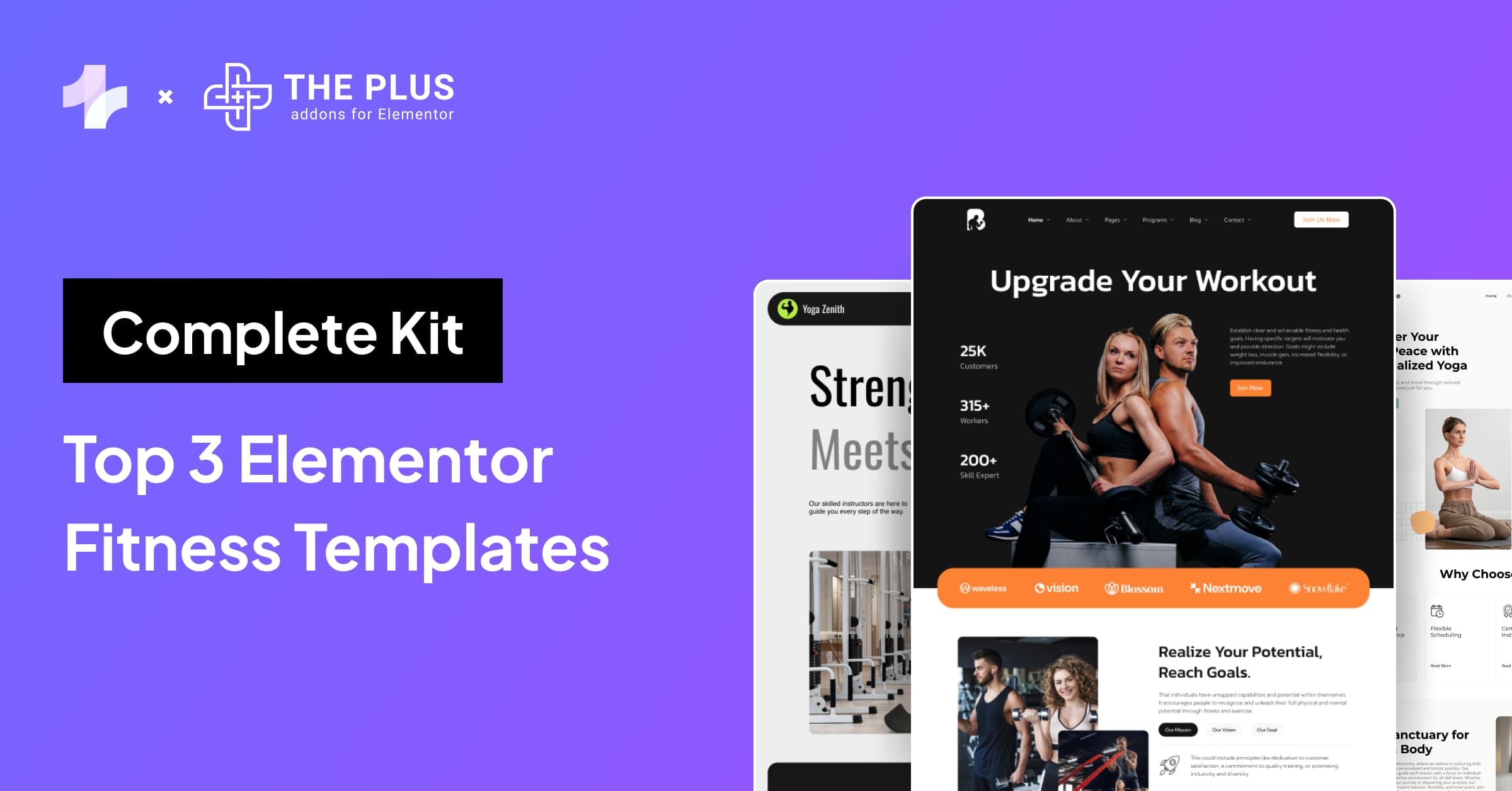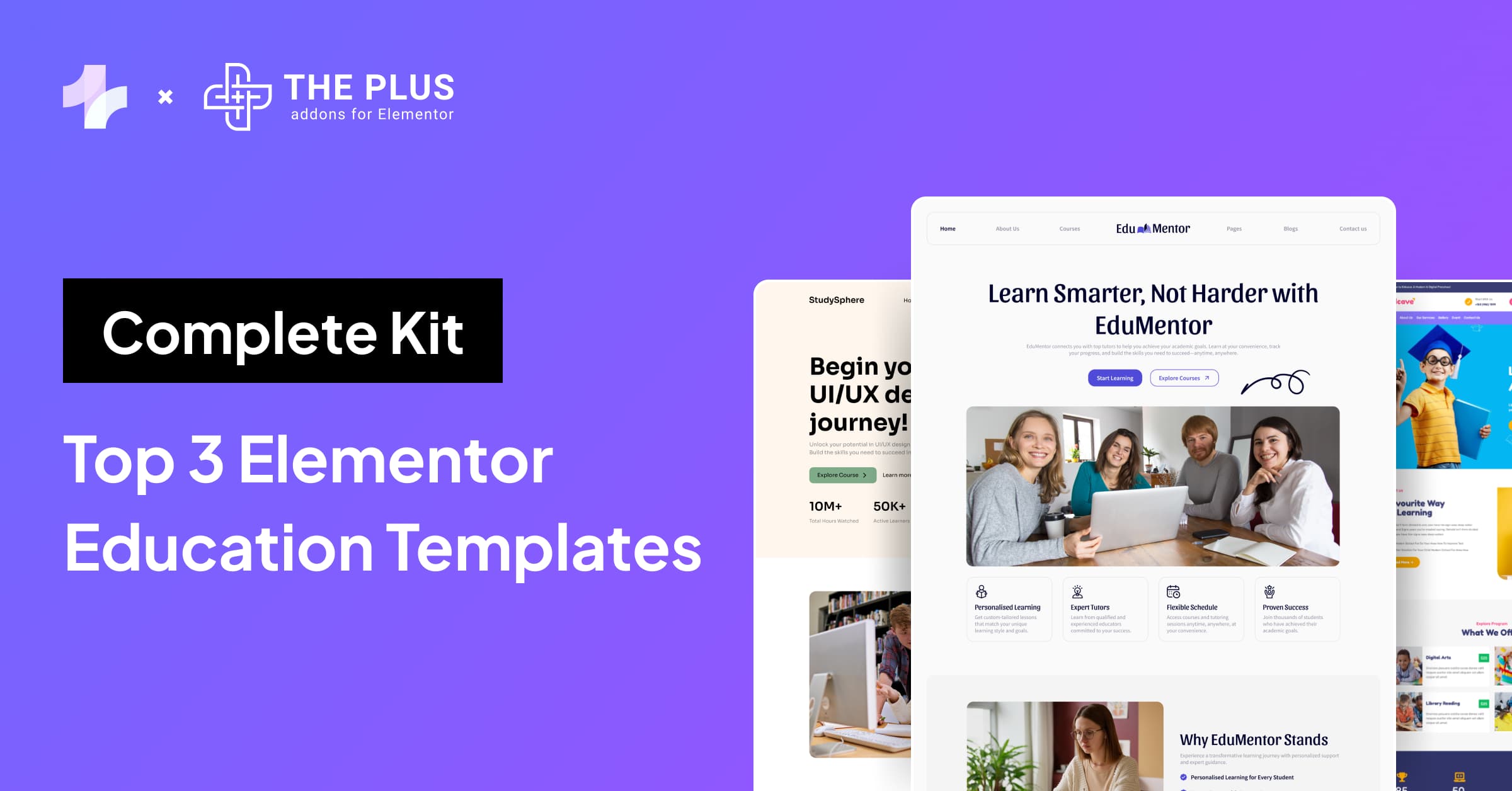If you’re using Elementor to create your website, you may have encountered issues with the contact form not sending emails.
This can be frustrating, especially if you rely on the form to communicate with clients or customers.
Fortunately, there is a solution to this problem. By using FluentSMTP and Zoho ZeptoMail SMTP, you can easily fix the issue and ensure that emails are sent successfully.
Let’s look at how we can do this easily.
Key Takeaways
- SMTP plays a crucial role in ensuring that emails are delivered successfully.
- FluentSMTP and Zoho ZeptoMail SMTP can be used together to fix issues with the Elementor contact form.
- Following the steps outlined in this article, you can easily set up FluentSMTP with Zoho ZeptoMail SMTP and ensure that emails are sent successfully.
What is Elementor Form Widget?
The Elementor Form Widget is a powerful tool that allows you to create custom contact forms for your website.
This widget is available in both the free and Pro versions of Elementor, making it accessible to all users.
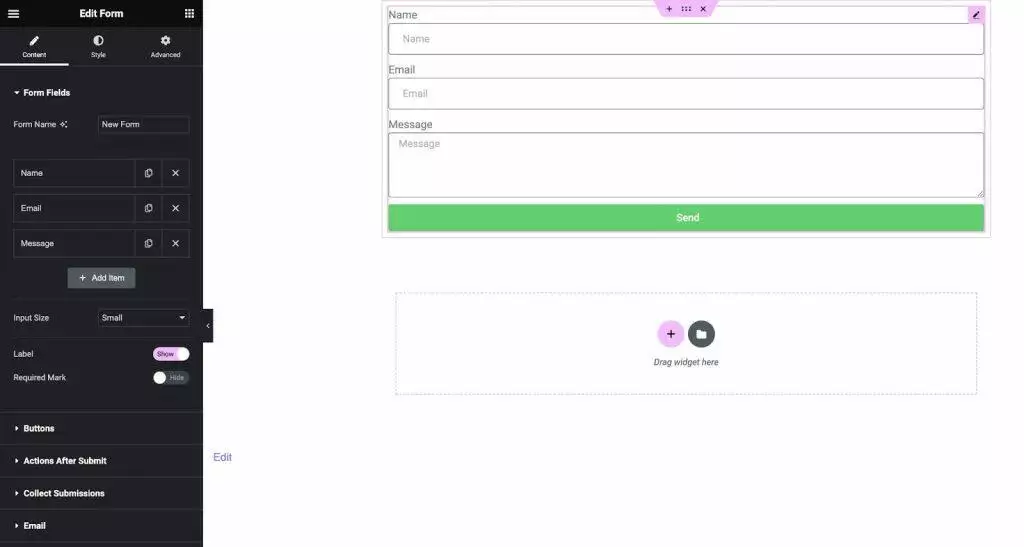
Elementor also allows you to customize the notifications that are sent when someone submits a form on your website.
You can configure the email address that notifications are sent to, as well as the subject and message that are included in the notification.
However, some users have reported issues with their Elementor Pro form not sending emails. If you are experiencing this issue, there are a few steps you can take to resolve it.
What is SMTP and Its Role?
SMTP (or Simple Mail Transfer Protocol) is the most widely used protocol to send email messages over the Internet.
SMTP ensures that email messages are delivered to the intended recipient in a timely and secure manner.
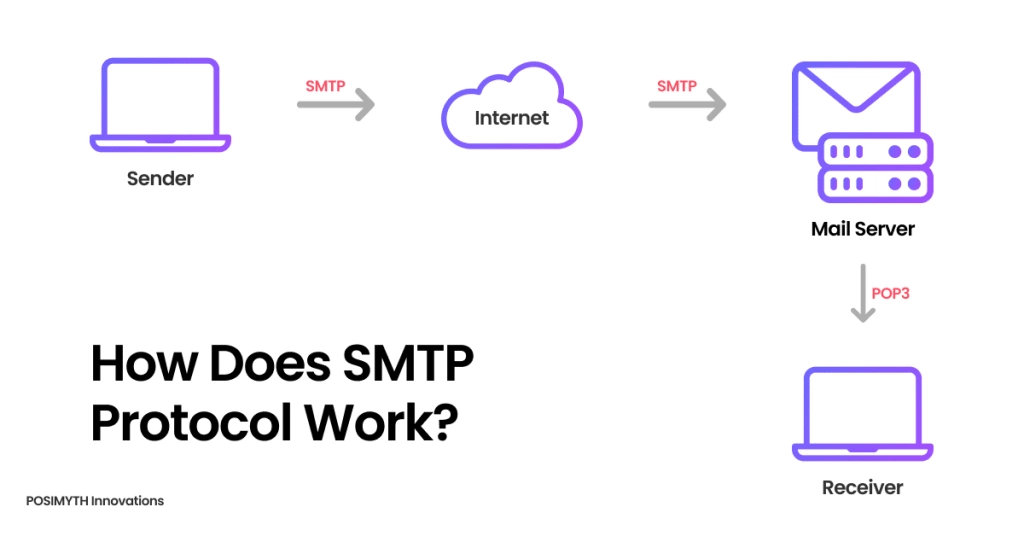
SMTP is also responsible for ensuring email messages are not lost or corrupted during transmission. It checks for errors and ensures that the message is delivered intact.
It’s a critical component of the email infrastructure. Without SMTP, email messages would not be able to be sent or received over the Internet.
SMTP is used by email clients, such as Microsoft Outlook and Apple Mail, as well as web-based email services like Gmail and Yahoo Mail.
Common Email Sending Issues with Elementor Contact Form Widget
One of the most common issues with the Elementor Contact Form Widget is email delivery. Sometimes, the emails are not delivered to the recipients, or they are delivered to the spam folder.
Here are some of the reasons why this happens:
- From Email Address: The form’s From Email address usually needs to be from the same domain as your website. So if your site is example.com, you would need to use a From Email address of [email protected] or [email protected], etc. If the From Email address is not from the same domain, the email may be rejected by the recipient’s server or marked as spam.
- SPF Records: SPF (Sender Policy Framework) is an email authentication method that helps prevent email spoofing. If your SPF records are not configured correctly, the recipient’s server may reject your emails or mark them as spam. You can check your SPF records using a tool like MX Toolbox.
- DKIM and DMARC: DKIM (DomainKeys Identified Mail) and DMARC (Domain-based Message Authentication, Reporting, and Conformance) are also email authentication methods that help prevent email spoofing. If your DKIM and DMARC records are not configured correctly, the recipient’s server may reject your emails or mark them as spam. You can use MX Toolbox to check your DKIM and DMARC records as well.
Did you know Elementor forms can receive a lot of spam daily? Here are 5 easy methods to Stop Elementor Contact Form Spam Completely.
Server Error Issues
Another common issue with the Elementor Contact Form Widget is server errors. Sometimes, the form may not send emails due to server errors.
Here are some of the reasons why this happens:
- PHP Mail Function: The PHP mail function is used to send emails from your server. If the PHP mail function is not working correctly, the form may not send emails. You can check if the PHP mail function is working correctly by creating a PHP script and running it on your server.
- SMTP Authentication: SMTP (Simple Mail Transfer Protocol) is another method of sending emails from your server. If your SMTP authentication is not configured correctly, the form may not send emails. You can check your SMTP authentication using a tool like SMTP Diag Tool.
Email Notification Problems
Another common issue with the Elementor Contact Form Widget is email notification problems. Sometimes, the form may not send email notifications to the admin or the user.
Here are some of the reasons why this happens:
- Notification Settings: Make sure that the notification settings are configured correctly. You can check the notification settings by editing the form and going to the Actions After Submit section.
- Email Deliverability: Email deliverability is the ability of your emails to reach the recipient’s inbox. If your email deliverability is low, the form may not send email notifications. You can check your email deliverability using a tool like MailTester.
- Email Error Tracking: Email error tracking is the ability to track email errors and fix them. If your email error tracking is not configured correctly, you may not know when the form is not sending email notifications. You can use a tool like FluentSMTP to track email errors.
By following these tips, you can fix most of the common email-sending issues with the Elementor Contact Form Widget. Remember, you can use any SMTP service, but we recommend Zoho ZeptoMail SMTP as it is affordable and reliable.
What is FluentSMTP WordPress Plugin?
FluentSMTP is a WordPress plugin that allows you to send emails from your WordPress site using third-party SMTP providers.
With FluentSMTP, you can easily configure your WordPress site to send emails using any SMTP provider of your choice.
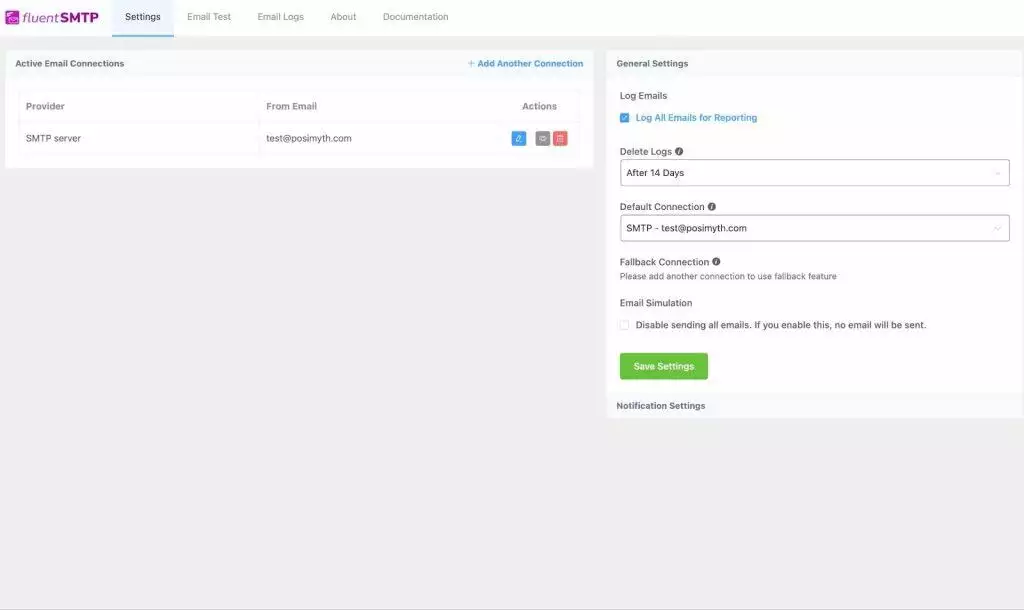
Did you know you can remove Elementor branding from your emails to make it more personalized? Check out How to Remove ‘Powered by: Elementor’ in Forms Email.
What is Zoho ZeptoMail SMTP?
Zoho ZeptoMail SMTP is a popular SMTP provider that allows you to send emails from your WordPress site using their SMTP servers.
It is a part of Zoho Mail, which is an email service provider that offers email hosting and other features like calendars, tasks, and notes.
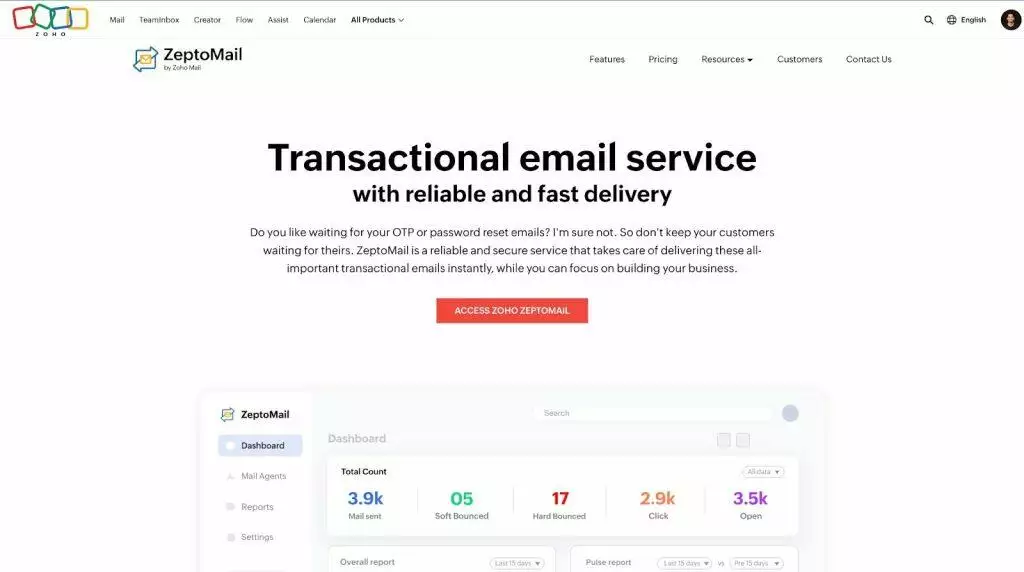
Why Use Zoho ZeptoMail SMTP?
There are several reasons why you might want to use Zoho ZeptoMail SMTP as your SMTP provider for sending emails from your WordPress site.
Here are a few:
- Affordable: Zoho ZeptoMail SMTP is an affordable SMTP provider that offers competitive pricing for its SMTP services.
- Reliable: It is a reliable SMTP provider that ensures your emails are delivered to your recipients’ inboxes.
- Easy to Use: This tool is easy to set up and configure, even for beginners.
- High Deliverability: It has a high deliverability rate, which means that your emails are less likely to end up in your recipients’ spam folders.
Still, if you would like to opt for other solutions, then here are some alternatives to Zoho ZeptoMail for SMTP:
How to Fix Elementor Form Email Not Sending with SMTP Connection? [Step-By-Step Guide]
Here’s how to fix Elementor form email not sending with our step-by-step guide –
Step 1: Installing Fluent SMTP Plugin
Step 2: Signup for Zoho ZeptoMail
Step 3: Configuring Zoho ZeptoMail SMTP with Fluent SMTP Plugin
Step 4: Testing the SMTP Setup
Now lets take a look at each step in detail
Step 1: Installing Fluent SMTP Plugin
Firstly, you need to install and activate the Fluent SMTP plugin in your WordPress dashboard. Once you have done that, you can proceed to configure it.
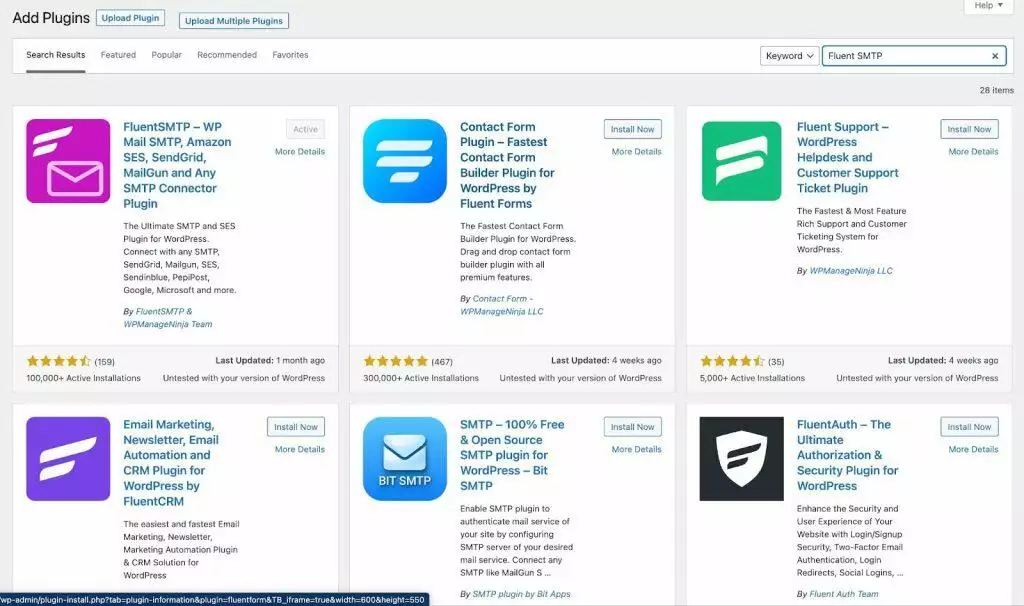
Step 2: Signup for Zoho ZeptoMail
To set up your ZeptoMail account, you can follow these steps.
- Go to the Zoho ZeptoMail homepage.
- Click the “Sign Up” button.
- Enter your email address and password.
- Click “Sign Up.”
- Verify your email address and phone number.
- Add your domain and create a bounce address.
- Verify your domain.
- Configure your mail agent.
- Send a test email.
- Complete customer validation.
If you require any further help with this, then you can read directly from Zoho on setting up Zepto account.
Step 3: Configuring Zoho ZeptoMail SMTP with Fluent SMTP Plugin
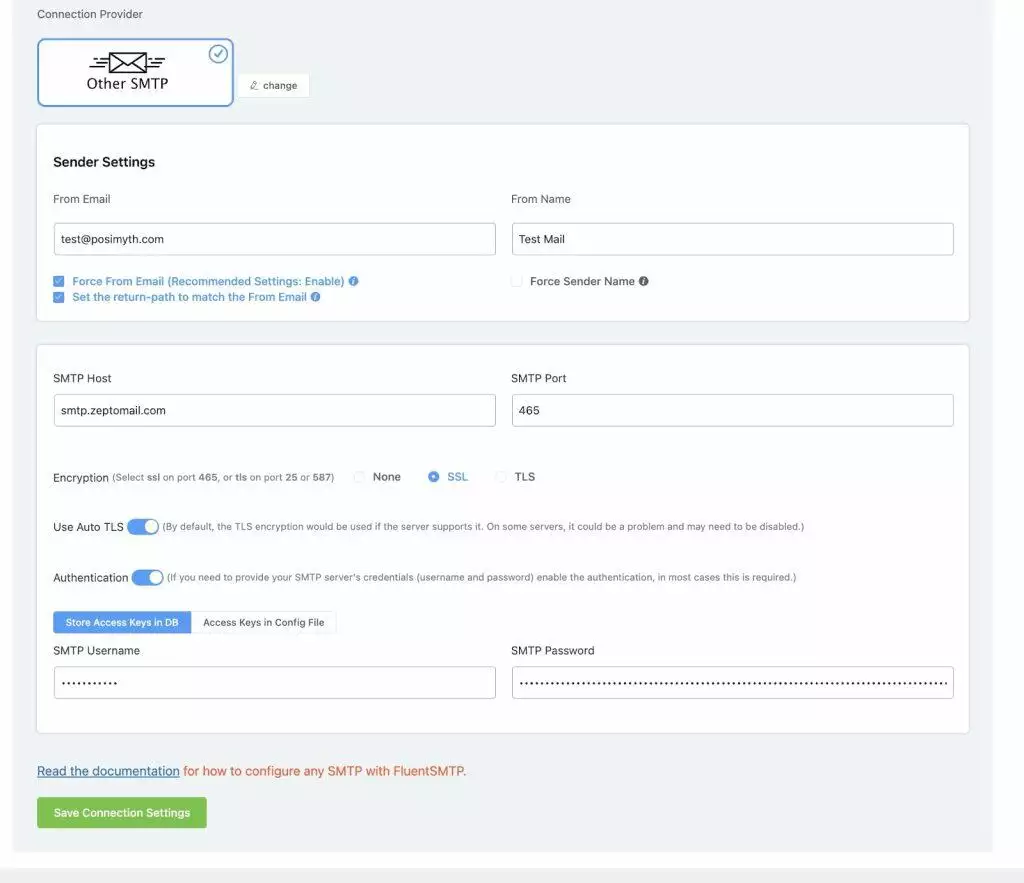
To configure Zoho ZeptoMail SMTP with FluentSMTP, follow these steps:
- Go to the FluentSMTP settings in the WordPress dashboard.
- Choose the “Other SMTP” option from the dropdown menu.
- Enter the following information in the SMTP details section from your ZeptoMail account:
- Outgoing Server Name: smtppro.zoho.com
- Port: 465 with SSL or Port: 587 with TLS
- Require Authentication: Yes
- Email address: The email address should match the email address or email aliases of the account for which the authentication details are provided.
- Save the changes.
Step 4: Testing the SMTP Setup
After configuring Zoho ZeptoMail SMTP with FluentSMTP, you can test the setup by sending a test email.
To do this, go to the “Email Test” tab in the FluentSMTP settings and enter your email address.
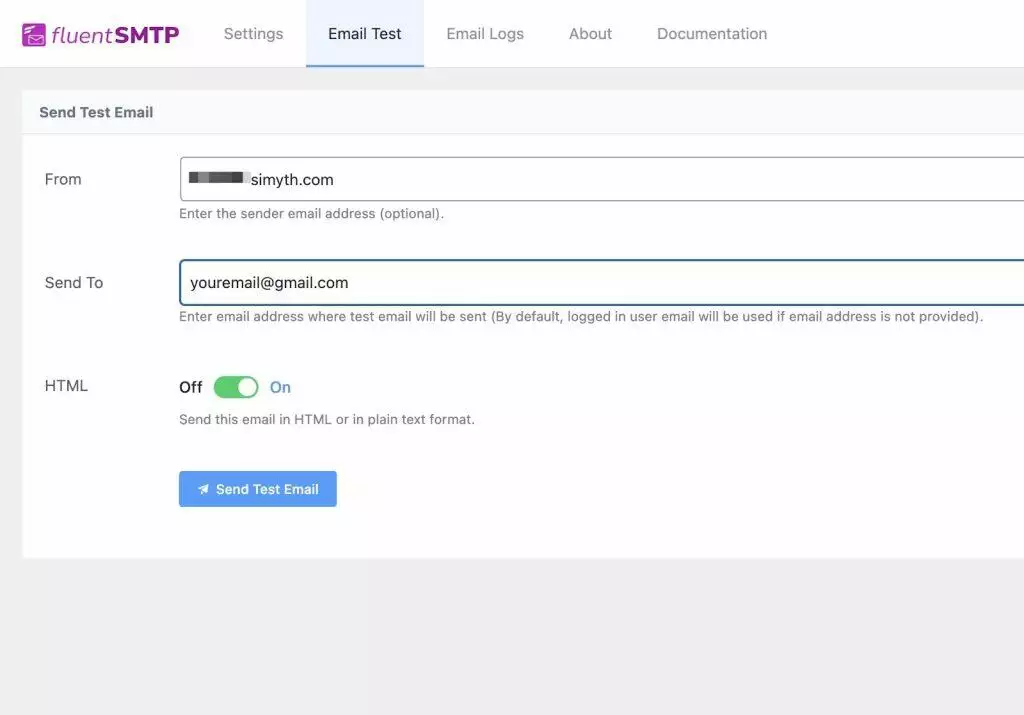
Click on the “Send Test Email” button to send the test email.
If you receive the test email successfully, your setup is working correctly. If not, go back and check your configuration settings.
Adding anchor links in Elementor can help to improve navigation and user experience. Check our step-by-step guide on How to Add Elementor Jump to Section With Anchor Links.
Additional Tips and Tricks
If you’re still experiencing issues with your Elementor contact form not working, here are some additional tips and tricks that may help you resolve the problem.
- Avoiding Spam Folder – One common reason why emails from contact forms may not be delivered is that they end up in the recipient’s spam folder. To avoid this, make sure that your email content is not spammy and that you’re not sending too many emails at once. You can also ask your recipients to add your email address to their contact list to ensure that your emails are not marked as spam.
- Using Other SMTP Providers – While we recommend using Zoho ZeptoMail as an affordable SMTP provider, you can also use other SMTP providers such as Gmail, Sendinblue, or Amazon SES. However, keep in mind that some SMTP providers may have stricter email-sending limits or may require additional configuration.
- Dealing with Plugin Conflicts – If you’re using other plugins that may conflict with Elementor or your SMTP provider, try deactivating them to see if this resolves the issue. Some plugins may interfere with email sending or SMTP configuration, so it’s best to test each plugin individually to identify the culprit.
Wrapping Up
If you are experiencing issues with the Elementor form not sending emails, it can be frustrating and time-consuming to troubleshoot.
However, with the right tools and knowledge, you can easily fix the problem.
Using an SMTP plugin like FluentSMTP and Zoho ZeptoMail SMTP can help improve email deliverability and ensure that your contact form emails are sent successfully. While there are many SMTP plugins available, ZeptoMail is an affordable option that can help you save money in the long run.
When setting up your contact form, make sure to double-check the form configuration and test it to ensure that it is working correctly. Also, be sure to check your spam folder for any missed emails.
By following these simple steps, you can easily fix the Elementor contact form by not sending emails and ensure your website visitors can easily contact you.
That’s it! We hope this article helped you fix the Elementor contact form not sending emails issue with FluentSMTP and Zoho ZeptoMail SMTP.
If you have any questions or suggestions, feel free to leave a comment below.
Further Read: Planning to build stylish forms on your site? Check out the 5 Best Elementor Form Builder Plugins.
FAQs on How To Fix Elementor Contact Form Not Sending Emails
What are the reasons behind the Elementor form red x error?
How can I troubleshoot Elementor Form not sending emails issue?
What are the alternative SMTP options available to fix Elementor Contact Form not sending emails issue?
How can I ensure Elementor Form sends confirmation emails to users after form submission?
What are the best practices to follow to avoid WordPress contact form not sending email issue?
• Use a reliable SMTP service like Zoho ZeptoMail SMTP or Sendinblue
• Ensure that your SMTP settings are correct
• Use a plugin like WP Mail SMTP to troubleshoot email delivery issues
• Check your spam folder regularly for missed emails
• Use a captcha to prevent spam submissions
• Test your contact form regularly to ensure it is working correctly