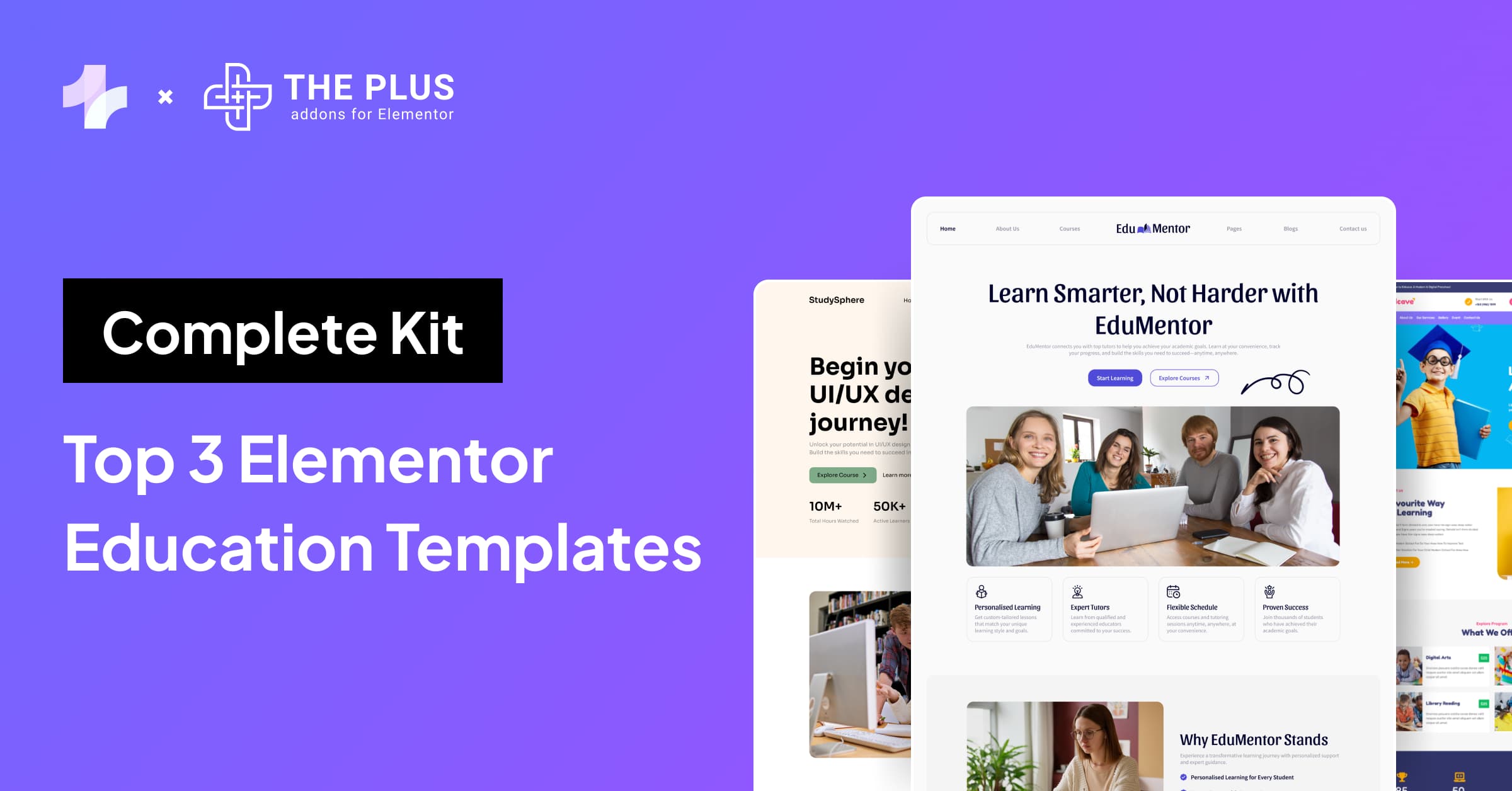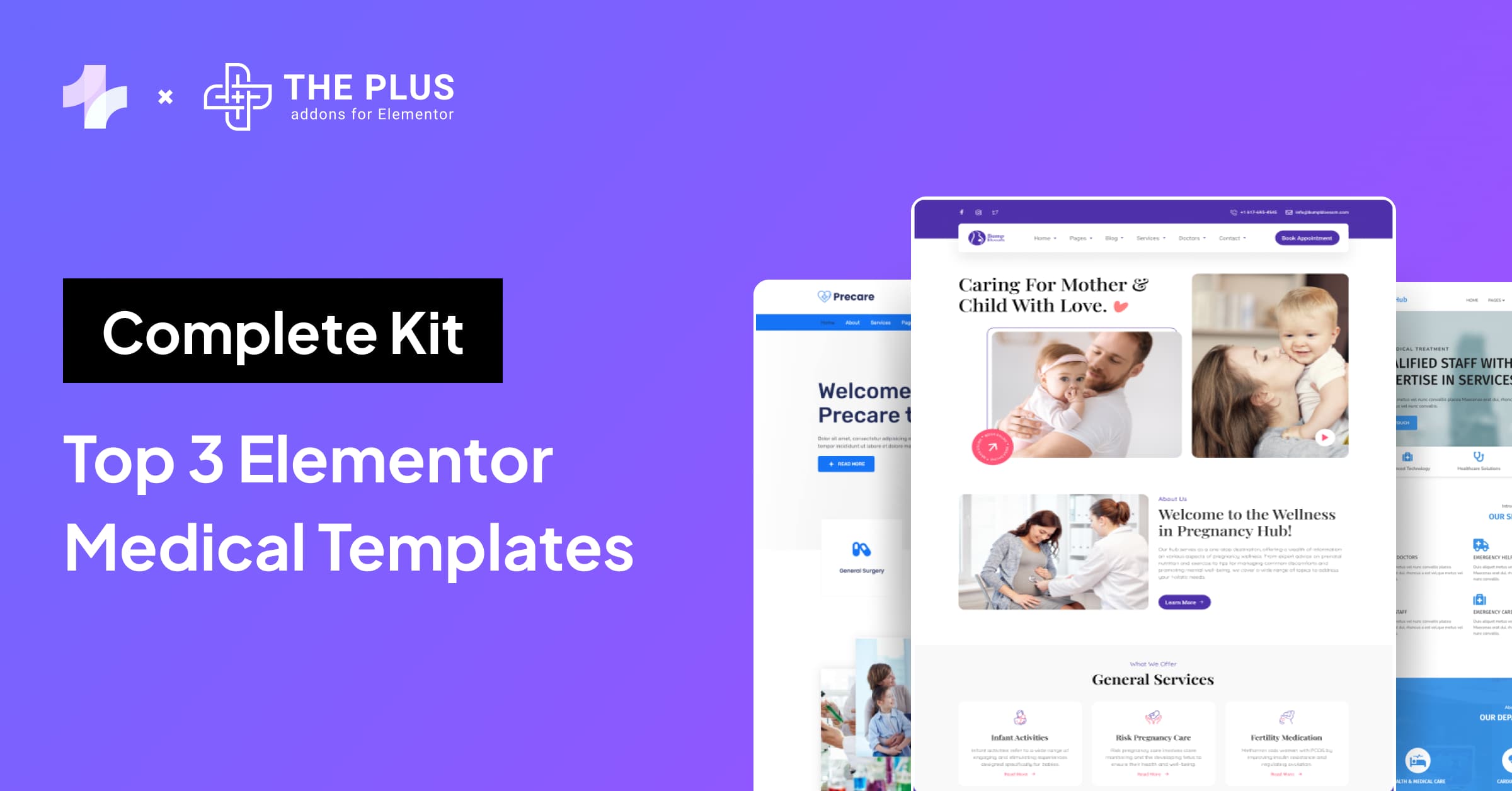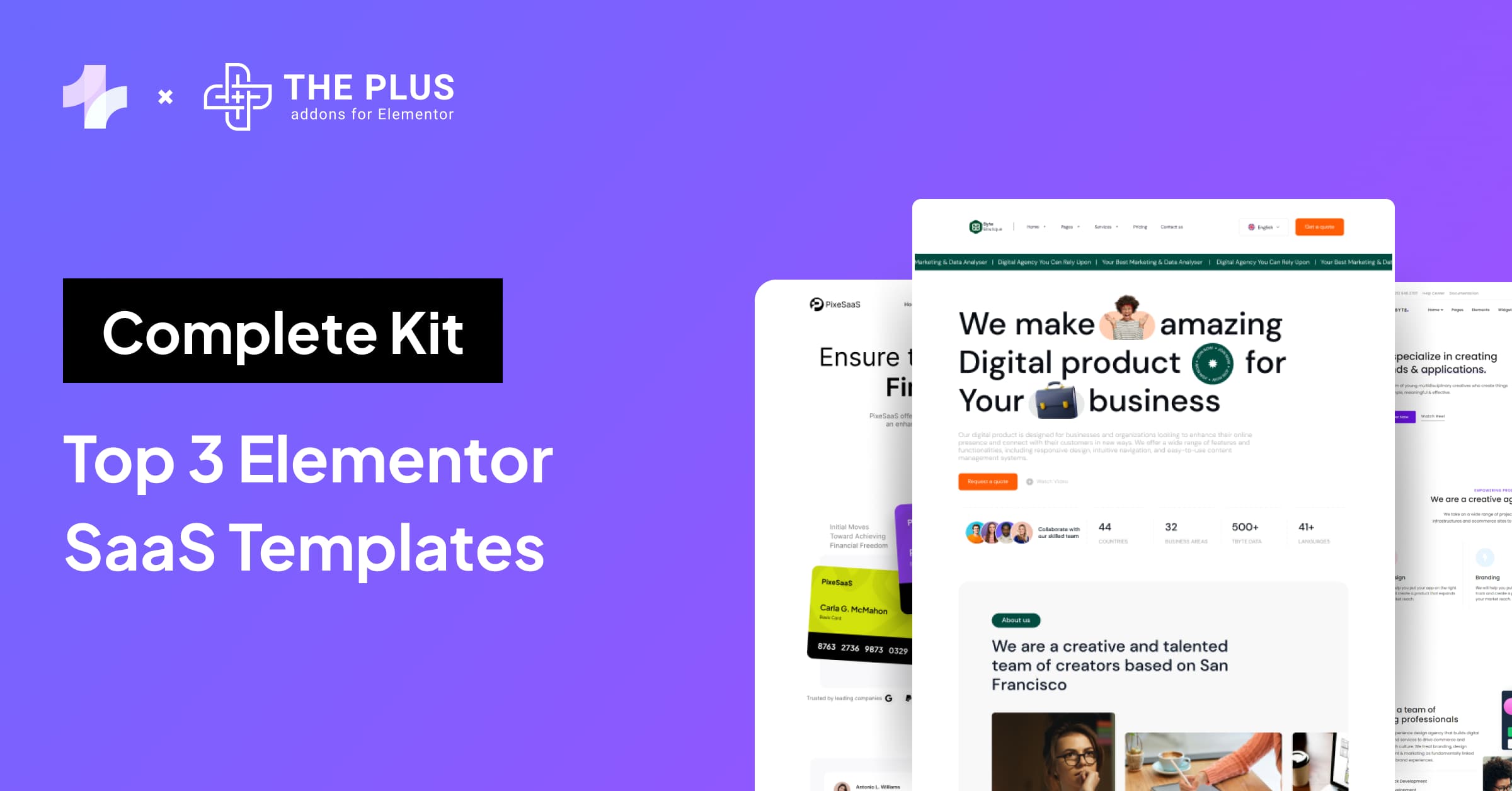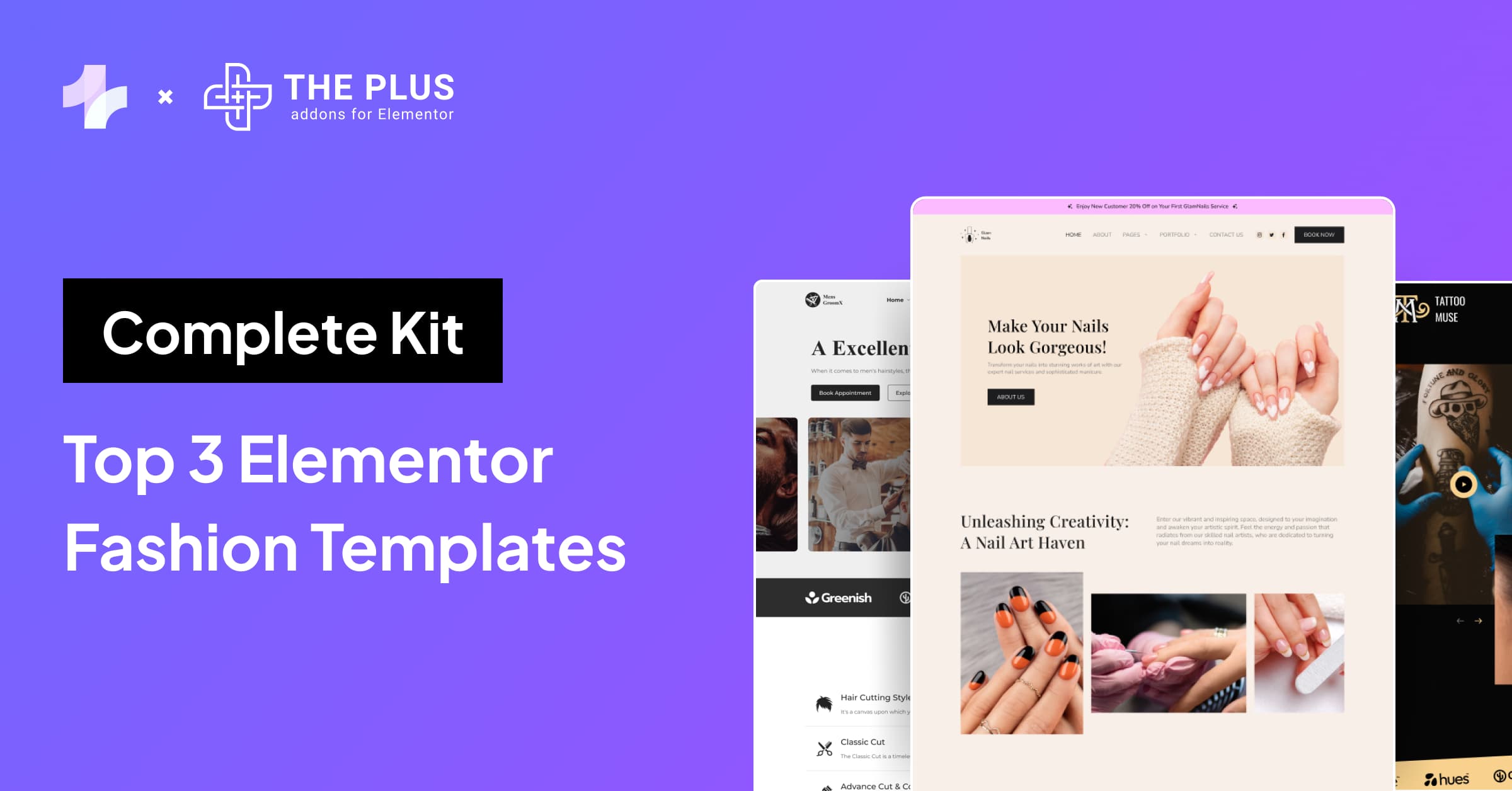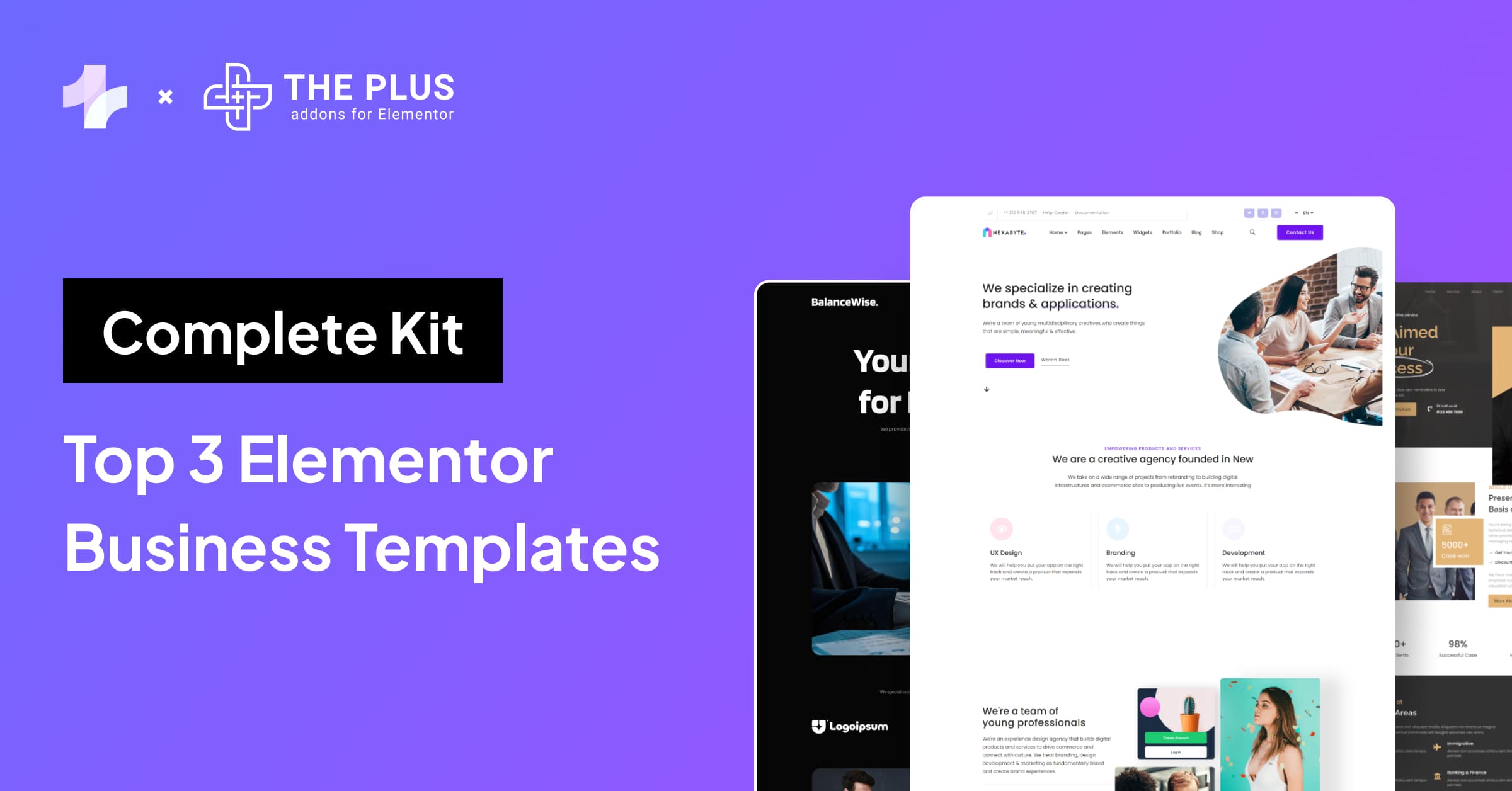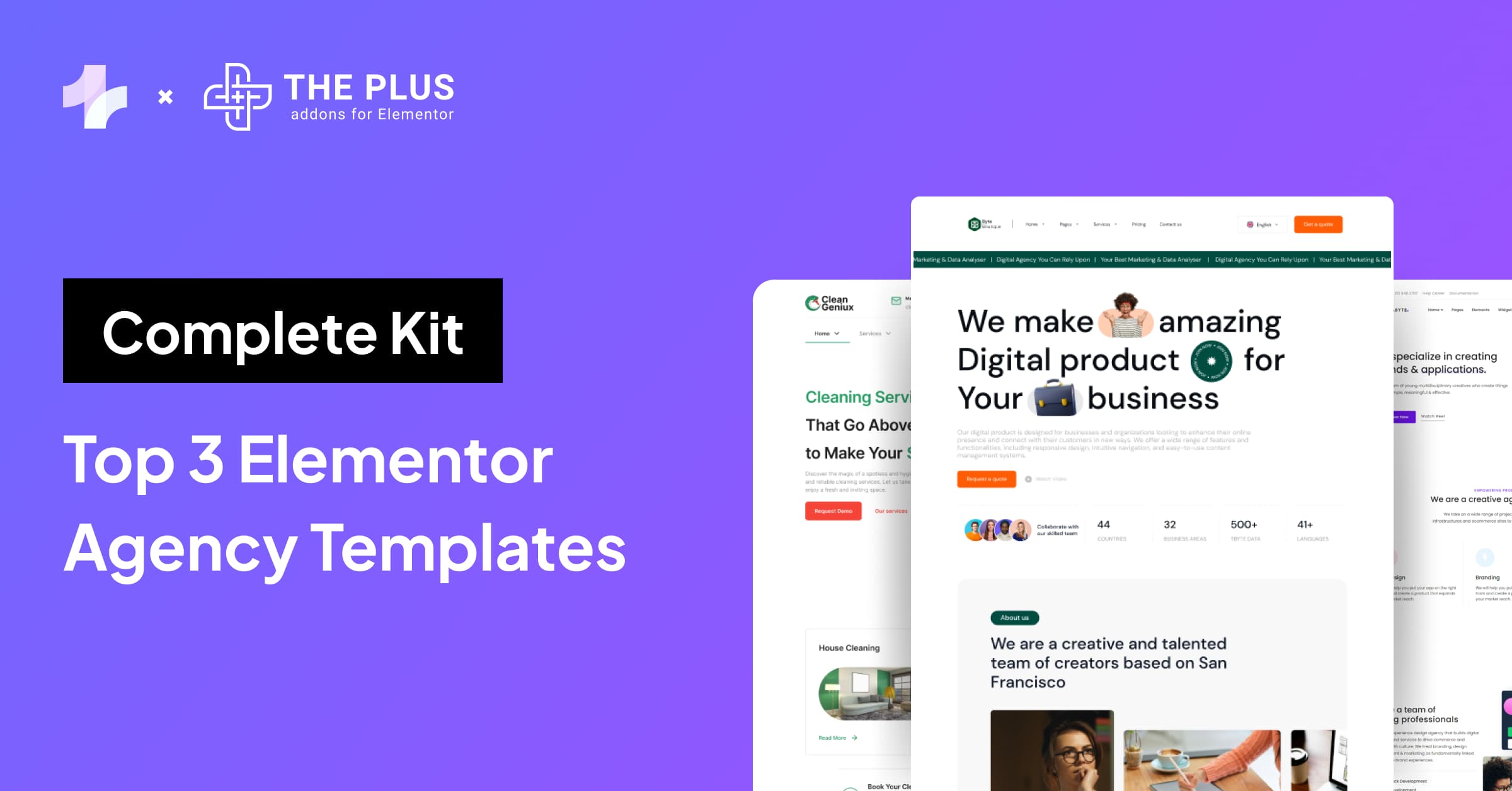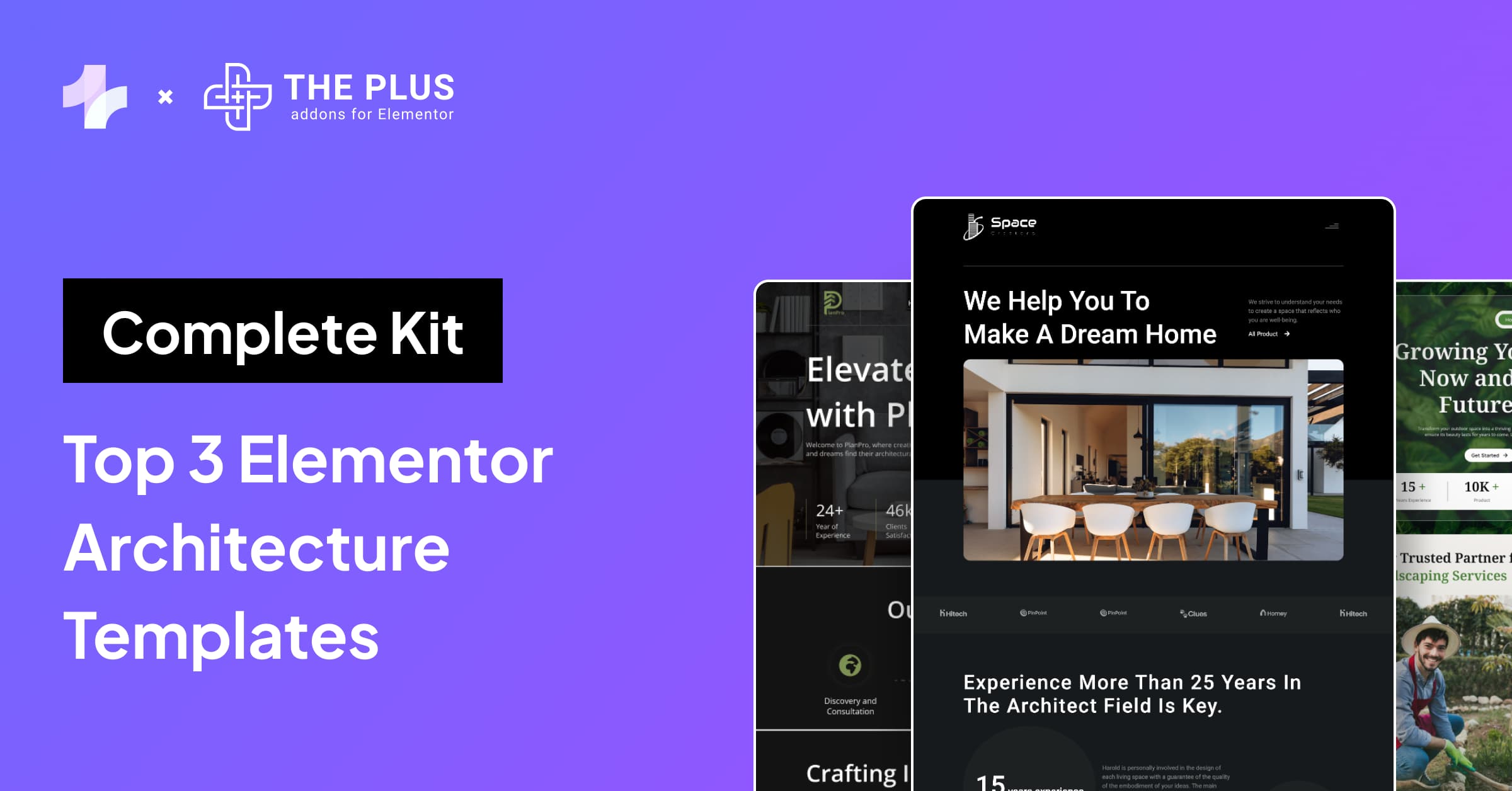Interested in creating a WordPress website with Elementor?
An aesthetically pleasing and fully-functional website is the key to creating a great first impression on your audience.
However, building a WordPress website from scratch might be a little overwhelming, especially if you don’t have the necessary technical knowledge.
But that doesn’t mean you need to hire a developer or start taking coding lessons. Thanks to WordPress and its Elementor page builder, you can easily create stunning websites for your business without writing a single line of code.
In essence, WordPress is a content management system that lets you host and build websites.
With its extensive library of useful plugins and ready-made templates, along with the easy drag-and-drop Elementor page builder, WordPress makes it super easy for you to create highly optimized websites in no time.
In this step-by-step guide, we’ll walk you through everything you need to know about WordPress CMS and Elementor page builder.
We’ll explore the tech setup you need and help you choose the right plugins and themes for a top-notch website.
Let’s begin!
What Are the Essential Requirements for Building a WordPress Website?
To successfully create a WordPress website, you’ll need the following things to get started-
- Domain name: Your domain name is how your audience will find you on the internet – think of it as your home address. Your domain name will look something like this- www.samplename.com
- WordPress hosting: Your hosting server is where all your website files, WordPress data, and addons will be stored.
- WordPress page builder: In WordPress, a page builder is an easy-to-use plugin that replaces the classic WordPress editor to help you create, customize, and edit website layouts without writing code.
- WordPress theme: WordPress theme is a collection of files that helps you decide the look of your website and content. It controls the layout, design, and style of the website with a wide range of customizable elements.
With the free and powerful WordPress content management system, you can create top-notch websites, from minimal personal blogging and small business websites to feature-rich websites and apps for large corporations.
It is extremely flexible, as it allows you to customize every aspect of your website design with ease.
What is Elementor in WordPress?
Elementor in WordPress is a drag-and-drop page builder for creating websites. It is a user-friendly plugin that lets you create feature-rich, beautiful websites using a visual editor without any need to write codes.
Elementor is a dynamic plugin that works really well for all types of professional and personal websites.
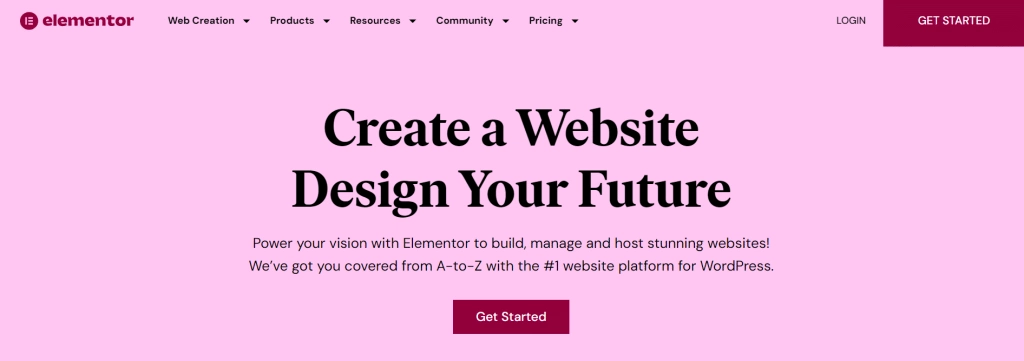
With Elementor, you can easily customize your website elements to fit your brand design and aesthetics.
The visual editor offers you access to plenty of unique widgets and styles to help you enhance the website’s appeal with multiple fonts, animations, custom text, images, and more.
And if that’s not enough, you can create practically any kind of webpage using Elementor. That includes specific landing pages, blog pages, promotional pages, or even custom forms.
Its flexibility and ease of use make it one of the top-choice page builders for most website developers these days.
A Step-by-step Guide to Creating a WordPress Site Using Elementor From Scratch
Now that you’ve caught up on the basics, here’s how to create a WordPress website for beginners using Elementor page builder.
1. Setting Up Domain and Hosting
The first step to building a fully functional WordPress website is to choose the right web hosting server and domain name.
As discussed above, the domain name is how people will find your website on the internet, and the web hosting server is where all your website files will be stored.
If you want to create a personal website for, say, a blog, you can choose to use your name for the website domain to boost your personal brand. This way, if someone Googles your name, your website will come up in the search results.
Alternatively, if you are planning to take your business online, using your business name for the website domain is the obvious choice.
As for your web hosting, it is one of the most crucial aspects of your website. This is because the quality of hosting will determine the speed, performance, and security of your website.
Since a faster website is critical to rank higher on Google and offer a great user experience, choose a hosting plan that will help you focus on these aspects.
You can choose from a range of affordable shared plans to expensive dedicated servers, depending on your needs.
If you’re not sure where to get started, check out these hosting services for your WordPress website-
- Hostinger
Hostinger is one of the most popular web hosting providers with its easy-to-use platform, reliable performance, and ability to scale.
It offers a range of affordable shared hosting packages that work extremely well for personal sites, landing pages, and small to medium online businesses.
Moreover, you can also opt for VPS and cloud hosting services from Hostinger if you have a traffic and resource-heavy website.
- Cloudways
Cloudways is another top web hosting service provider offering a reliable host server and impressive website functionality.
You can also enjoy top-notch website security and 24/7 chat support for your web hosting.
- Kinsta
Kinsta offers managed hosting services for WordPress, which means all of the hosting and server set-up is taken care of by them. It is a cloud-based server that helps you create a faster and more optimized website experience.
Thanks to its performance-improving caching options, you can minimize your websites easily so that they consume fewer resources and offer faster loading.
Looking to create a stunning WordPress website? Check out these 10 Best WordPress Page Builders that will help you.
2. Setting Up WordPress CMS
Next, you need to install and set up your WordPress CMS. Now, if you have done your research, you must have come across wordpress.org and wordpress.com and wondered if there was any difference.
Well, the major difference between these two is who is hosting the website.
- WordPress.org is where you host your website with a third-party hosting service provider. This is an open-source, free platform where you can build your website once you download the software and buy a domain name.
- WordPress.com offers paid services and options to host and create your website. Here, you won’t have to connect with a third-party provider or manage your server, as WordPress will do it for you.
For your website using a hosting provider outside of WordPress, you’ll need to install the WordPress CMS and connect your new domain to your website.
Moreover, if you choose a managed WordPress hosting like Kinsta, they will have WordPress installed for you as they are specifically built for WordPress.
3. Choosing the Perfect Theme
Your website’s design is the next key aspect to focus on, entirely controlled by the WordPress theme you choose.
Simply put, WordPress themes are pre-made templates that you can use to change the design and appearance of your website.
While WordPress applies a default theme to your website once you get started, it might not have the customizations and styling options you need to create an attractive website.
In this case, installing a custom WordPress theme is a good way to build an exceptional website for your business.
To do that, in your WordPress dashboard, go to Appearance > Themes and click on Add New.
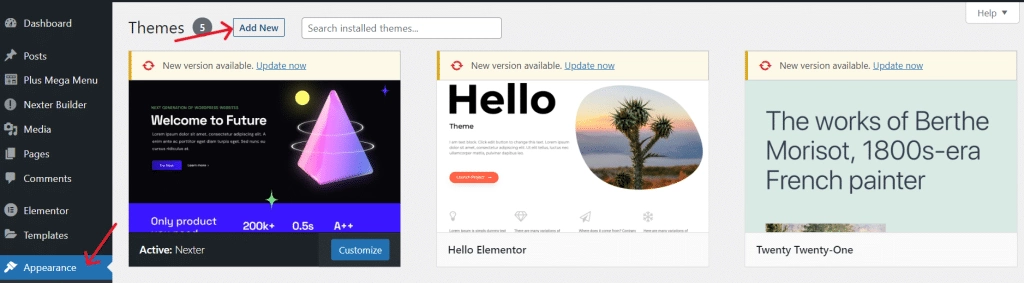
For your WordPress website, you’ll need a lightweight, faster theme to boost the website’s performance and experience.
One such theme is the Nexter Theme by POSIMYTH Innovations.
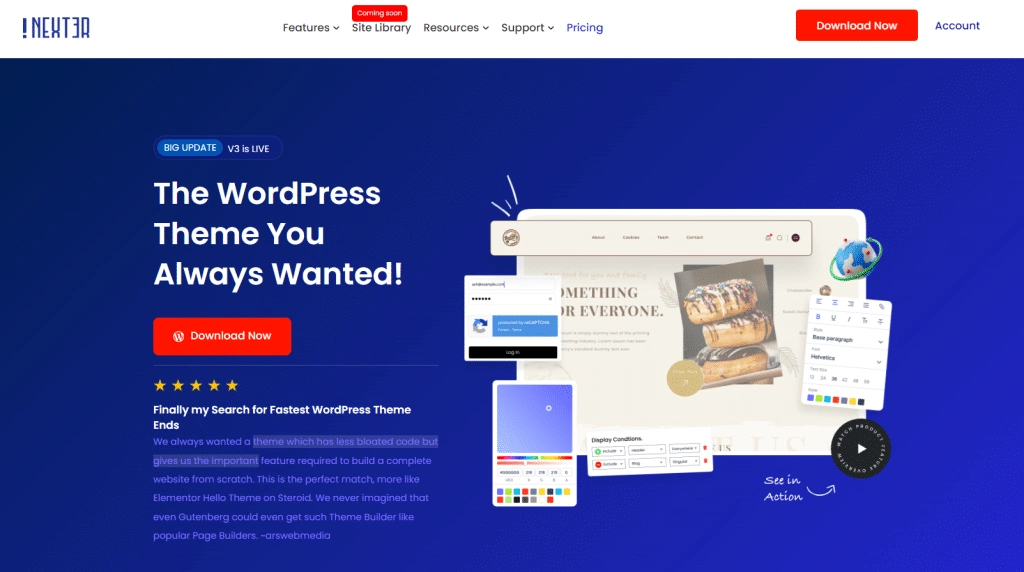
Nexter is an extremely lightweight, fully responsive, and customizable WordPress theme that lets you design your website however you want to.
It brings you all the essential features of a premium WordPress theme, along with added functionalities like a header and footer builder, ready-to-use design templates, built-in security features, etc.
Moreover, since it’s a blank canvas theme, it does not load any extra CSS or JS code, making it lightweight. This also gives you the flexibility to customize your website how you want.
The best part is that the Nexter theme is fully compatible with your Elementor page builder so that you can build an interactive website quickly.
Looking for free WordPress themes that are fully compatible with Elementor? Check this list of 5 Best Free Elementor Themes.
4. Important Plugin Installation in WordPress
Install Elementor
Elementor for WordPress is a freemium plugin regarded as one of the best page builders for beginners and experienced developers. It features an intuitive drag-and-drop builder that lets you create high-performing websites without coding.
It has plenty of functions and widgets to customize your website’s design and features and make it stand out.
To install Elementor for your WordPress website, navigate to Plugins on your WordPress dashboard and click on Add New. Search for Elementor, install, and activate the plugin to get started.
Moreover, if you want to add more functionality to your website, you must purchase Elementor Pro and enter the license on your WordPress dashboard under Elementor > License.
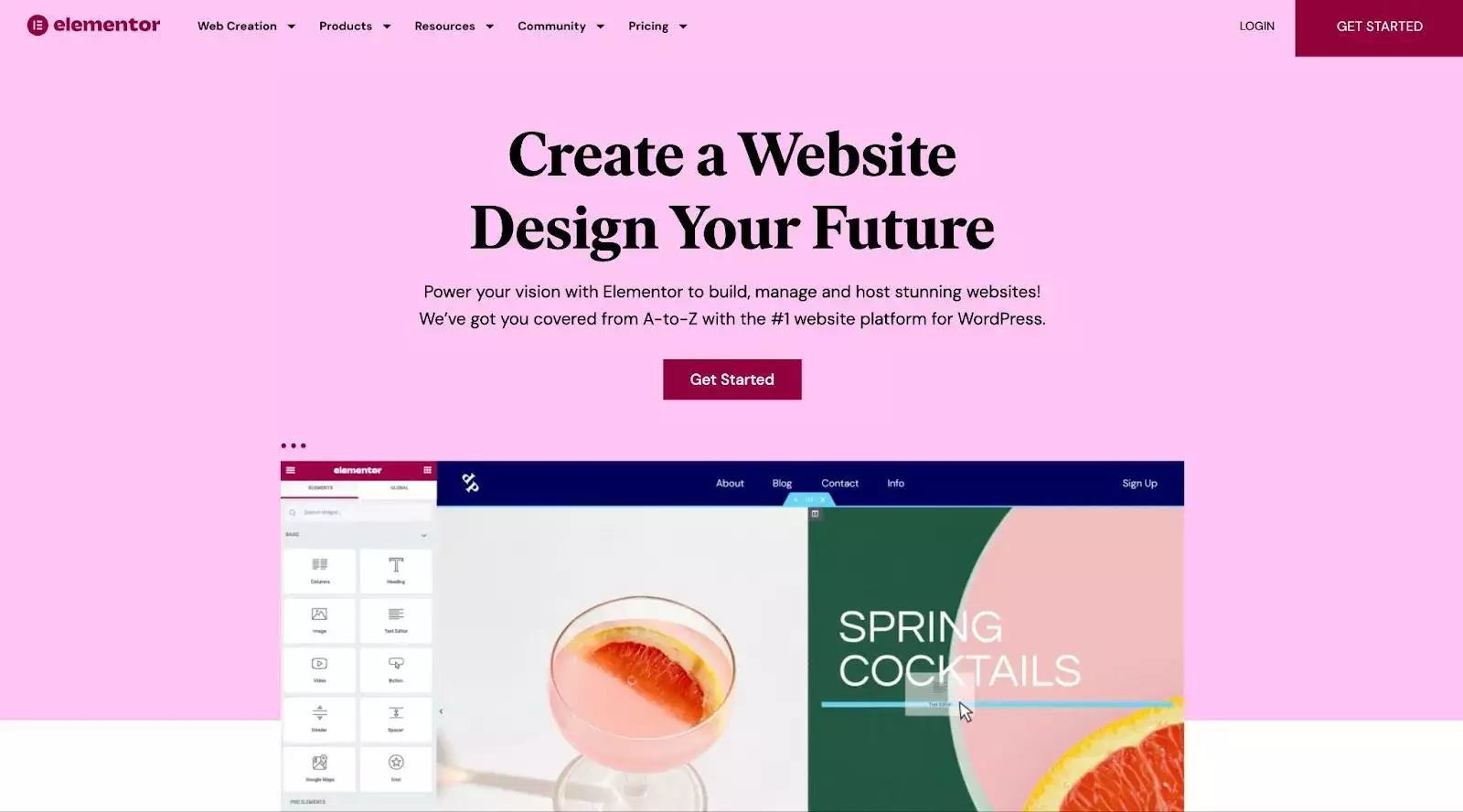
Install The Plus Addons for Elementor
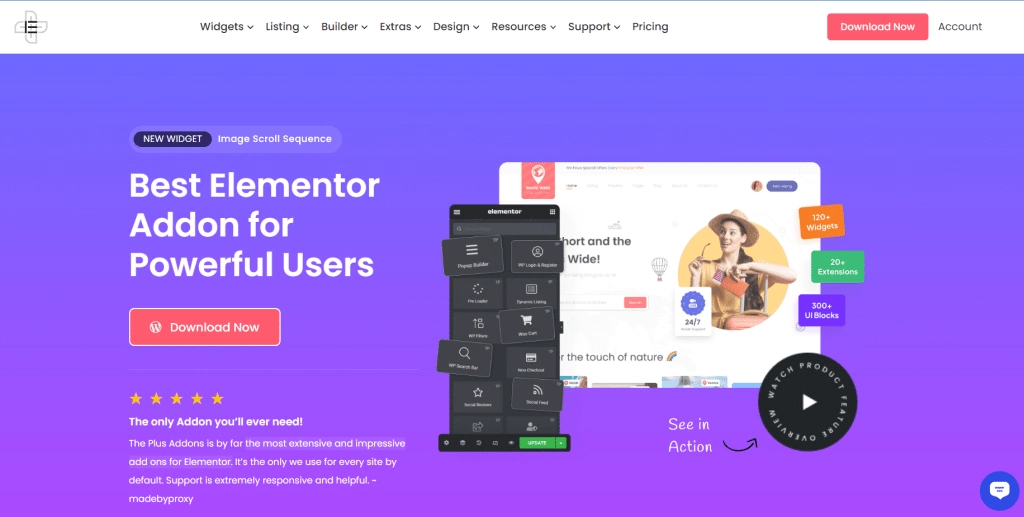
So, now you have your WordPress CMS, theme, and Elementor page builder ready to go. But to create a stunning website rich with useful features and functionality, you might need additional plugins for your website.
The Plus Addons for Elementor is a complete toolkit that offers you access to 120+ unique widgets for your Elementor website.
These addons will redesign the way you use Elementor – whether you want to add mega menus, build a WooCommerce store, include animations, add your social feed, custom pricing tables, reviews, and more, The Plus Addons for Elementor is the only thing you need to make your website stand out.
To get The Plus Addons for Elementor for your WordPress website, go to the WordPress Dashboard. Click on Plugins > Add New. Search for The Plus Addons for Elementor, and install and activate the plugin to get started.
Building a WooCommerce store for your business? Make it easy with these 4 Best WooCommerce Addons and Plugins for Elementor.
5. Customizing the Header Footer and Mega Menu
When you use Nexter WordPress, you get Nexter Builder – a powerful theme builder for your WordPress website that lets you use custom templates to create attractive websites and keep the content well-organized.
Along with The Plus Addons for Elementor, you can design and customize various sections of your website, such as adding a header, footer, custom blog layout, and more.
Starting with your web page header and footer content, Nexter theme offers you pre-designed header and footer templates for you to customize your website.
How to Create Header and Footer Template on WordPress?
Adding a custom header and footer to your WordPress website is a great way to organize various creative elements of your website and make it easier for your audience to navigate.
With the header template, you can quickly add a search bar, brand logos, and blog page access to the top of your webpage, while a footer template makes it convenient to show your contact information, business address, and more.
Here’s how you can add header and footer content to your website using Nexter Builder-
- On the Nexter Builder dashboard, go to Nexter Builder > Add New
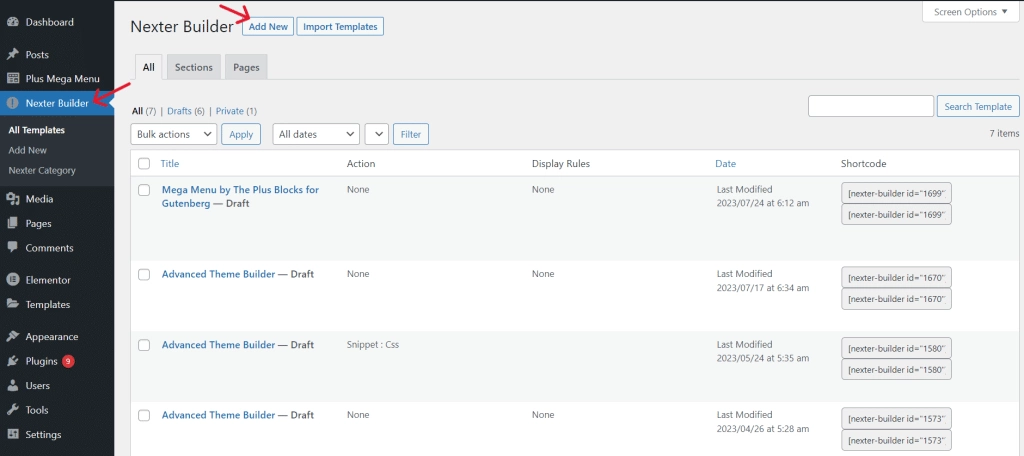
- Give a name to your new template and scroll down to find the Nexter Builder
- Under Layout, select Sections, and then select Header from the options
- You can choose from a wide range of header types from the Header drop-down menu, change display rules to show headers on different website pages, set specific locations, and more.
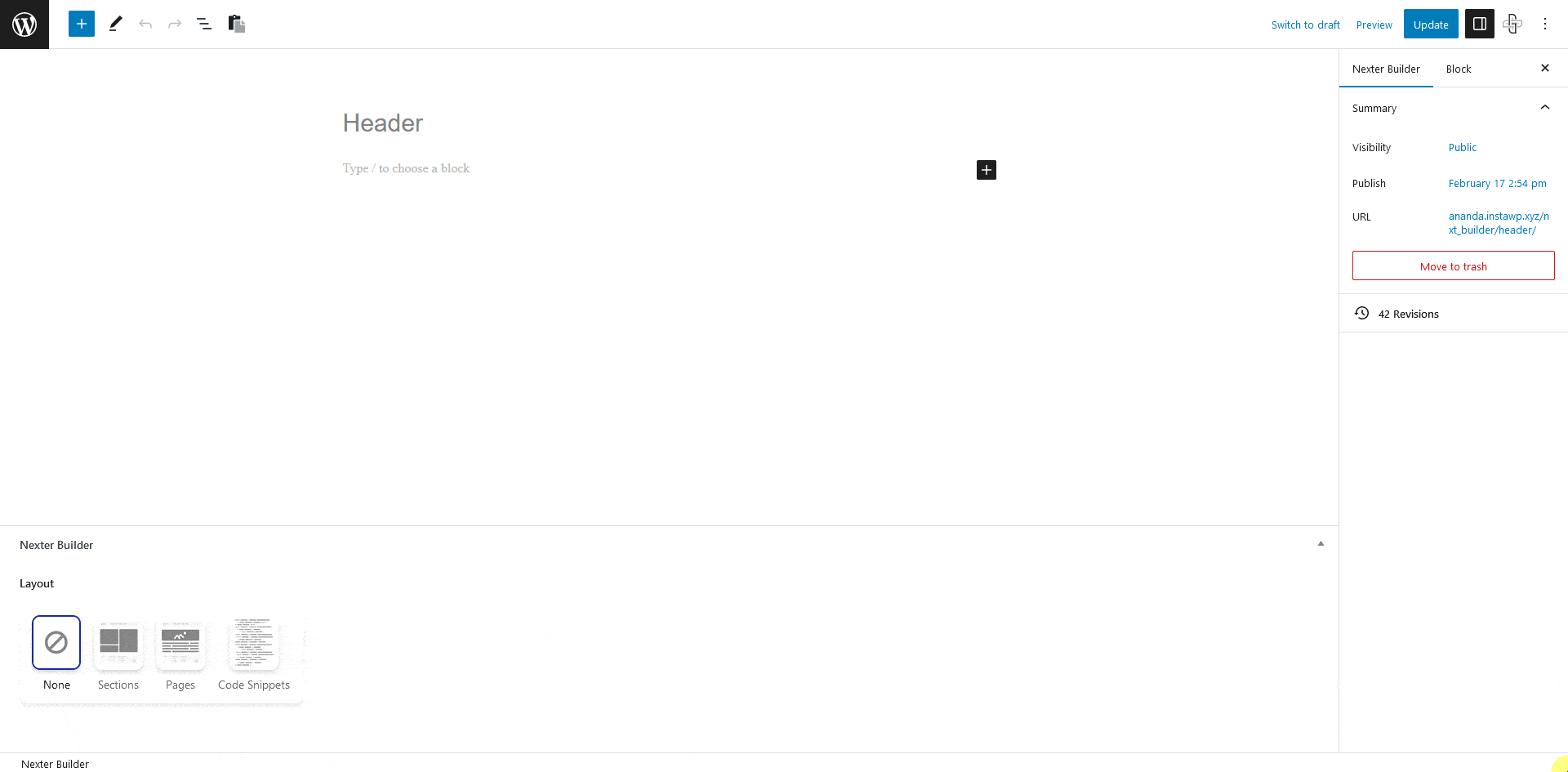
- Similarly, go to Sections under the Layout option and select Footer to add a footer template to your website.
- You can customize the type and display of your footer for different web pages from the dashboard itself.
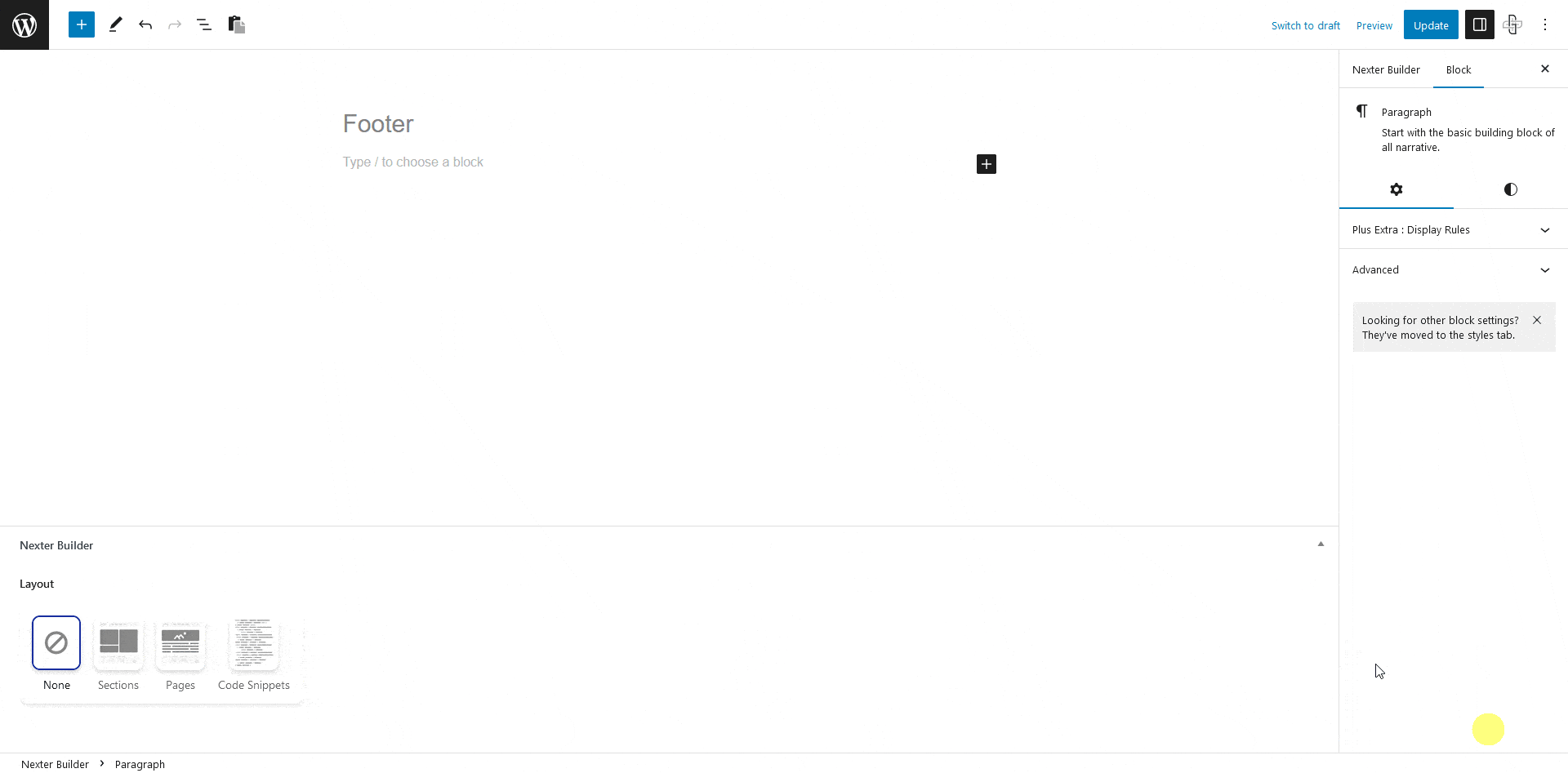
How to Add a Mega Menu to Your Elementor WordPress Website?
If you’re a video learner, here’s a detailed video tutorial:
Mega menus are two-dimensional drop-down menus that allow you to add content to link to different pages on your website.
Mega menus are different from normal menus in that they allow you to create an extensive menu and link to different parts of the website straight from the menu.
Mega menus allow you to create a detailed flow of items on your website pages and add illustrations to make the navigation process even richer for the audience.
However, WordPress doesn’t allow you to add mega menus by default. Thankfully, with The Plus Addons for Elementor, you can quickly add a responsive and customizable Mega Menu to your website.
Here’s how you can do it.
Step 1: Install and Activate Mega Menu by The Plus Addons for Elementor
Your first step is to install The Plus Addons for Elementor Pro on your WordPress since the mega menu is a pro widget in the addons toolkit. Once you’ve installed the plugin, find it in your WordPress dashboard and click Activate.
Now, all the widgets will be available for use. On the dashboard, go to The Plus Settings > The Plus Widgets and enable the TP Navigation Menu widget.
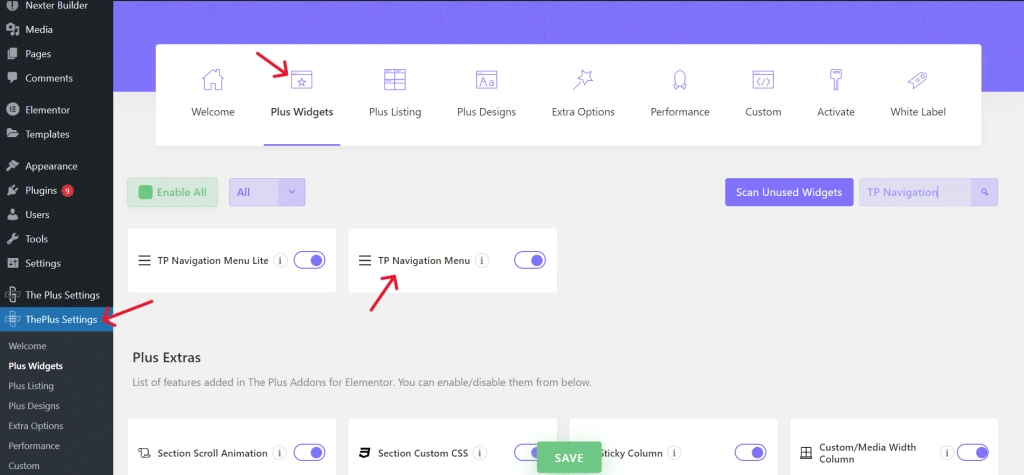
Step 2: Create Your Mega Menu with Elementor
Plus Mega Menu.In the sidebar on your WordPress dashboard, you’ll find an option titled Plus Mega Menu. Click on it, and select Add New.
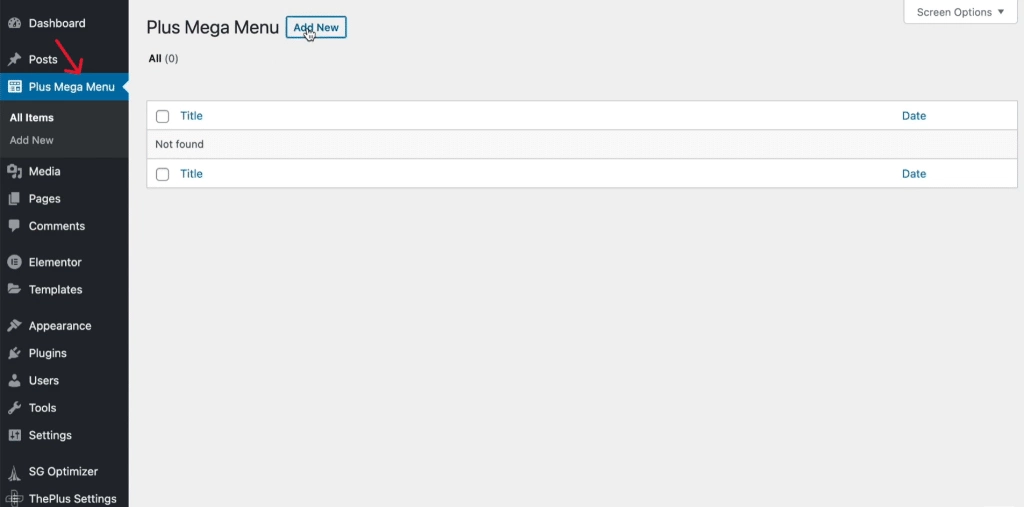
Add a title to your mega menu and click on Edit with Elementor. Now, you can add sections and build your Mega Menu template on Elementor. You can add images, add lists of texts, change design, and more.
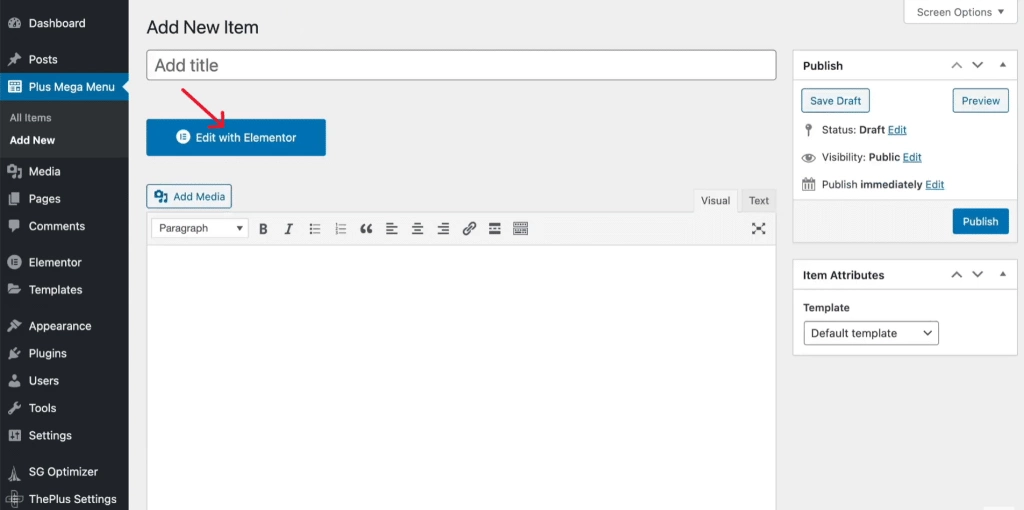
Alternatively, you can copy and paste the mega menu templates on The Plus Addons for Elementor for your website using our unique live domain copy-paste feature.
Once the widget is activated, all you need to do is visit the section on the website you want and click on copy. Back in the Elementor editor, right-click in a new section and click on Plus Paste.
Step 3: Add the Mega Menu to WordPress
Once your custom mega menu template is ready, you can easily add it to your website from the WordPress dashboard. To do this, go to the dashboard and select Appearance > Menus. From here, you can choose from existing menu templates or create a new one.
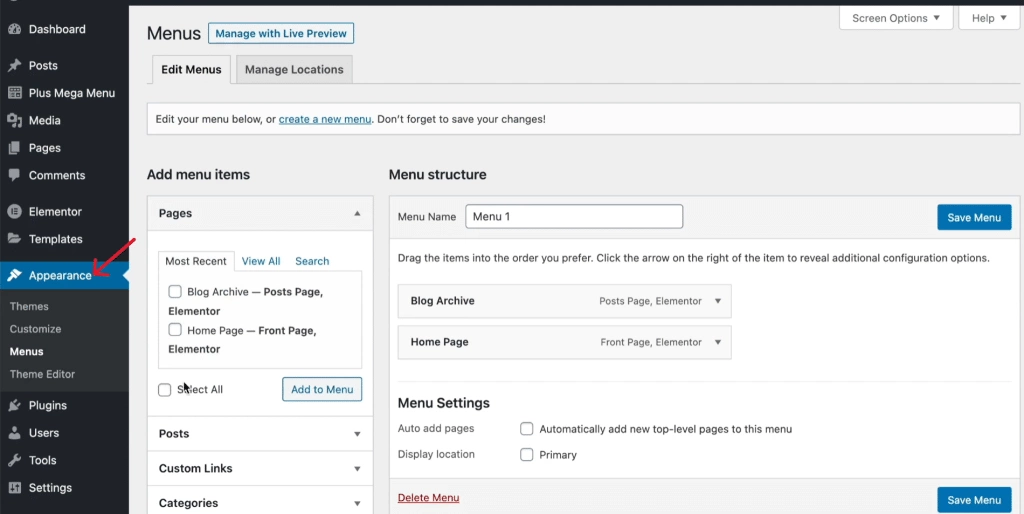
Next, go to Manage Locations and select the location of your mega menu where it will appear on your website.
Step 4: Customize the Mega Menu’s Appearance
Once the mega menu appears on your site, you can customize it however you want by adding new categories, web pages, and links.
With Elementor, you have full control over how your mega menu looks and what it offers. You can add product listings to your mega menu, enhance it with illustrations, add scrolling animations, customize the typeface, layout, color, content, and so much more.
Discover the top 5 Elementor Mega Menu plugins to create impressive mega menus effortlessly.
6. Enhance the Functionality of Your Elementor Page Builder
Elementor is hands down one of the best page builders out there. But when it comes to making your website highly intuitive and engaging, it might not offer you the features you need.
You need a user-friendly, all-in-one Elementor plugin to enhance the features and functionality of your page builder.
The Plus Addons for Elementor brings you the largest collection of useful widgets for your WordPress website. This addons package offers you tons of unique features, functions, and design options along with a complete blog builder to design your website blog.
Moreover, every widget features a clean code and is optimized for CSS and JS, which load limited files and styles on your website, thus improving its performance.
In addition, it offers multi-language support and in-built lazy loading. The plugin is compatible with a range of popular themes, including Nexter, so that you can build an engaging website hassle-free.
Here are some of the functions you can add to your Elementor website-
- The Plus Widgets: The Plus Widgets is a collection of 96 essential Elementor widgets for design, search, section controls, video embedding, social sharing, and more in a single plugin. You can create intuitive website pages within minutes.
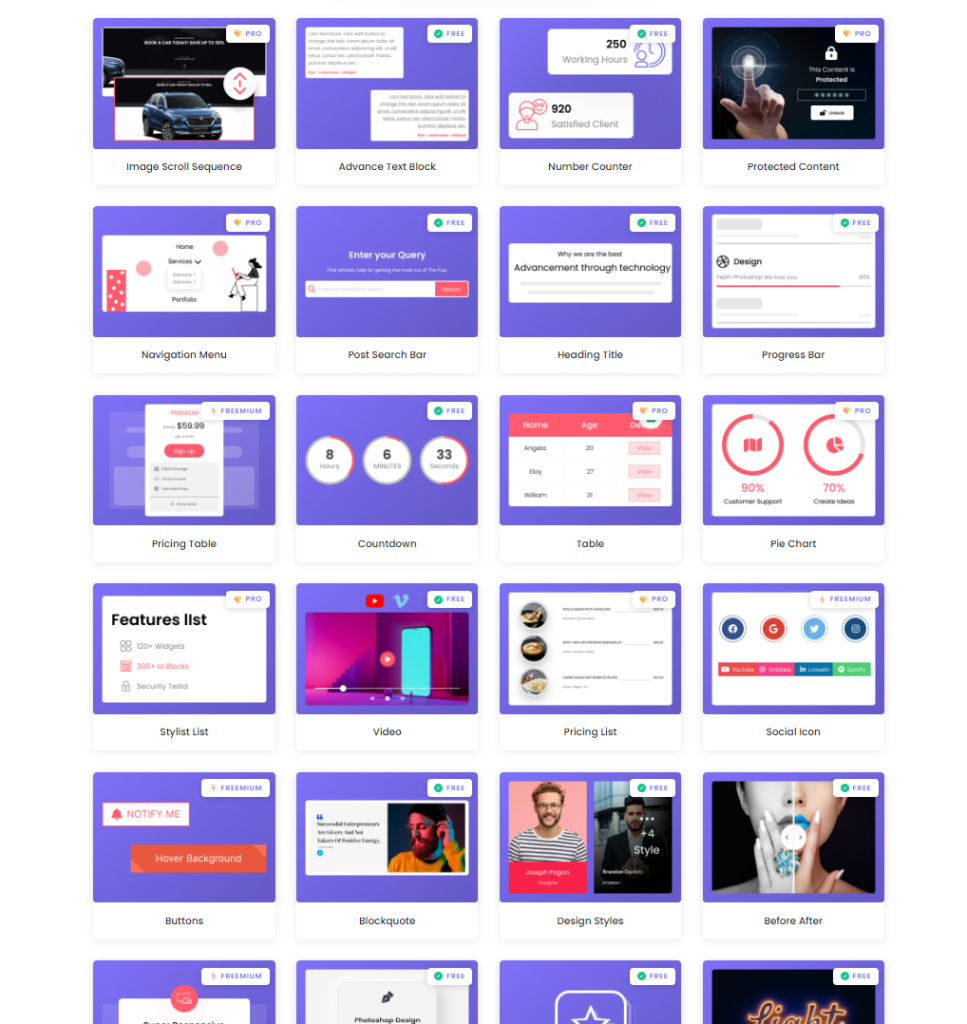
Check 120+ Elementor Widgets Library from The Plus Addons
- The Plus Listings: The Plus Listing lets you make your website visually appealing with access to 14 widgets for listing content. You can choose from various layouts, design templates, and customizations to create image galleries, show testimonials, add product pages, and more.
- The Plus Builder: The Plus Builder is a curated collection of widgets for creating customized blog pages, WooCommerce stores, custom headers, and website pop-ups. It has plenty of design and styling options to customize the pages as you want.
- The Plus Extras: The Plus Extras is a set of additional, flexible widgets to help you enhance the functionality of your website. With Plus Extras, you can add animations, customize section sizes, copy-paste content from other domains, experiment with your designs, and more.
Wrapping Up
Creating a high-performing WordPress website on your own can be daunting. But thanks to the easy-to-use Elementor page builder and additional functional plugins, this job is made easy.
Elementor offers everything you need to make your website super interactive and professional for visitors. The simple drag-and-drop builder makes it easier to add the best elements and design your website the way you want.
But if that’s not enough, check out The Plus Addons for Elementor to take your website engagement a step further.
Further Reading: Want to create a full-fledged website using the default WordPress editor? Check our 6-step guide to build a free WordPress Website.