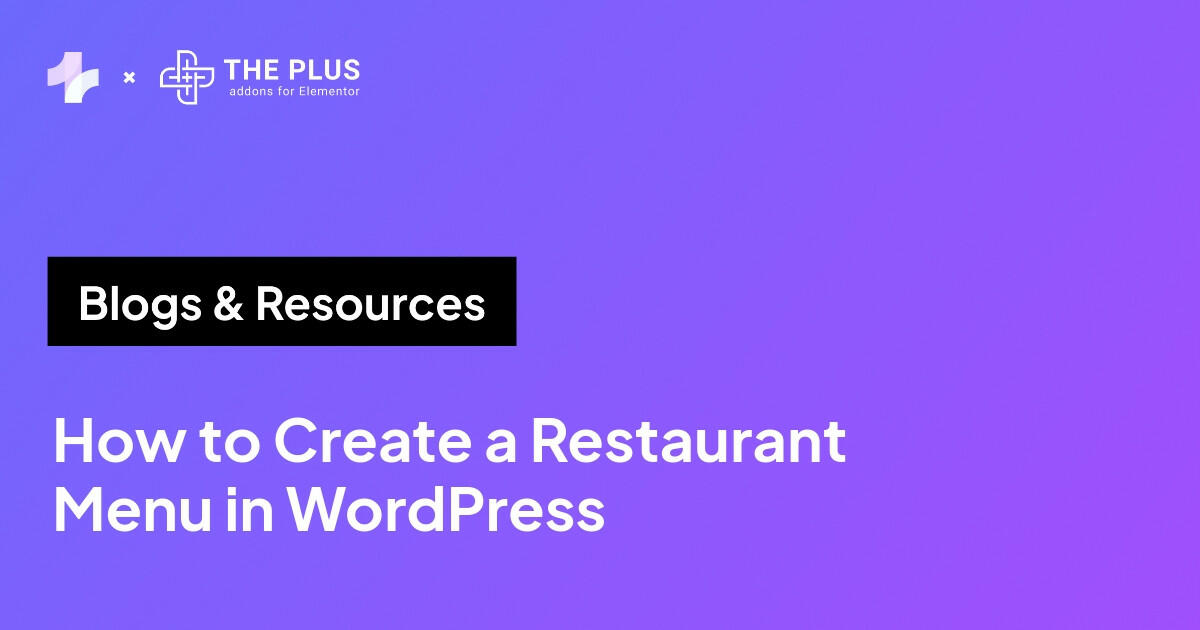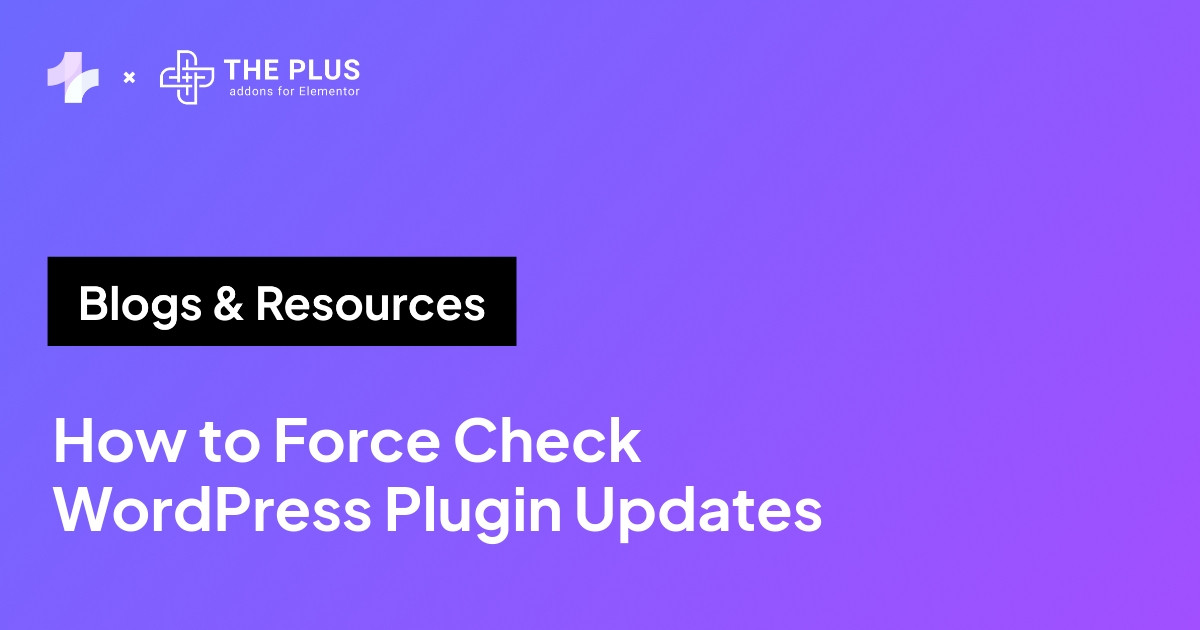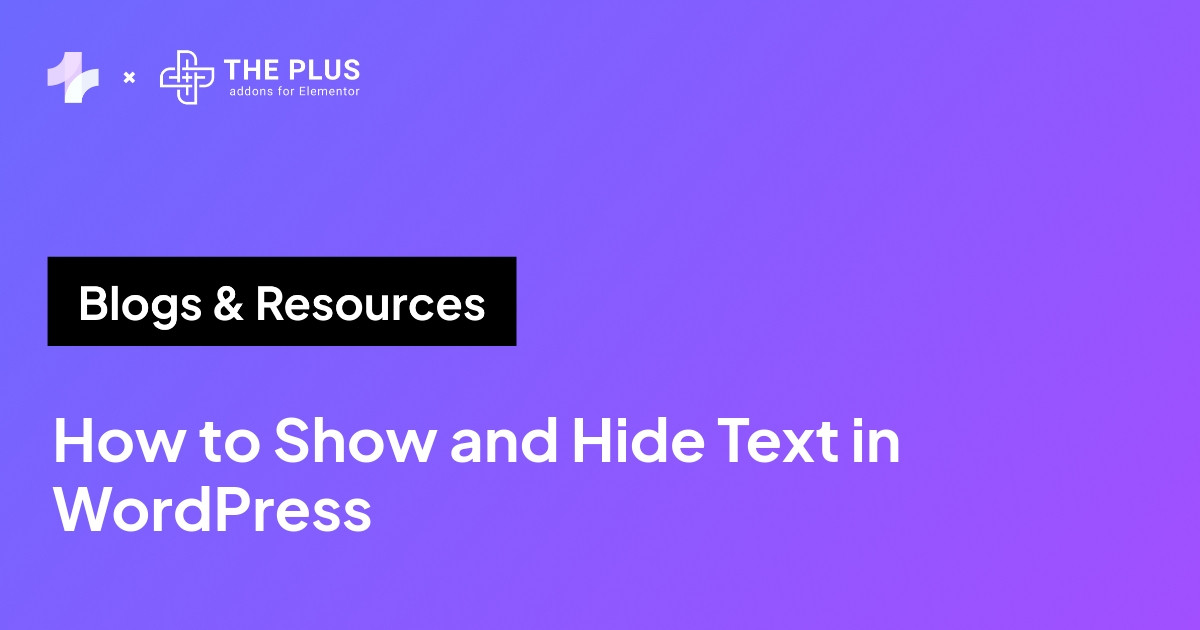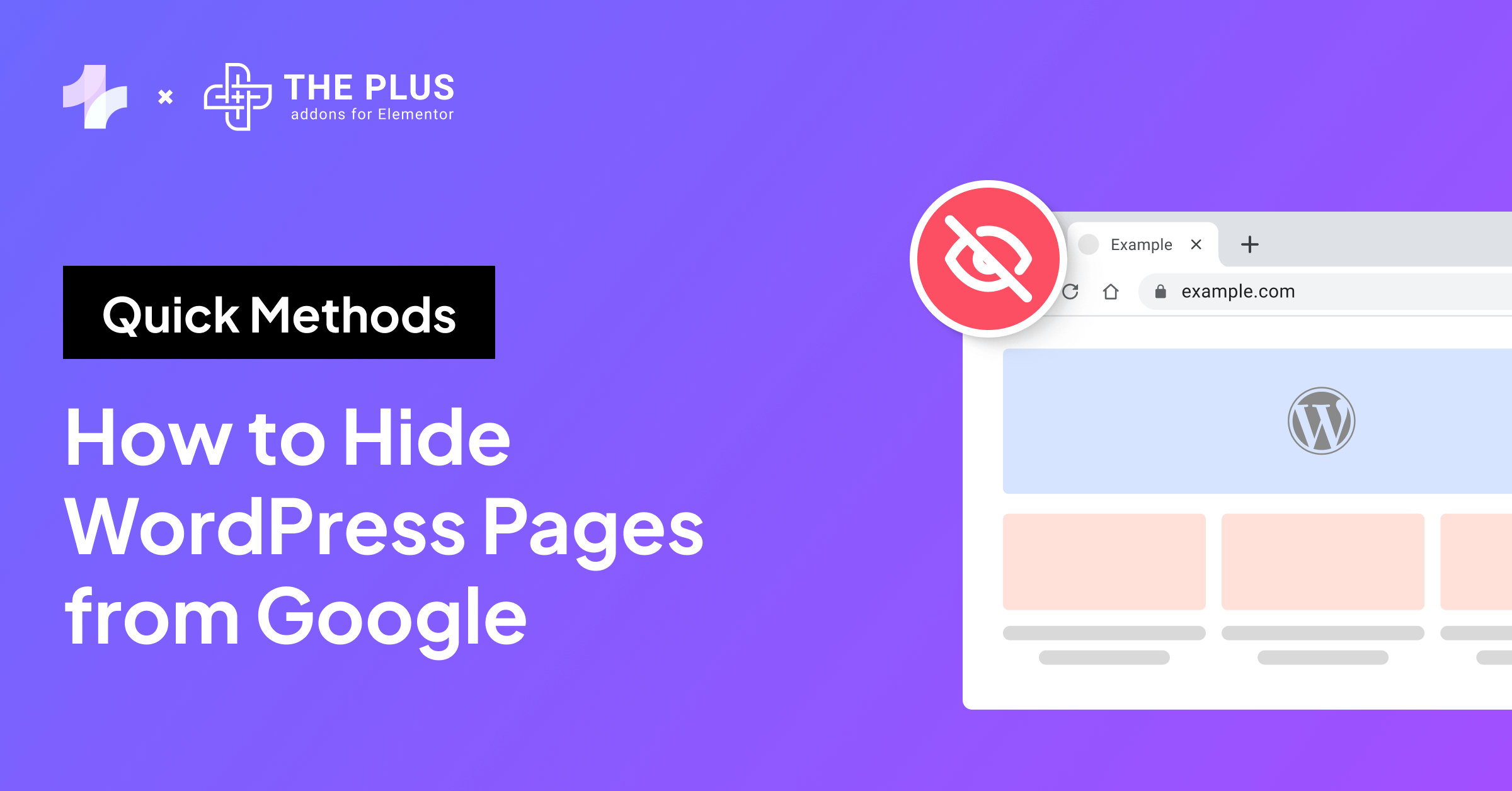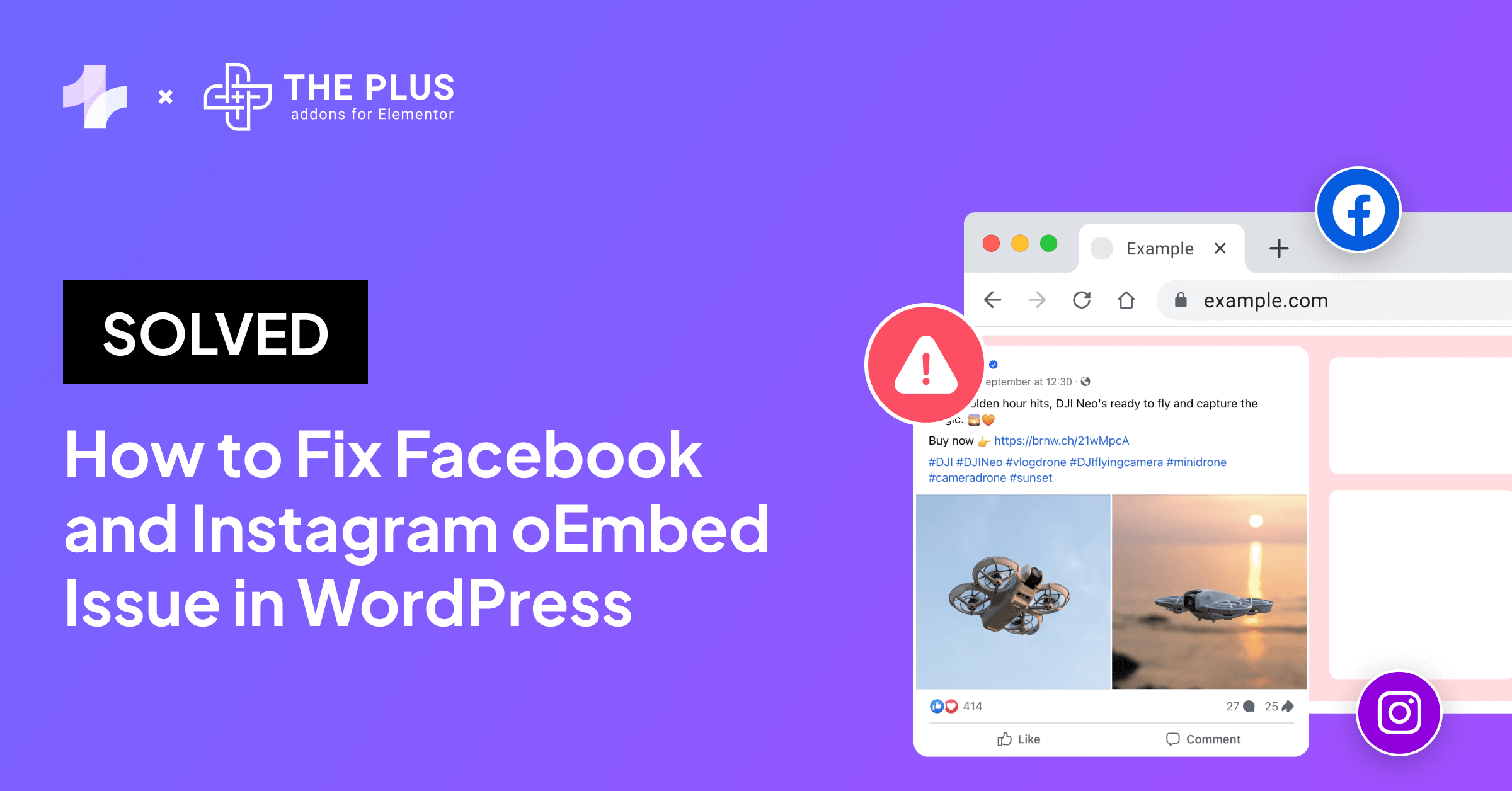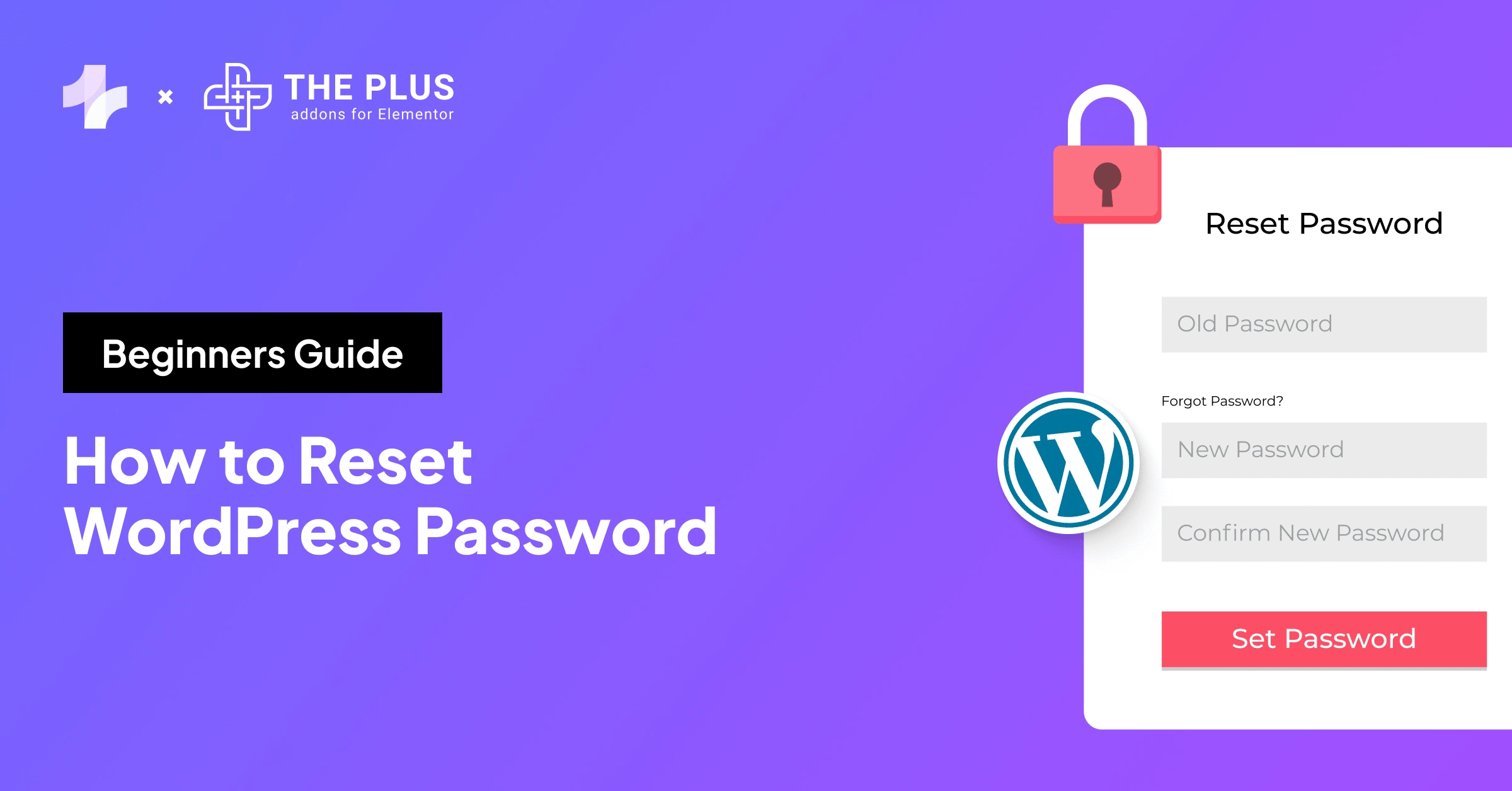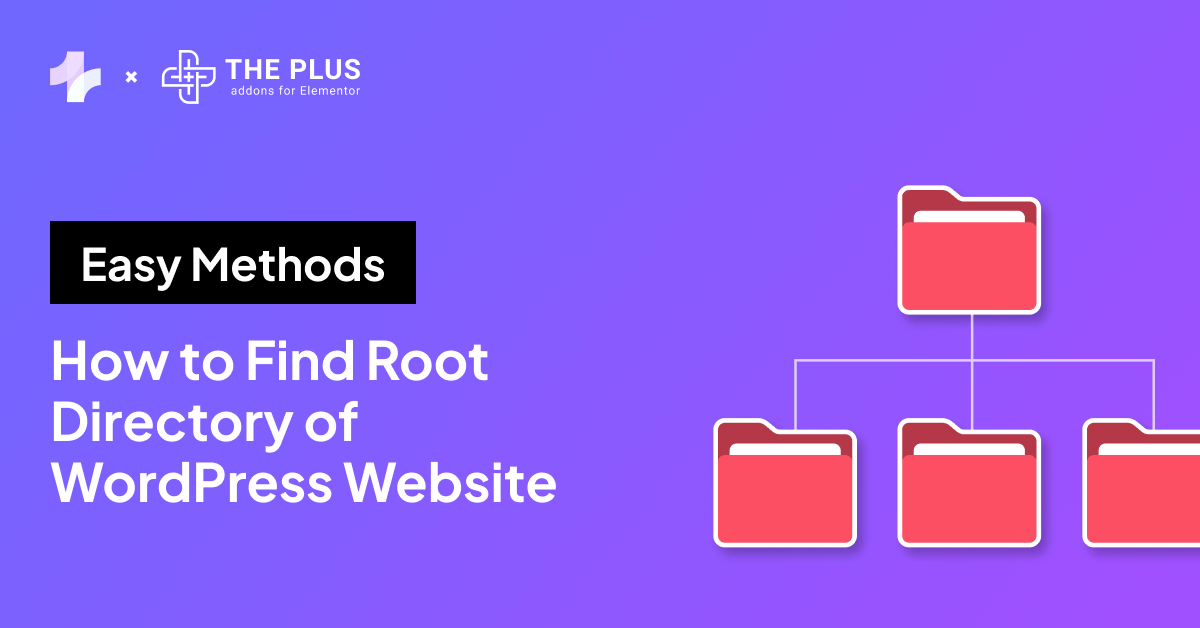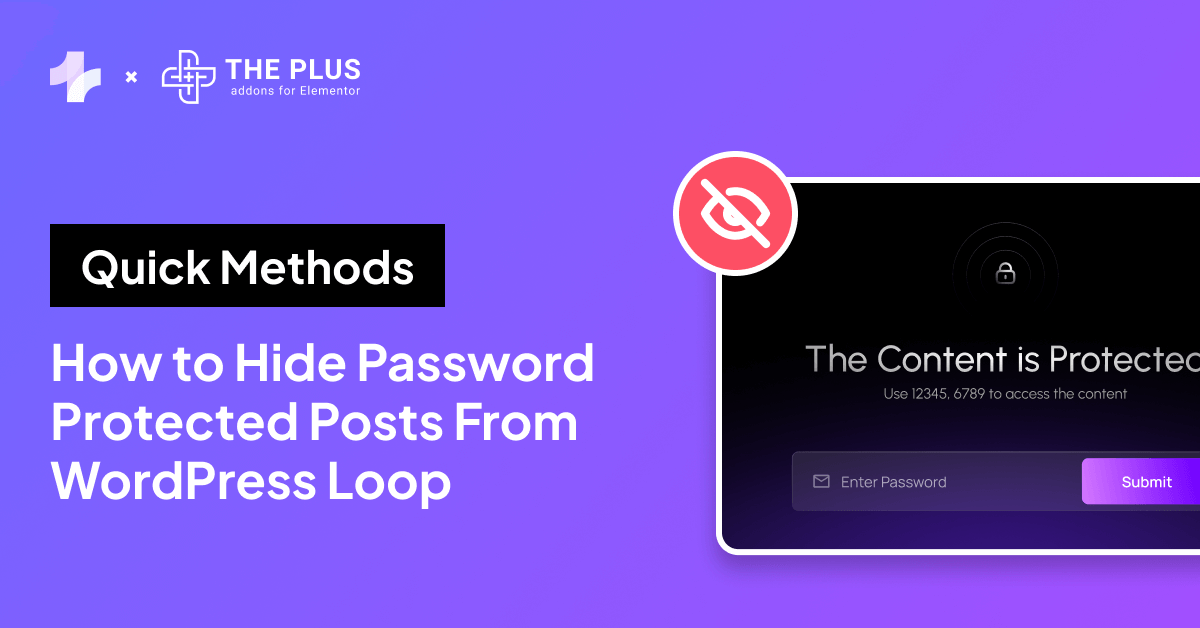Wonder how to change the footer copyright in WordPress? We have you covered.
Every new WordPress site carries a copyright text in the footer section. It generally displays a branded message like “Powered by WordPress” or “A WordPress Site.”
If you use a theme to design your site, the footer may contain text promoting the theme developer.
While it may not seem like a big deal, it affects how visitors perceive your website. They may think the site either lacks proper management or is inactive.
Also, a generic copyright notice, especially on a business site, looks unprofessional and can dissuade users from interacting with it.
That’s why you must update the footer copyright banner before taking your website live for your audiences. And doing so is not difficult either.
Read on as we walk you through different ways to change footer copyright text in WordPress.
What is Footer Copyright Text in WordPress?
A footer copyright text in WordPress refers to the text at the bottom of your WordPress site. If you don’t edit it, it carries a copyright text that reads “Powered by WordPress” or any other message promoting the content management system.
Branding is an important element of online presence. Since it’s your site, the footer should carry your brand logo, a custom copyright notice, and a link to your site’s privacy policy.
A copyright notice is particularly important because it substantiates that the website and all its content are your intellectual property.
Anyone who wants to use any asset from your site must have your permission.

Default Footer Credit for A WordPress.com Site
What Should Be Mentioned in the Copyright Text of Your Website?
A footer copyright text is a simple notice to inform the public that the Copyright Law protects the website.
It must include these key elements:
- The symbol © or the word “Copyright.”
- The year of the first publication of the website.
- If you update your site’s content regularly, use a date range. i.e., from the first publication year to the latest update.
- The name of the website’s owner.
- The phrase “All Rights Reserved.” Although it is not mandatory, you can add it to indicate that only you reserve the right to use the site’s content.
Here is what a custom footer copyright text looks like on a live website.

WordPress themes make creating footers and other vital site sections easier for beginners. Here are the top 20 themes you can use for your WordPress site.
How to Change Footer Copyright Text [Step-by-Step Methods]
You can change the copyright text by editing your site’s footer code, using the Elementor page builder, or using a third-party plugin.
We’ll walk you through each of these three methods.
Method 1: Editing Footer PHP File
The first way to change the copyright text is to edit the footer.php file manually. To do this, follow the steps:
Step 1. From the WordPress dashboard, head to the Appearance tab and click Theme File Editor.
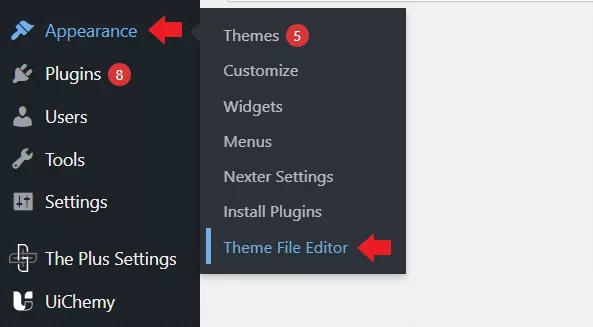
Step 2. Now, select the Theme Footer (footer.php) under the Theme Files section on the right side of your screen.
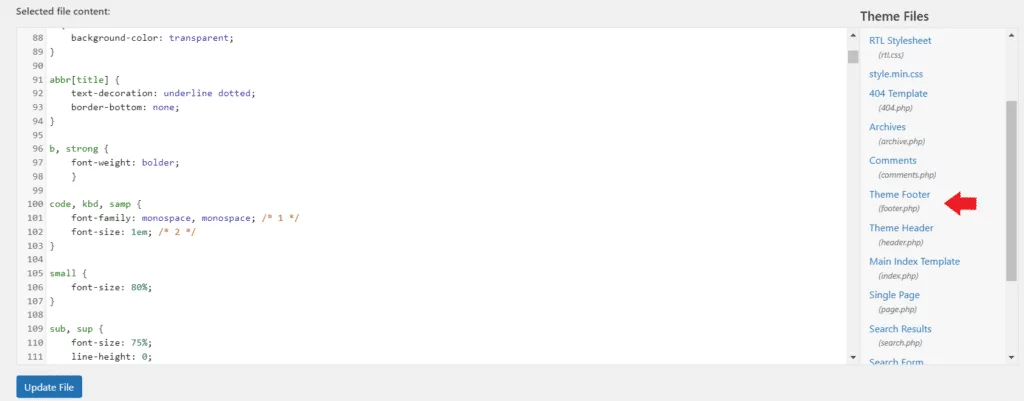
Step 3. Look for the following line of code: <?php get_template_part( ‘template-parts/footer/footer-widgets’ ); ?>.
Step 4. Below the code, type the new footer copyright code: echo “© copyright text.”
See the code snippet below for reference.

Step 5. Once you’ve edited the footer code, click Update File.
It is important to note that not all themes let owners edit the footer.php file. So, if you can’t change copyright text this way, check out the next method.
Method 2: Change Copyright Using a Plugin
The easiest way to change the footer message in WordPress is to use a plugin. Here, we are using a plugin named Remove Footer Credit.
Step 1. From the WordPress dashboard, head over to Plugins > Add New. Search for Remove Footer Credit, install the plugin, and activate it.
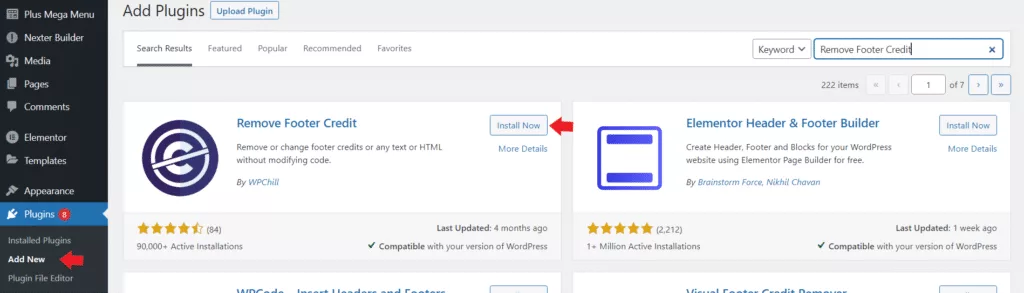
Step 2. Now, navigate to the Tools section and select Remove Footer Credit.
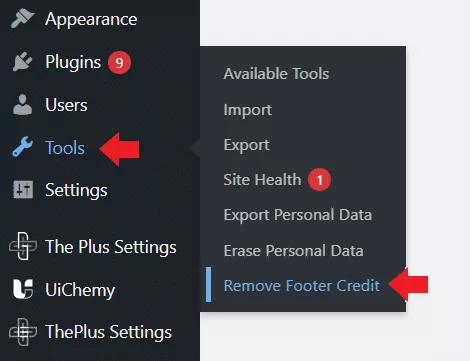
Step 3. Enter the HTML code or text you want to remove in the first text box. Then, enter your new footer notice in the second text box.
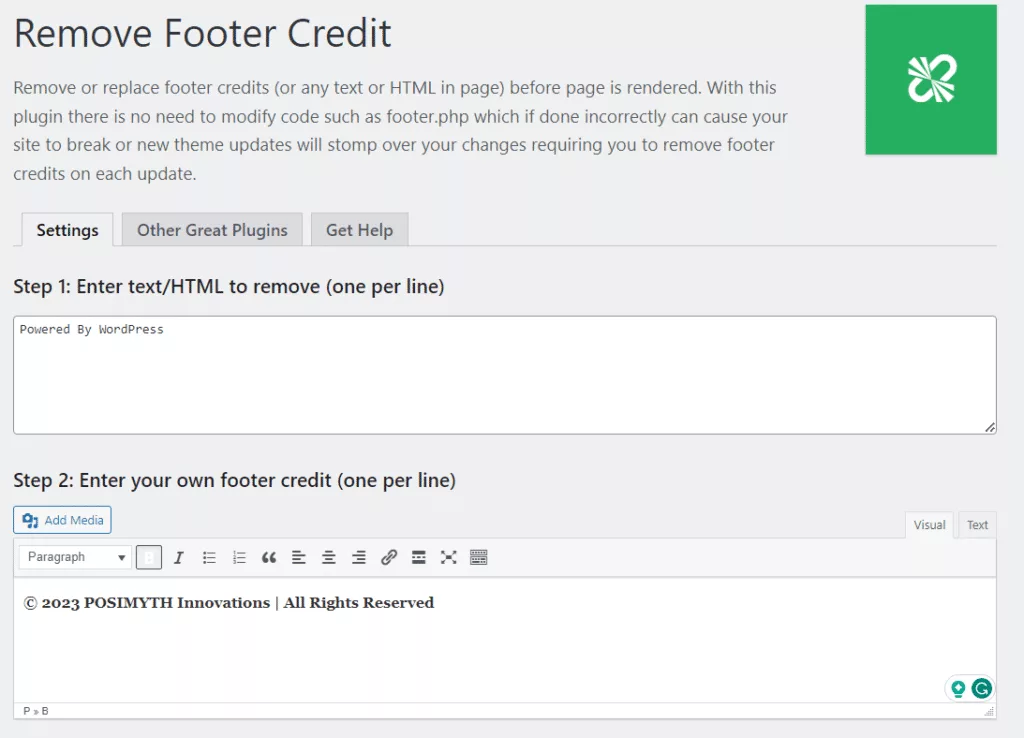
Step 4. Next, switch from the Visual editor to the Text editor. Here, you can write HTML code to change font face, size, color, etc.
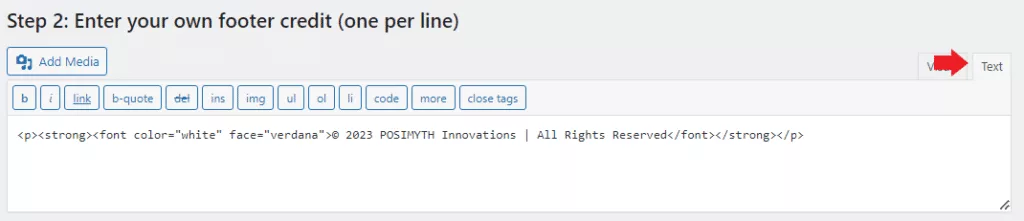
Step 5. Once done, click Save. Here is the result:
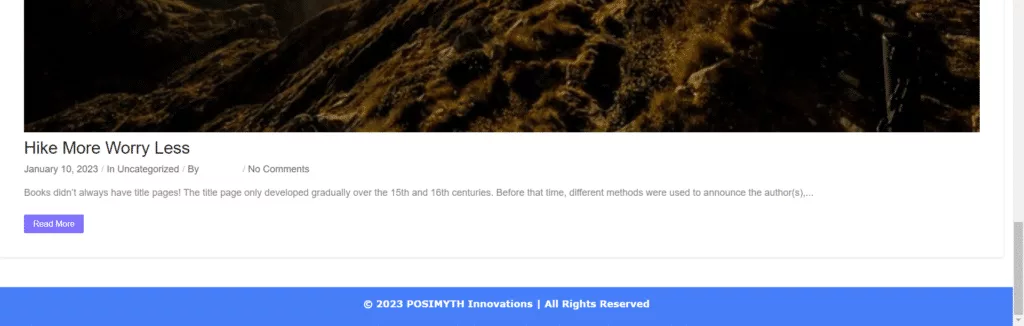
Method 3: Use Elementor to Change Copyright Text
Lastly, we’ll use the Elementor page builder to edit copyright text.
With Elementor, you get access to prebuilt footer templates. These are also customizable, so you can stylize them to match your current theme’s look.
Unlike other methods where you must manually update the year with time, Elementor lets you update the year automatically.
So, install the Elementor page builder, activate it, and follow the steps.
Step 1. In the WordPress admin panel, look for the Templates tab. And under it, select Theme Builder.
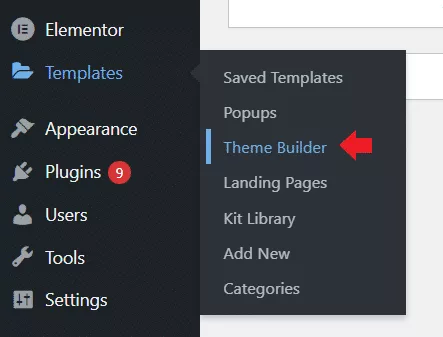
Step 2. Navigate to the Footer section and click the Add New button.
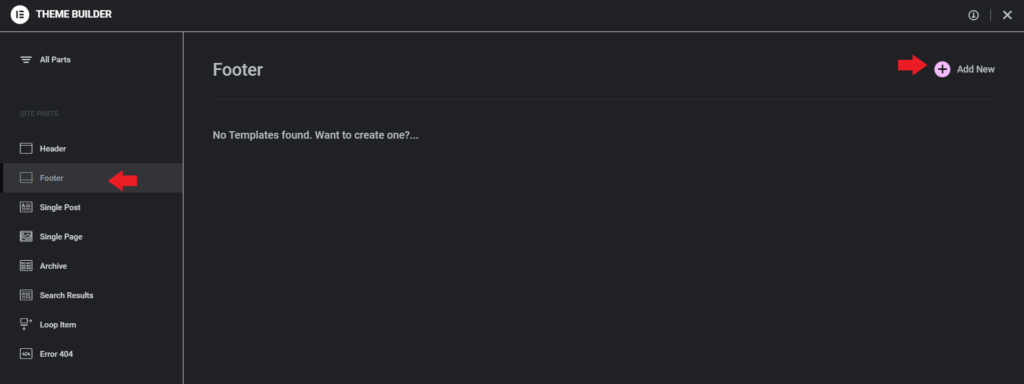
Step 3. Pick a template from the list for your new footer.
Step 4. Now, you are in the Elementor page builder. Scroll to the footer section and click the copyright text.

Step 5. Enter the new copyright text under the Content tab in the Text Editor section.
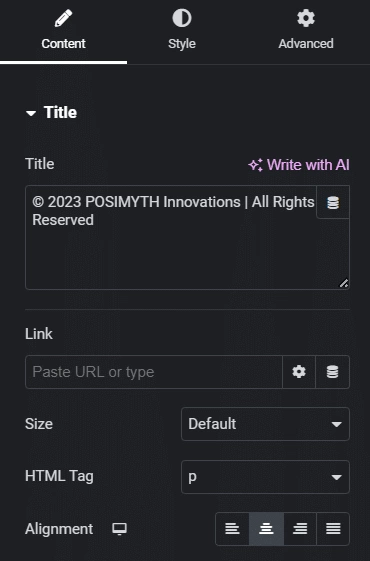
Step 6. Explore footer options like typography, alignment, color, etc., under the Style tab. Once ready, click the Publish button, and your custom copyright footer text will be ready for use.
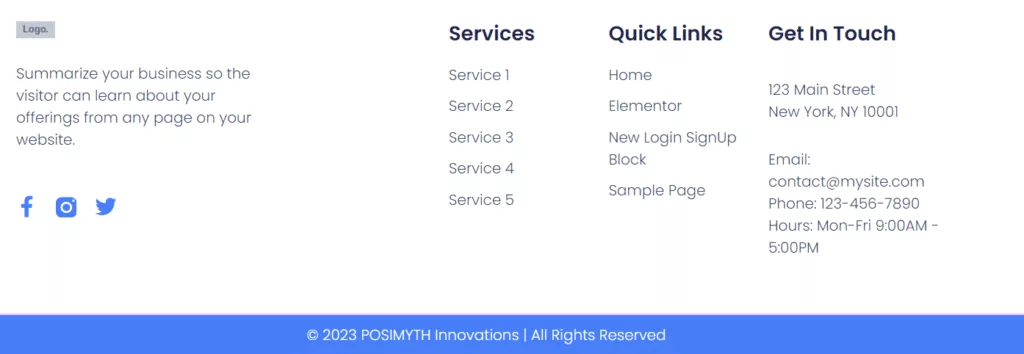
Our new footer notice is now live.
However, we’ll have to repeat these steps when the year changes to add the latest year. Fortunately, Elementor has a solution for that as well.
Here’s how to create a dynamic copyright footer text that automatically updates the date.
Step 1. Click the Dynamic Tags icon next to your copyright notice and select the Current Date Time option from the list.
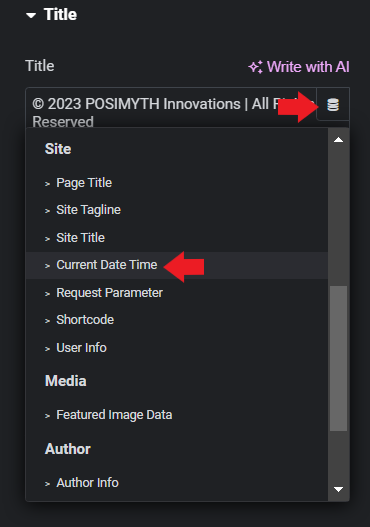
Step 2. Once you’ve selected the Current Date Time option, click it to access more options. First, set the Date Format to Custom and set the format as Yto display only the year.
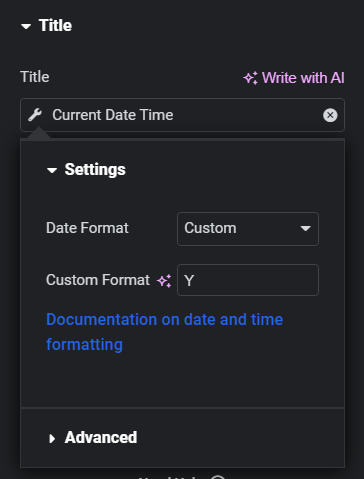
Step 3. Now open Advanced options and add copyright text to appear before and after the year. You can also embed a URL to the footer copyright message by entering the URL in the Link section.
Step 4. Finally, click Publish to make your new footer and copyright notice live across your website.
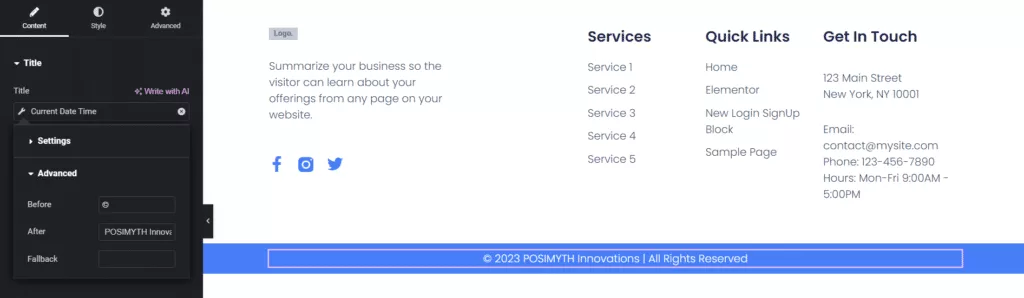
Elementor is a handy tool, but addons elevate its functionality to new levels. Read about the 8 best Elementor addons for WordPress.
Why Should You Change the Copyright Text in the Footer Section?
Here are some reasons to change the footer copyright text.
- Intellectual Property Rights
An updated copyright text in the footer gives visitors notice about the site’s ownership and that its content shouldn’t be used without permission. It is particularly important if you publish original content, be it art, media, or product showcases.
- Professionalism and Credibility
The Internet is plagued with websites that aren’t operational or imitate other original websites.
Visitors associate generic copyright notices with websites without proper hosting and domain name registrations.
That’s why having an updated copyright text, especially with the latest year, shows that the site is authentic and managed actively. By establishing ownership, the notice improves the site’s credibility among visitors.
- Legal Protection
Copyright notice doesn’t guarantee people won’t use your content without permission. However, it allows you to present a strong infringement case in a court of law.
If someone uses your content illegally without a copyright notice, they can avoid heavy penalties using the “innocent infringer defense.” They can state that they were unaware that copyright laws protected your site. However, that defense renders useless if your site already has a copyright notice.
Wrapping Up
That’s it for this guide on how to change copyright text in WordPress. All three methods are quite easy and require minimal to no coding expertise.
However, changing copyright text using a plugin or Elementor page builder is much easier and, in many ways, safer than manually editing footer code.
Elementor also has various widgets and customizations to help you design a website. You can even enhance its functionalities using The Plus Addons for Elementor.
The Plus Addons gives you access to 120+ advanced widgets, 300+ essential UI blocks, and 18+ prebuilt templates.
For just 39/year, you can also unlock mega menu builder, blog builder, pop-up builder, WooCommerce builder, and more.
Further Read: Your website’s and its visitors’ safety is your responsibility. Here’s how you can remove malware from your WordPress site.