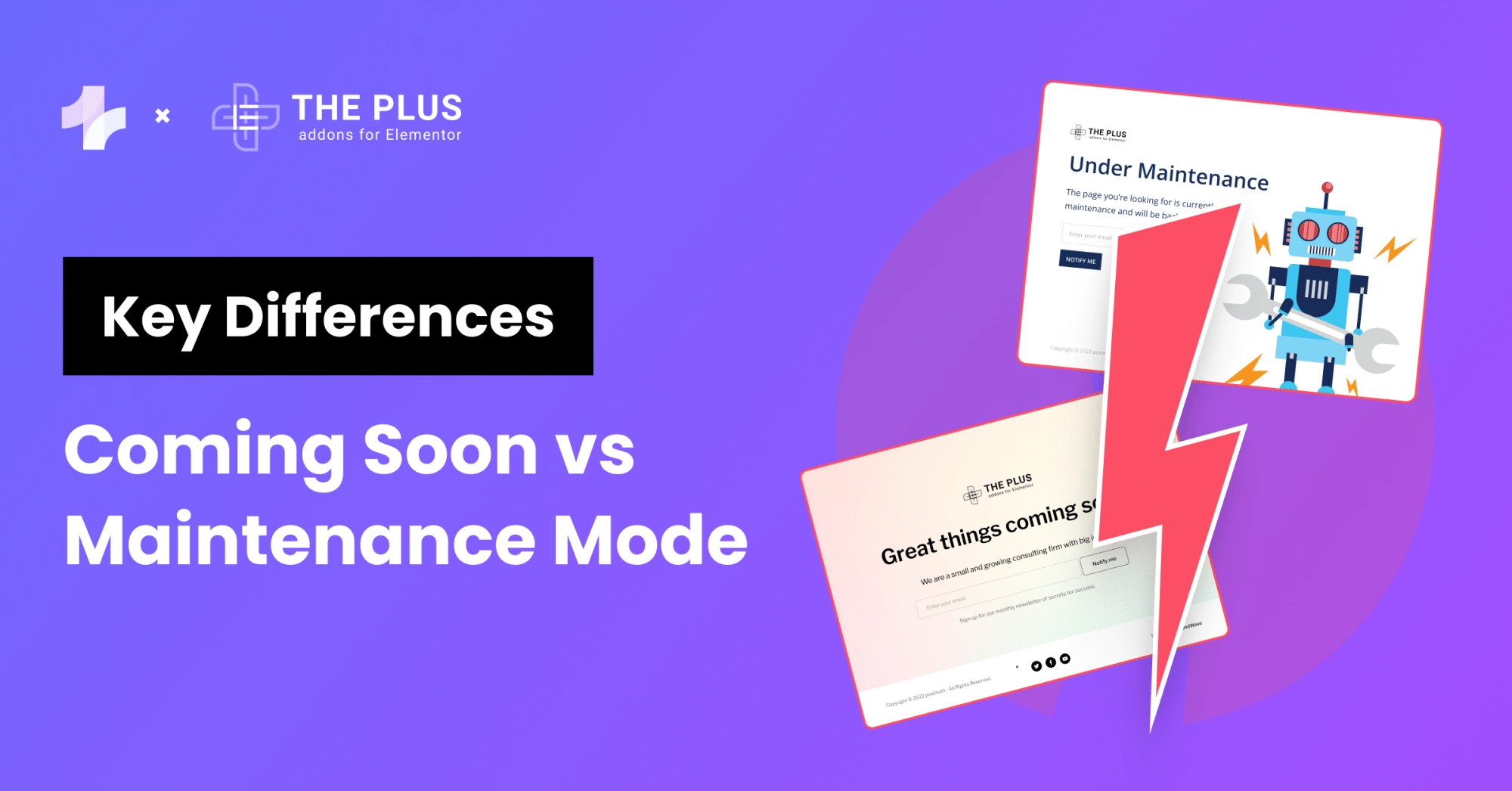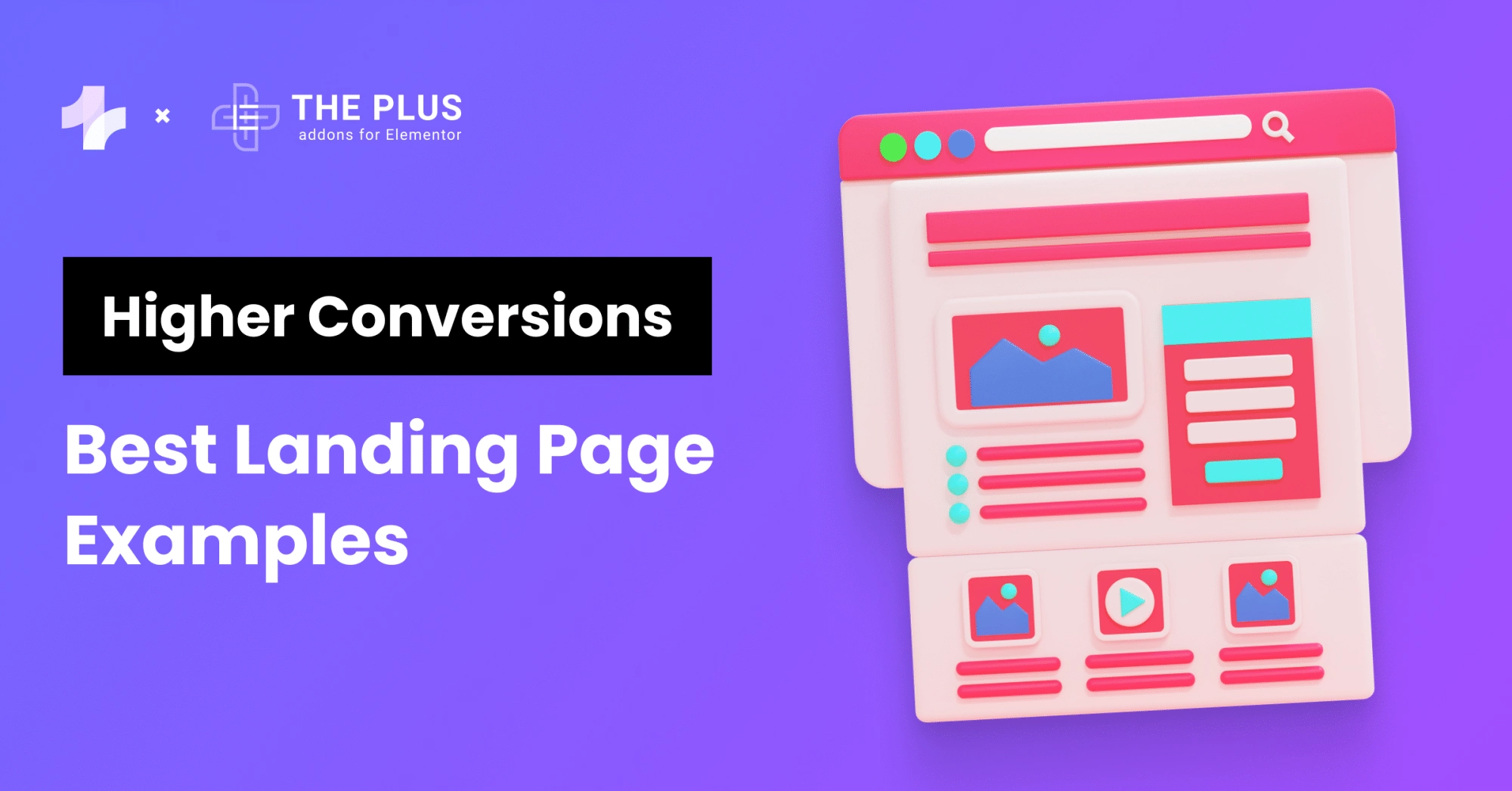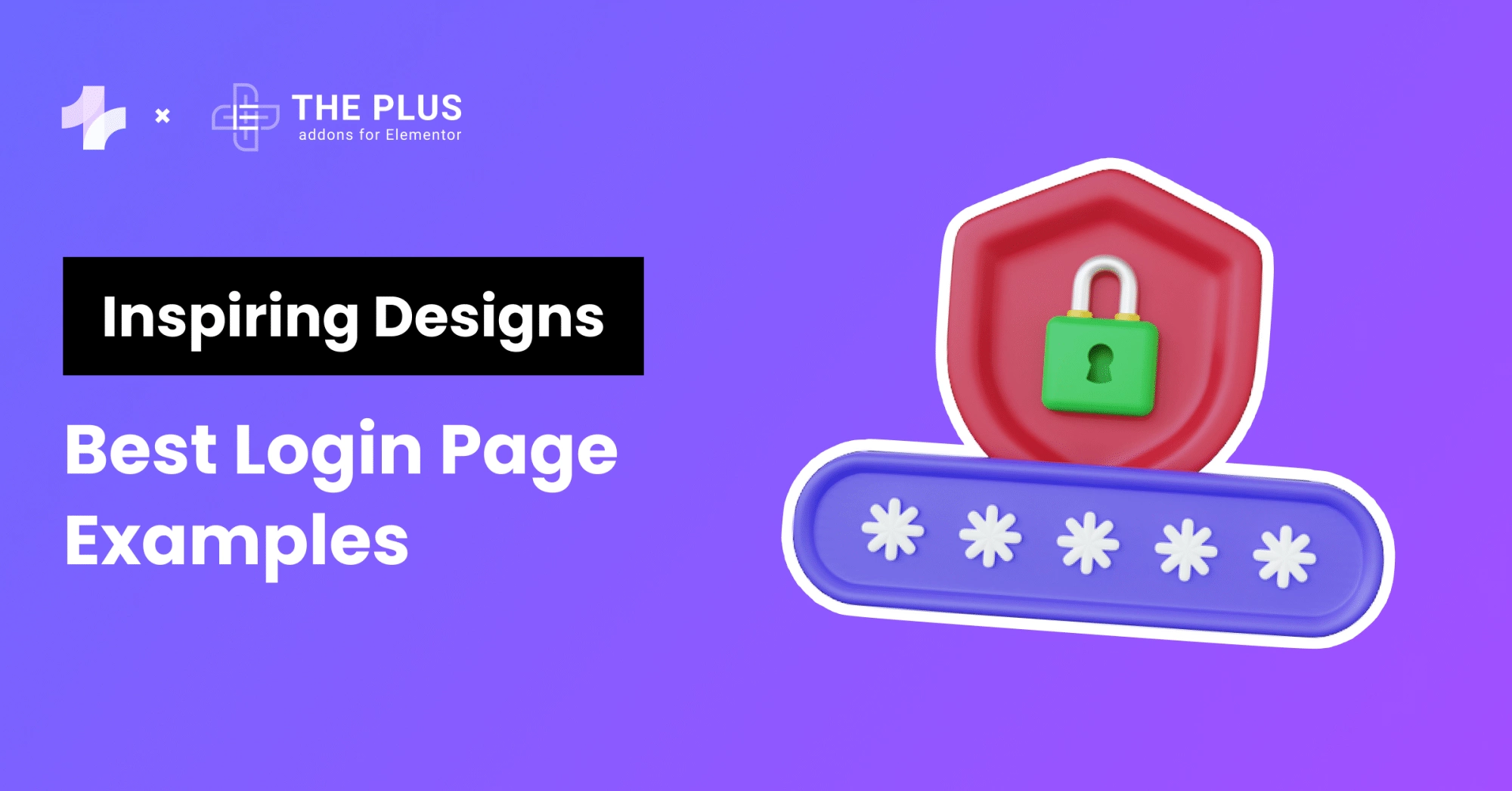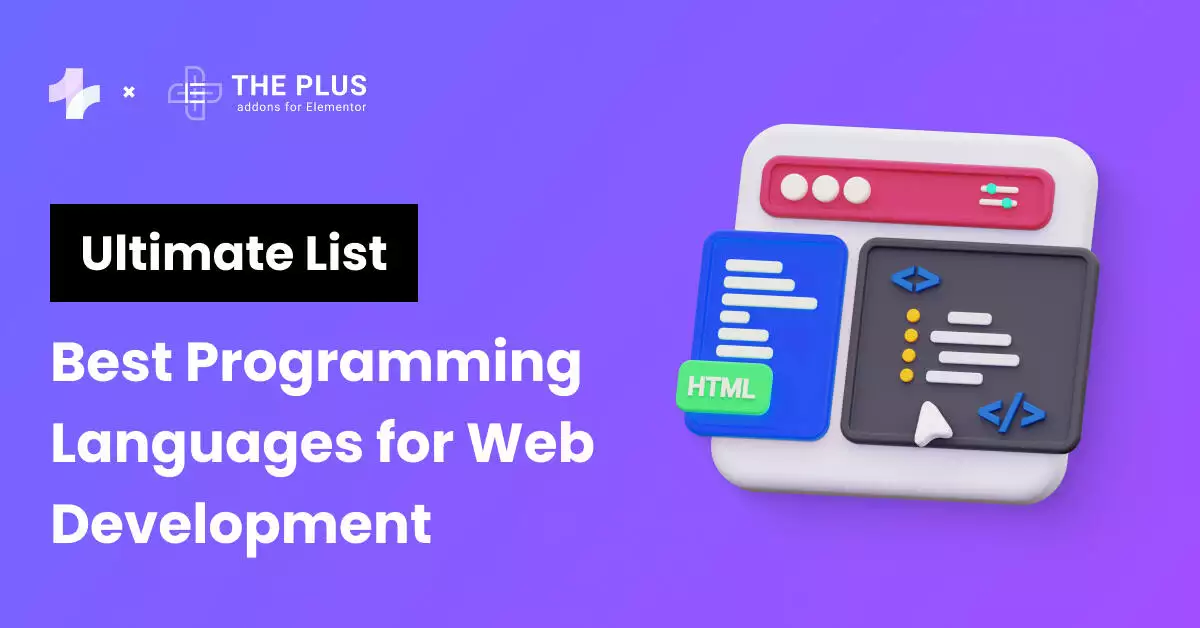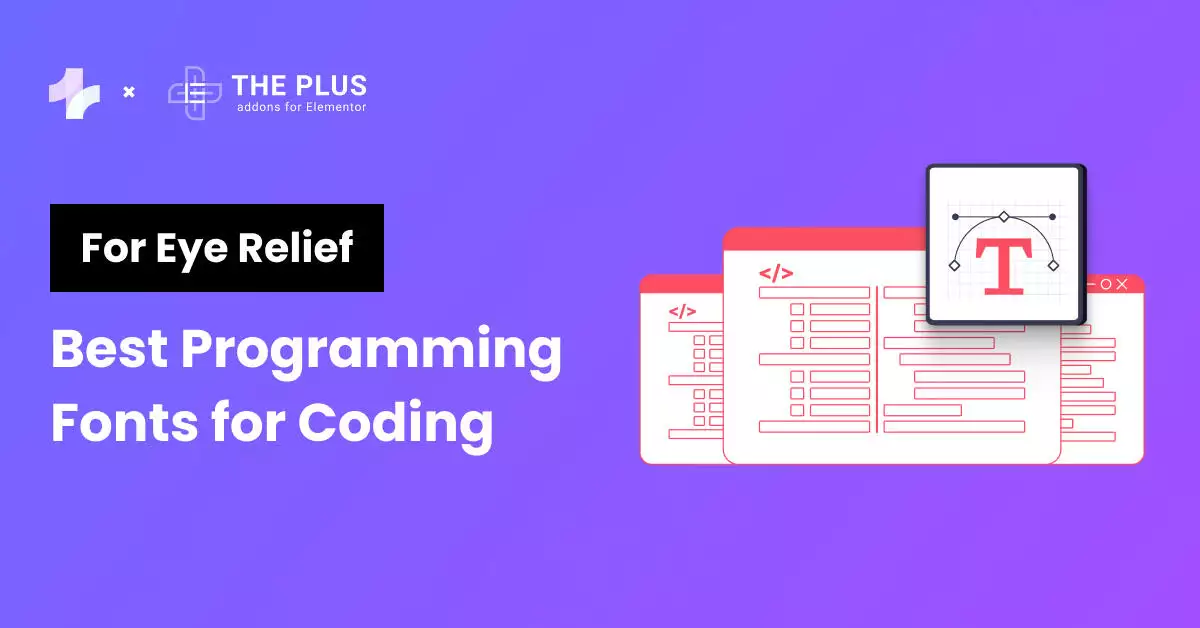Want to convert pixels to inches? Use this free online px to inches converter.
Inches: 0 in
Note: The default value of PPI is set to 96, which is commonly used in web design, but you can change the value according to your requirements.
What is the Need for Converting Pixels to Inches?
Converting pixels to inches is important because it helps ensure your designs look consistent and accurate across different devices and in print.
When you convert pixels to inches, you make sure that the physical size of your design elements remains the same, no matter what screen or medium they’re viewed on.
Working with Web
When you are working with the web or designing websites, knowing the size in inches helps create layouts that look good on different screen sizes.
This ensures that images and text appear correctly and proportionately, making the website visually appealing and easy to use.
Working with Media
For those working with printed media, converting pixels to inches is essential for printing images at the correct size and resolution, so that printed materials look sharp and professional, whether it’s a flyer, brochure, or any other type of print.
Moreover, if you want your image to appear the same in print media, it’s important to understand both PPI and DPI.
Pixel Per Inches (PPI)
Pixels per inch (PPI) is a measure of pixel density in digital displays, such as monitors, and smartphones, and tablets. It tells us how many pixels are packed into one inch of the display.
A higher PPI means more pixels in each inch, resulting in a sharper and clearer image. For instance, a screen with 300 PPI will show more detail than one with 72 PPI.
Dots Per Inches (DPI)
DPI stands for Dots Per Inch. It is a measure of how many dots of ink a printer can put in an inch of paper. In digital terms, it often refers to the number of pixels displayed per inch on a screen.
When converting pixels to inches, DPI plays a crucial role because it determines how many pixels fit into one inch.
- Higher DPI: More pixels per inch, resulting in a sharper and clearer image.
- Lower DPI: Fewer pixels per inch, leading to a more pixelated or blurry image.
Similar useful tool: PX to REM Converter Online [FREE]
Px to Inches Conversion Table
As you can see from the table, the higher the PPI value, the more pixels there are per inch, which results in a higher-resolution image.
| Pixels (px) | Inches (72 PPI) | Inches (96 PPI) | Inches (300 PPI) |
|---|---|---|---|
| 100 | 1.39 | 1.04 | 0.33 |
| 200 | 2.78 | 2.08 | 0.67 |
| 300 | 4.17 | 3.13 | 1.00 |
| 400 | 5.56 | 4.17 | 1.33 |
| 500 | 6.94 | 5.21 | 1.67 |
| 600 | 8.33 | 6.25 | 2.00 |
| 700 | 9.72 | 7.29 | 2.33 |
| 800 | 11.11 | 8.33 | 2.67 |
| 900 | 12.50 | 9.38 | 3.00 |
| 1000 | 13.89 | 10.42 | 3.33 |
Challenges Faced in Conversion
- Display Resolution Variability: Different screens have varying pixel densities (PPI or DPI), affecting how images appear in inches.
- Image Quality: Increasing image size in inches can lead to pixelation if the resolution isn’t high enough.
- Device Settings: Variations in device settings and color profiles can also alter the perceived size and quality of images.
Convert Pixels to Inches Using Formula
To convert pixels to inches, you need to use a simple formula. The formula is based on the pixel density or PPI (pixels per inch) of the image. PPI is a measure of the number of pixels present in one inch of the image.
The formula to convert Px to inches is as follows:
Inches = Pixels / PPI
For example, if you have an image with a resolution of 250 PPI and a width of 1200 pixels, you can convert the width to inches using the formula:
Inches = 1200 / 250 = 4.8 inches
This means that the width of the image is 4.8 inches when printed at 250 PPI.
People also search for: Free PX to CM Converter [Pixels to Cm]