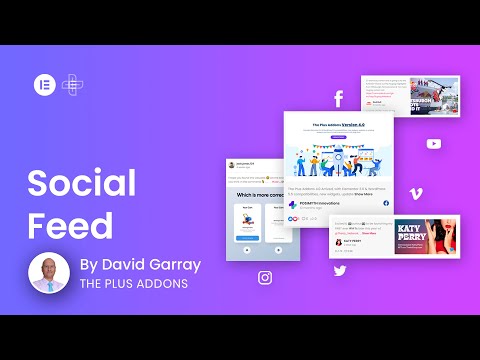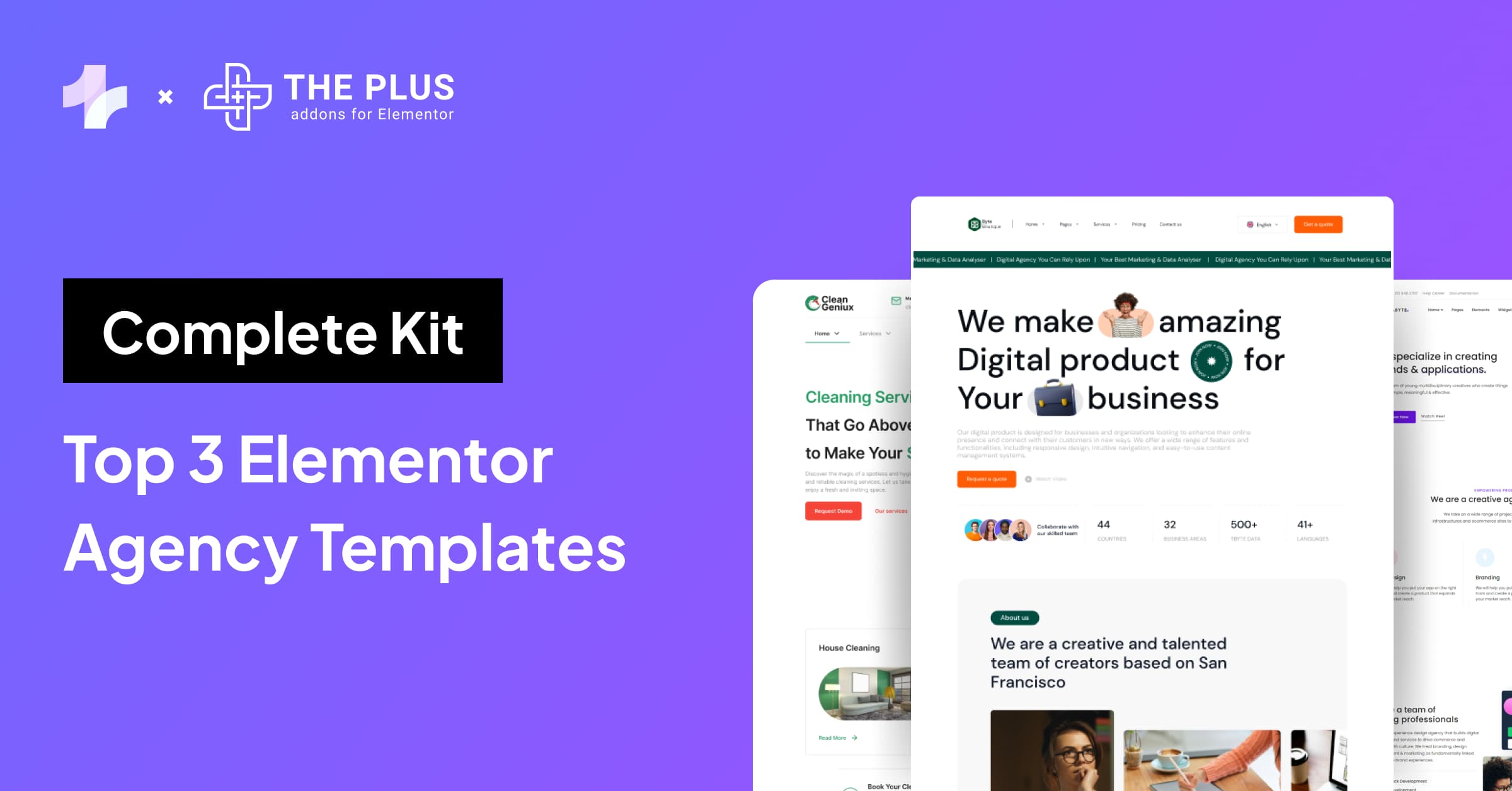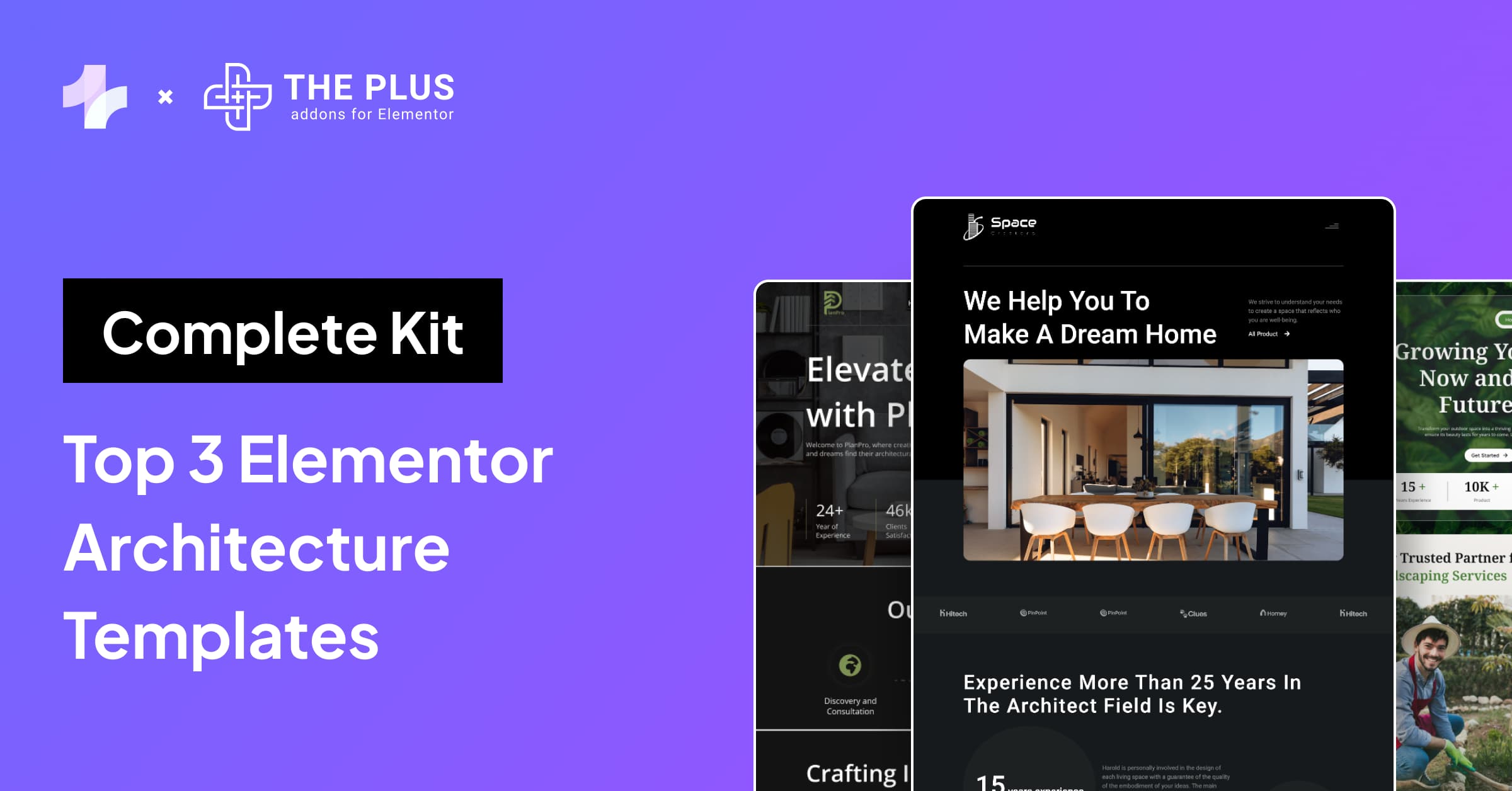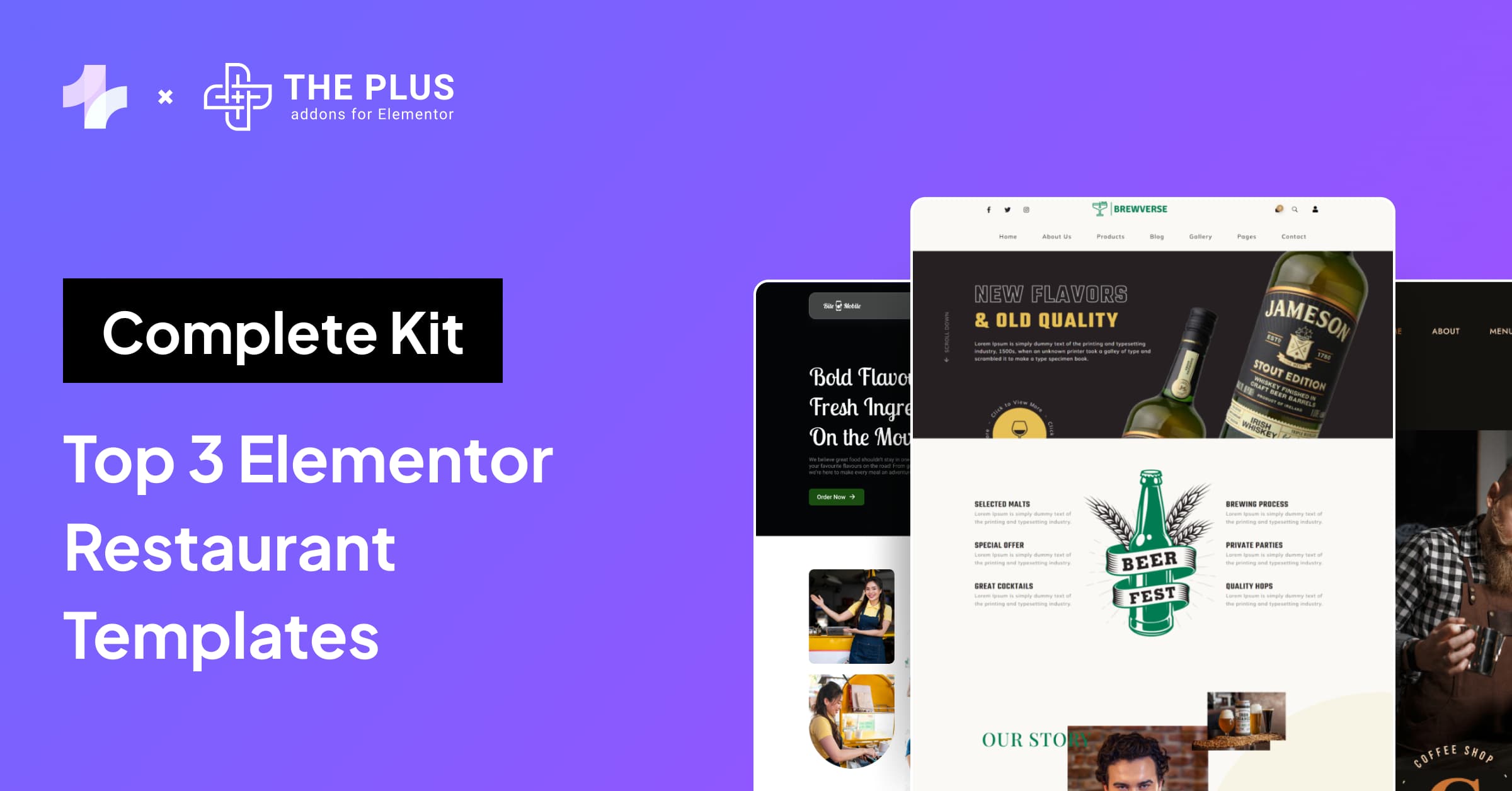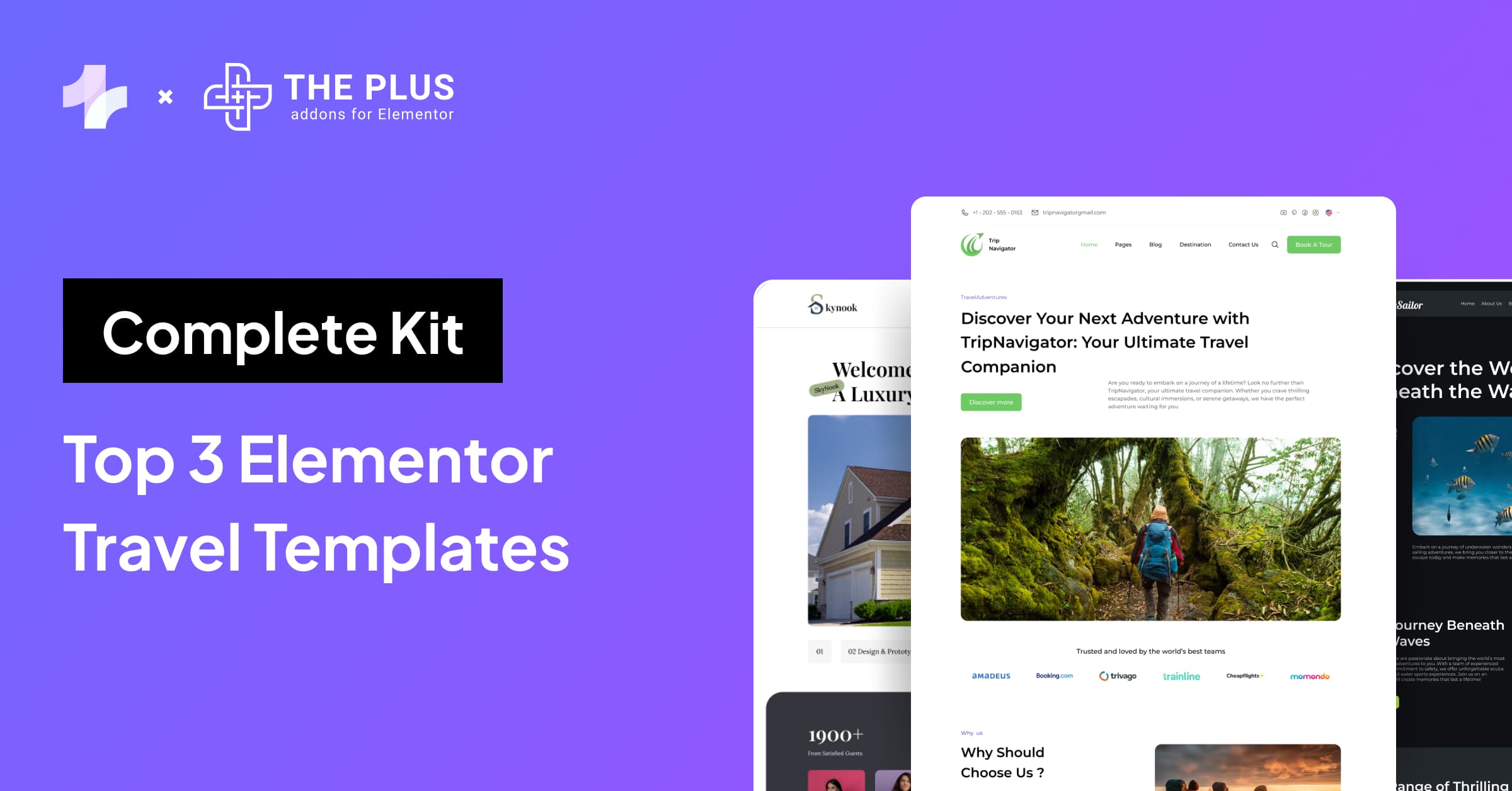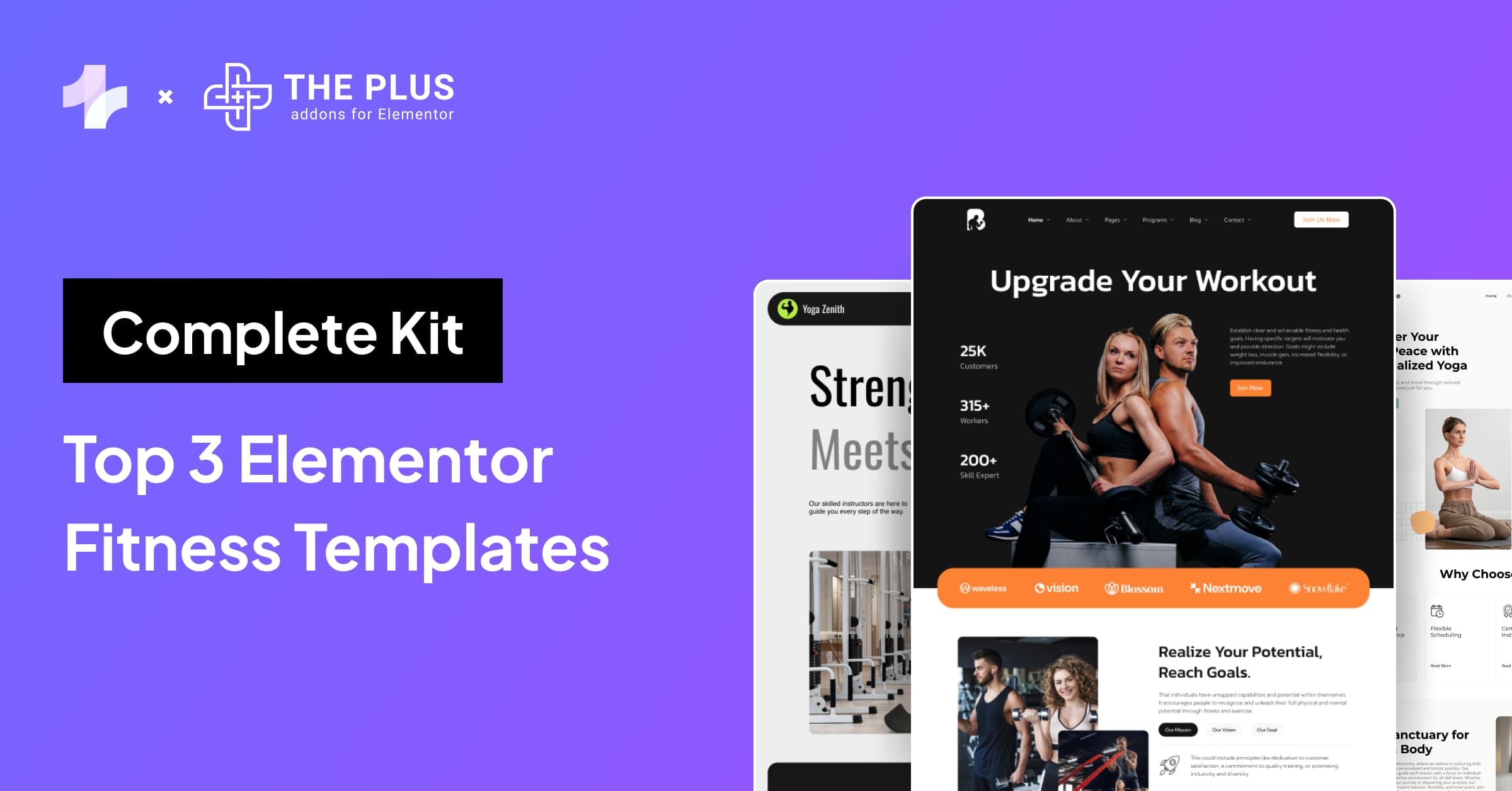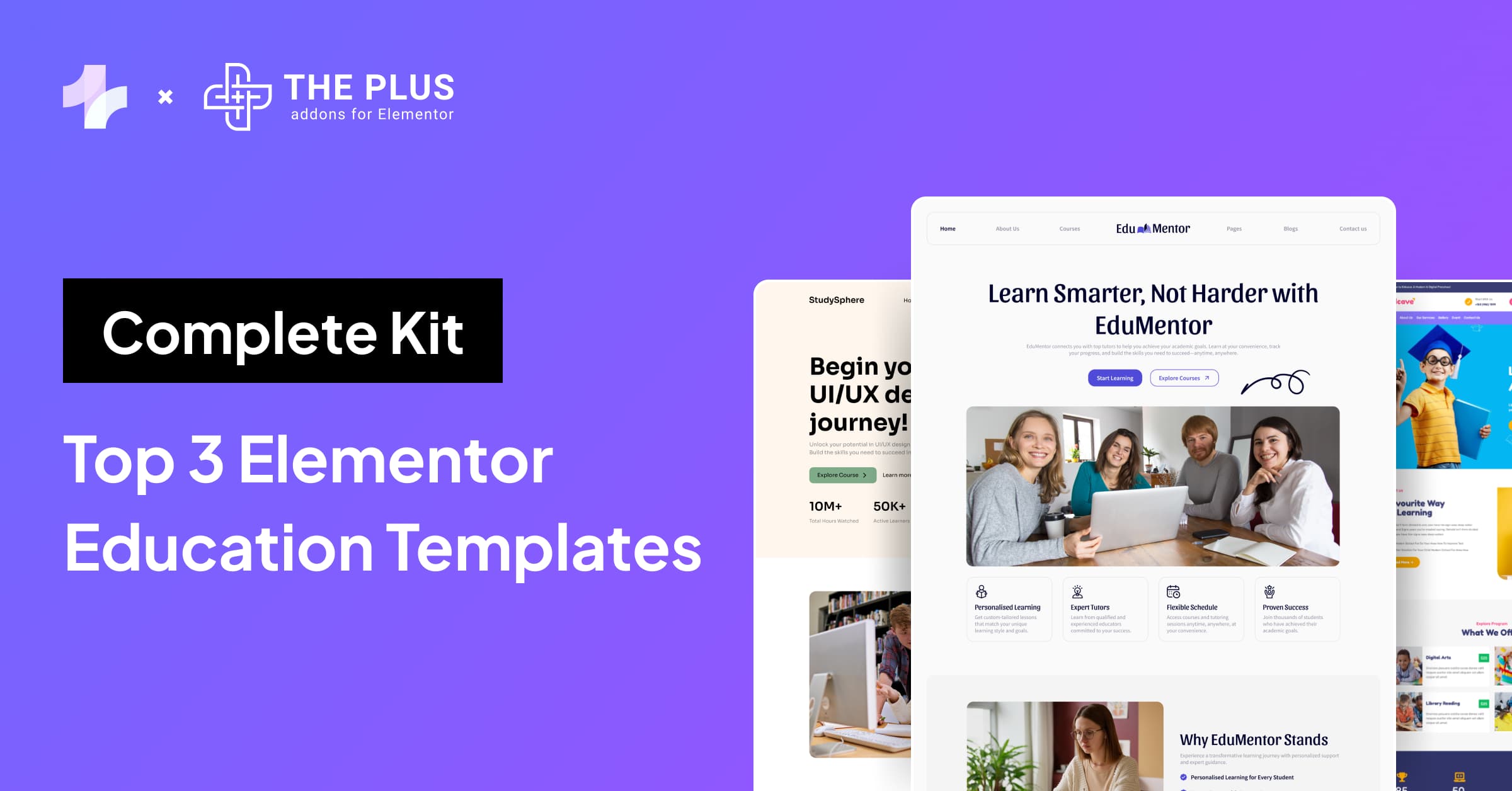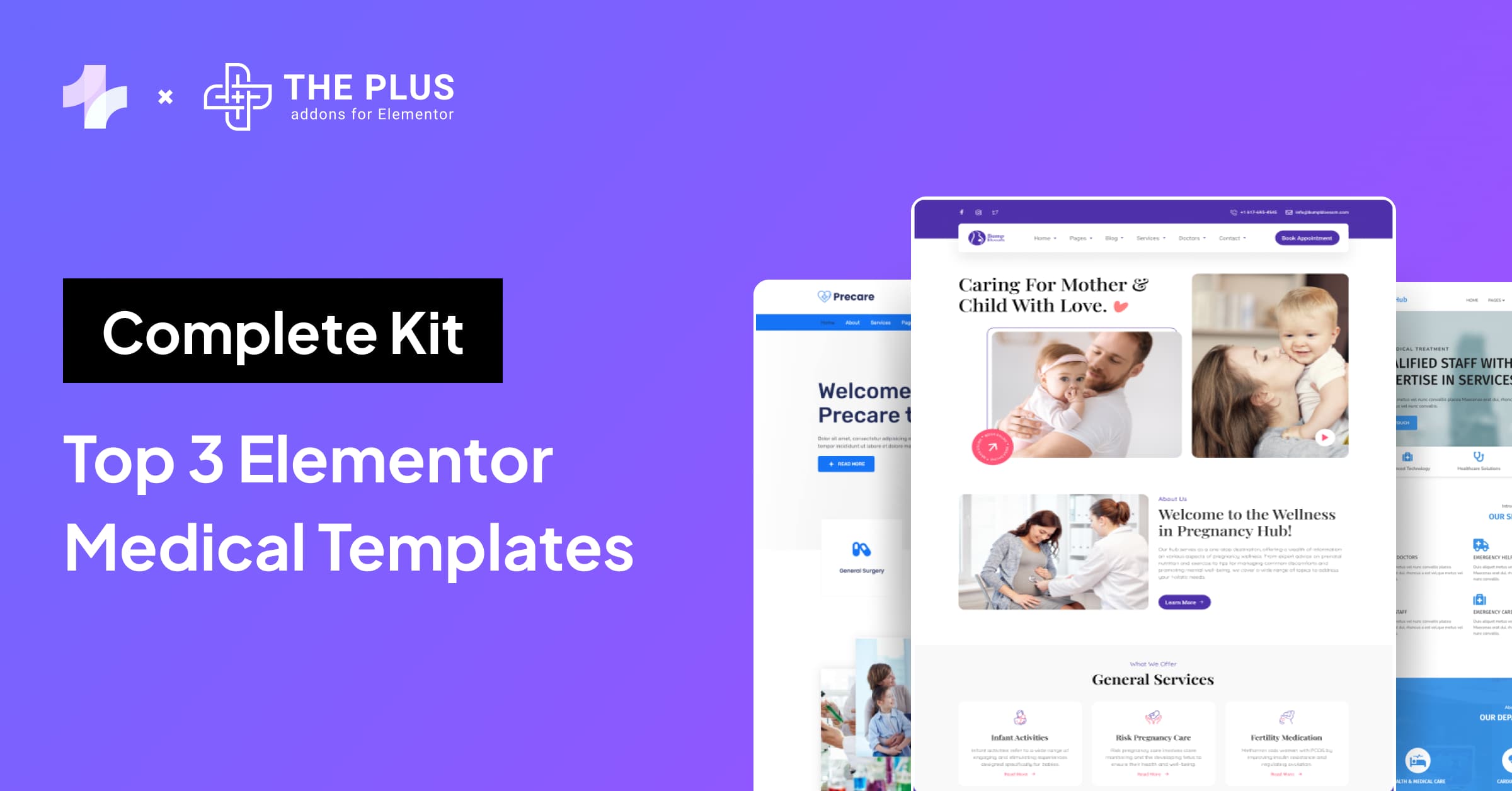A YouTube feed is an excellent addition to your Elementor WordPress website.
It’s an excellent way to let people know about your presence on YouTube and to improve the overall quality of the content on your site.
If your website is built using Elementor on WordPress, it’s very easy to add a YouTube Feed, thanks to The Plus Addons for Elementor.
And in the following paragraphs, we’re going to show you just how to do that!
Why Add a YouTube Feed to Your Elementor Site?
Adding a YouTube feed to your Elementor site offers a windfall of different benefits.
Here are just a few:
- Increase your YouTube subscribers: Adding a YouTube feed to your site means getting more eyeballs, which ultimately results in an increase in your subscriber count.
- More sales: It’s a common fact that videos help drive sales. They make it easier for people to learn about a product. Or, if you put social proof on your site, such as testimonials, it could be just what interested customers need to purchase your product!
- Improve your site’s rankings: The more eyeballs you get on your website, the more YouTube is likely to promote it. Since these videos appear in search results on Google, it’s a great way to jump up in the rankings.
How to Add a YouTube Feed to Your Elementor WordPress Website
With The Plus Addons for Elementor, it’s relatively easy to set up a YouTube Feed on your Elementor website.
In case you’re a video learner, here is a detailed step-by-step video on how to add a YouTube feed to your Elementor WordPress website [Video Tutorial]:
And in case you like textual steps, here’s a step-by-step guide to show you exactly how to set it up.
1. Install the Plus Addons for Elementor
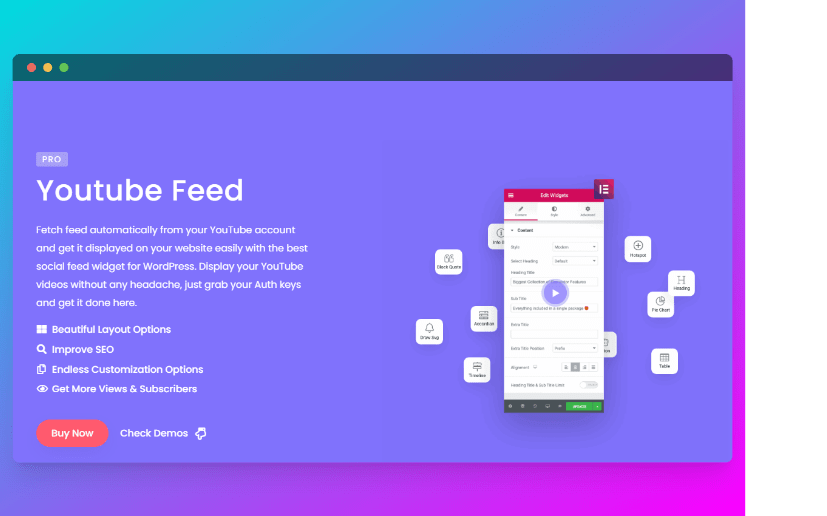
If you want to add a YouTube Feed, The Plus Addons for Elementor has just what you need. It is a collection of 120+ Elementor widgets, including both free and paid widgets.
Once you buy the subscription, it just needs to be activated. Simply go to the Plus Widgets tab in your WordPress dashboard and then activate it:
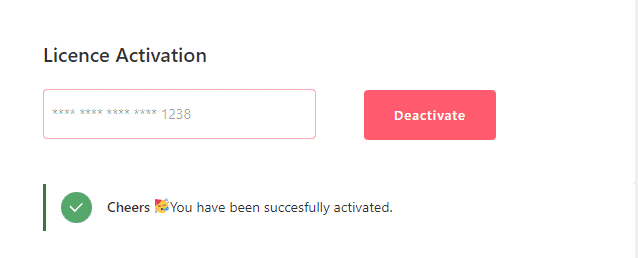
2. Turn on the Social Feed Widget
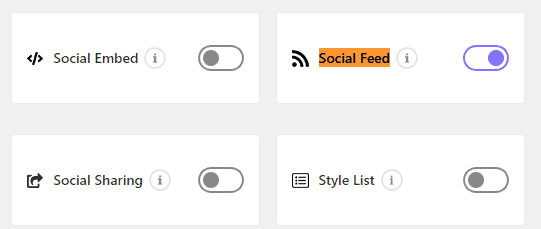
The Social Feed widget lets you easily create different feeds, ranging from Instagram to YouTube to Facebook.
To toggle it on, go to The Plus Settings and then click on Plus Widgets. From there, toggle the Social Feed on and save your changes.
3. Using the Social Feed
Before you can connect your YouTube Feed to your Elementor WordPress website, you’ll have to generate an API via Google Cloud.
Simply click on Create Token to generate one and then link your YouTube Feed to your website.
To do this, search for the YouTube Data API v3 and enable it.
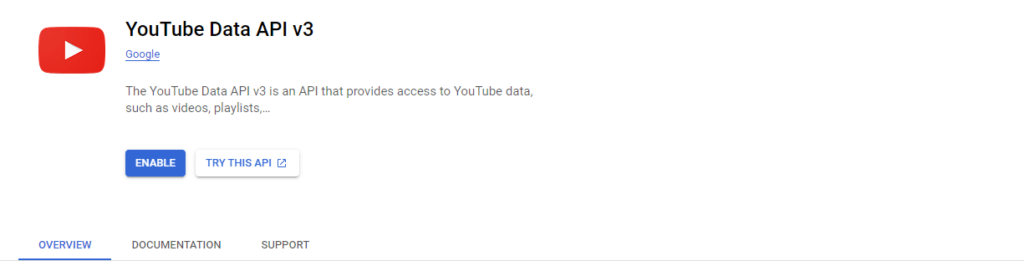
Then, copy the API key and add it to the widget space provided to enable the YouTube Feed.
4. Customize Your YouTube Feed
Once you have added your YouTube Feed to your Elementor website, you can easily customize it however you see fit. The widget supports three popular layouts:
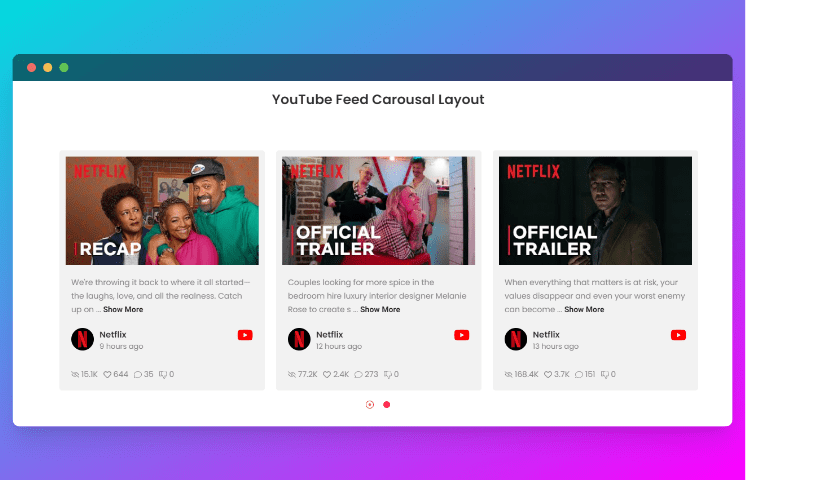
- Carousel
- Grid
- Masonry
You can define the thumbnail size and set categories for filters too. More importantly, lightbox mode is available, so your visitors can also play the video on the site in a popup window!
The widget is entirely performance-optimized since data is stored locally, so you don’t have to worry about dynamic requests affecting page load speeds.
And you can use filters to present the videos just how you want and even combine multiple feeds. It automatically pushes new video content to your site, which significantly boosts your SEO.
The plugin is also mobile-responsive, so you don’t have to worry about scaling issues.
Selecting Different Sources for Your YouTube Feed
The YouTube Feed also lets you choose from different types, which include:
- User/Account feed
- YouTube playlist
- Search
- Channel Feed
Here’s how to make a selection:
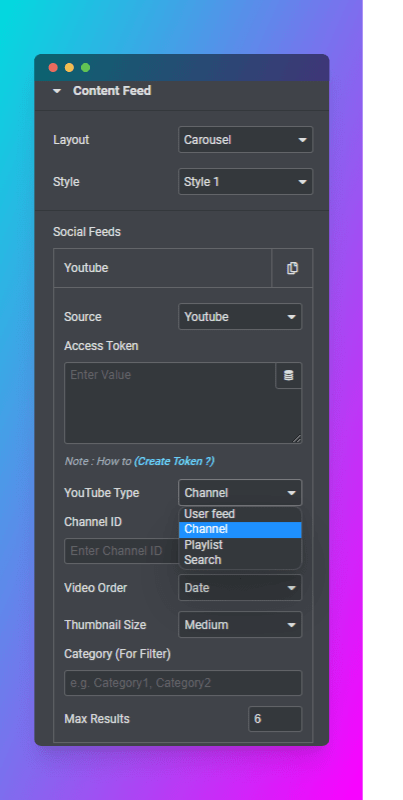
You can even set the thumbnail size and the order of the videos and set the maximum number of results that you want to appear in the video. This gives you unprecedented control over the videos that appear within the widget.
And you can also choose from different layouts. Here are some examples:
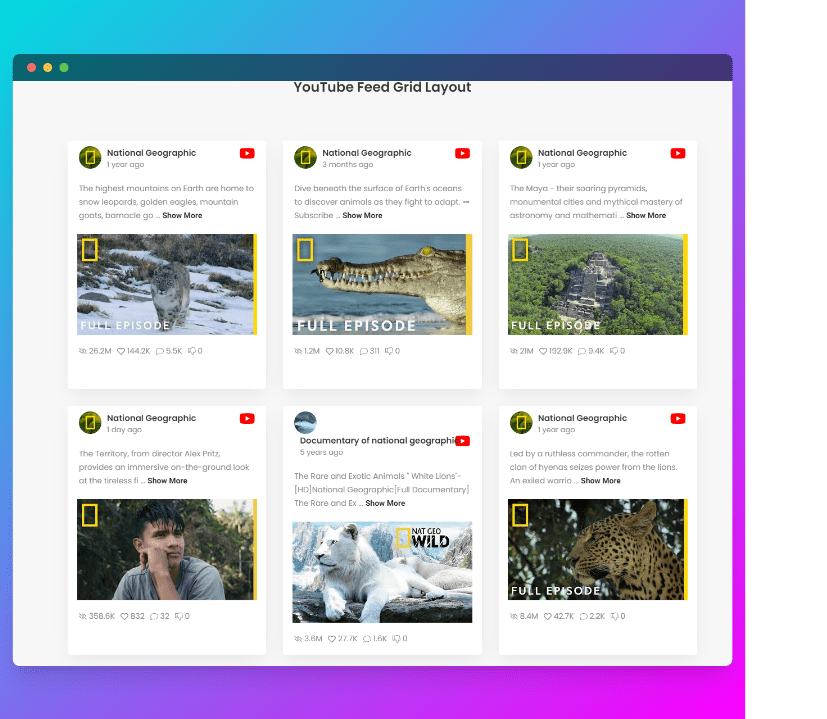
You can also set the video order accordingly, such as date, title, rating, and others. The widget supports lazy loading, so you don’t have to worry about your website slowing down.
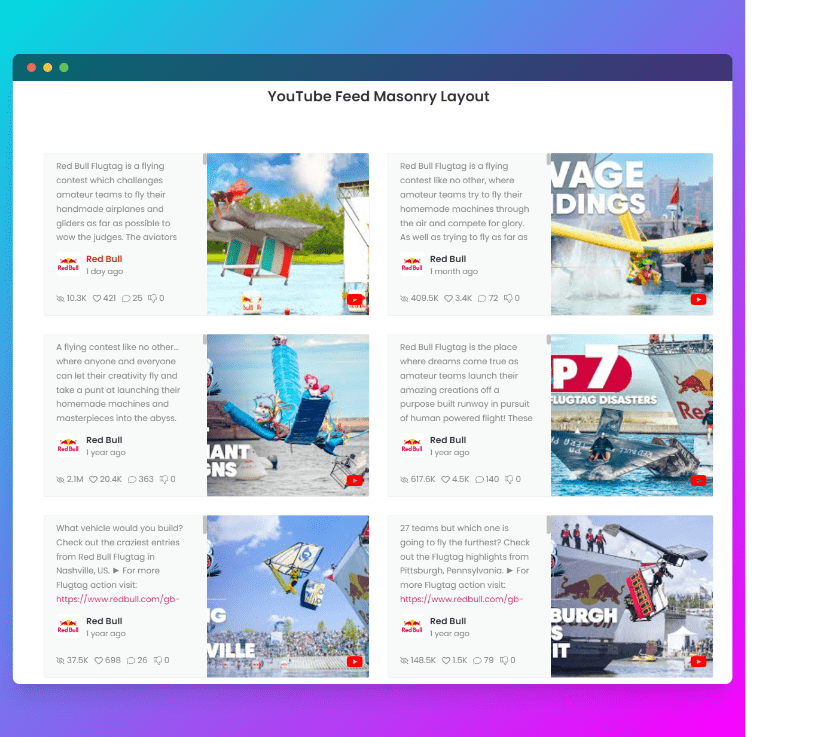
And more importantly, you can customize the icon color and size, the typography, and the overall layout of the feed itself. You can even choose to redirect users to your YouTube page.
Did you know mega menus can highly improve the navigation on your website? Learn How to Build Mega Menu on Elementor WordPress Site without any coding required.
A YouTube Feed Can Help You Attract More Traffic!
YouTube is not only the largest video-sharing platform in the world, but it’s also a huge search engine.
Complementing the content on your website with videos is an excellent way to retain your traffic, reduce your bounce rate, and let people know more about your content!
With The Plus Addons for Elementor, you can easily add a YouTube Feed to your Elementor WordPress website in just a few clicks.
That’s not all, the Social Feed also lets you link to videos on Facebook or choose to present posts from Instagram or Vimeo too.
Take a look at the different demos of the YouTube Feed here!
Our Facebook community is also a helpful resource where you can find a bunch of new ideas but also a place where we actively communicate with our members, so make sure to join!