Do you want to add a login button to the Elementor header menu? Adding the login button on the header allows users to easily access their accounts or log in to the website, making the overall user experience more seamless and convenient.
You can add the WP Login & Register widget from The Plus Addons for Elementor, to any page or template like the header.
To check the complete feature overview documentation of The Plus Addons for Elementor WP Login & Register widget, click here.
Requirement – This widget is a part of The Plus Addons for Elementor, make sure its installed & activated to enjoy all its powers.
Add the WP Login & Register widget to the header template and follow the steps –
Note: To create the header template, you can use the free Nexter Builder or you can use Elementor Pro if you are already using it.
1. From the Forms Layout tab, select the Login or Login and Register form from the Type dropdown.
2. Then from the Layout dropdown, select Button Hover, Button Click or Button Popup.
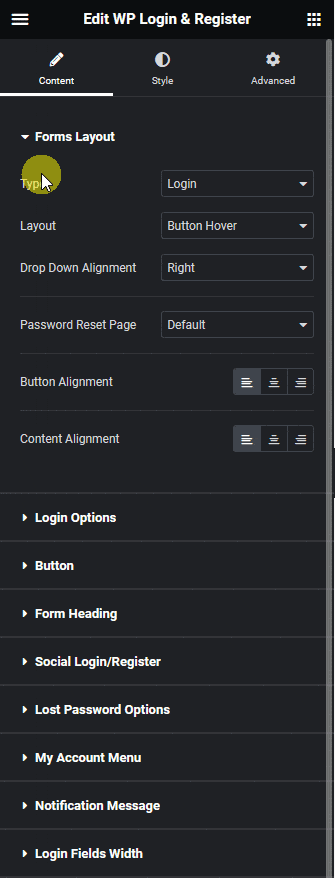
All these three options add a login button so select the appropriate layout as per your requirements.
Some options will vary based on your selection so let’s select Button Hover here.
From the Drop Down Alignment dropdown, you can align the dropdown.
Then from the Password Reset Page dropdown, you can select the password reset page.
You can align the button from the Button Alignment section.
Then from the Content Alignment section, you can align the form content.
This is how easily you can add a login button to the header.

Suggested Reading: How to Add a Login Button to a Sticky Header in Elementor?






























