Do you want to add a tooltip to an Elementor pricing table? By adding a tooltip you can show additional information to the users and make your pricing table more interactive.
With the Pricing Table widget from The Plus Addons for Elementor, you can easily add a tooltip to the description items of an Elementor pricing table.
To check the complete feature overview documentation of The Plus Addons for Elementor Pricing Table widget, click here.
Requirement – This widget is a part of The Plus Addons for Elementor, make sure its installed & activated to enjoy all its powers.
To do this, add the Pricing Table widget to the page and follow the steps –
1. Add the appropriate title and price of the pricing table.
2. Then in the Content Description tab, select Stylish List from the Content Style dropdown.
3. After that open the repeater item you want to add the tooltip to and enable the Tooltip Options toggle.
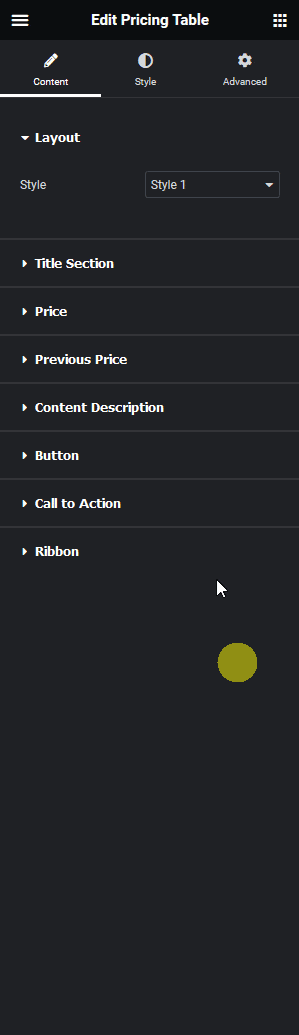
4. From the Tooltip On dropdown, you have to select where to add the tooltip. Here you’ll find two options –
- Box – It will show the tooltip when you hover over the entire repeater item content area.
- Icon – It will add an icon at the end of the repeater item content. It will show the tooltip when you hover over the icon.
Select the option as per your requirements.
5. Then from the Content Type dropdown, you have to select how you want to add the tooltip content. Here you’ll find two options –
- Content Text – With this option, you’ll get a text area to add simple text content.
- Content WYSIWYG – With this option, you’ll get a WYSIWYG editor to add the content. With this, you can add links, images etc. to the tooltip.
Select the option as per your requirements. Let’s select Content Text here.
6. Then in the Description section, you have to add the tooltip content.
From the Text Alignment section, you can align the content.
Then from the Typography and Text Color sections, you can manage the typography and color.
Now you’ll see a tooltip when you hover over that specific repeater item.
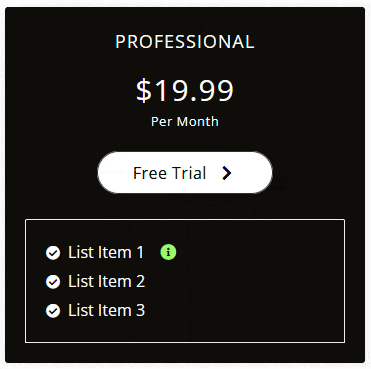
Suggested Reading: How to Highlight a Pricing Plan with Scale Effect in Elementor?





























