As your store grows and the number of products increases, it can become difficult for your customers to find what they are looking for. This is where an alphabetical filter comes in handy. With an alphabetical filter, customers can easily browse products by the first letter of their name, making it easier to find what they are looking for.
With the WP Search Filters widget from The Plus Addons for Elementor, you can easily add an alphabetical filter for WooCommerce products.
To check the complete feature overview documentation of The Plus Addons for Elementor WP Search Filters widget, click here.
Requirement – This widget is a part of The Plus Addons for Elementor, make sure its installed & activated to enjoy all its powers.
To do this, make sure you’ve added some products to your WooCommerce store, then you have to use the WP Search Filters widget with the Product Listing widget.
Note: Make sure you’ve enabled both WP Search Filters and Product Listing widgets from The Plus Addons → Widgets
Place the widgets in your desired location on the page or template, then follow the steps –
1. In the Product Listing widget, select Search List from the Product Listing Types dropdown.
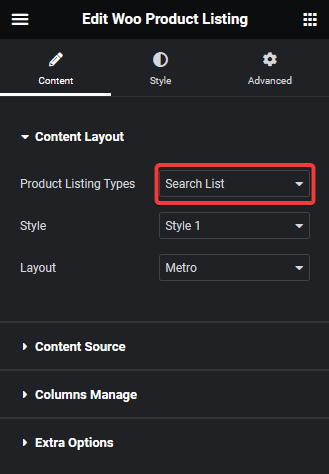
2. Then select the appropriate style and layout.
3. In the WP Search Filters widget, open the Category item under the Filter Area.
4. From the Filter Type dropdown select WP Filter and Alphabet Filter from the Select Source dropdown.
5. In the Alphabet Type field, Alphabet (A-Z) will be selected by default. You can also add the Number (0-9) filter as well.
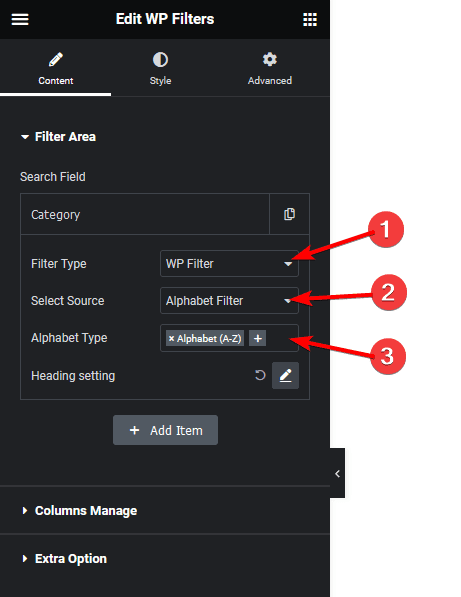
Now you should be able to see an alphabetical filter that can be used to filter products by first letter.
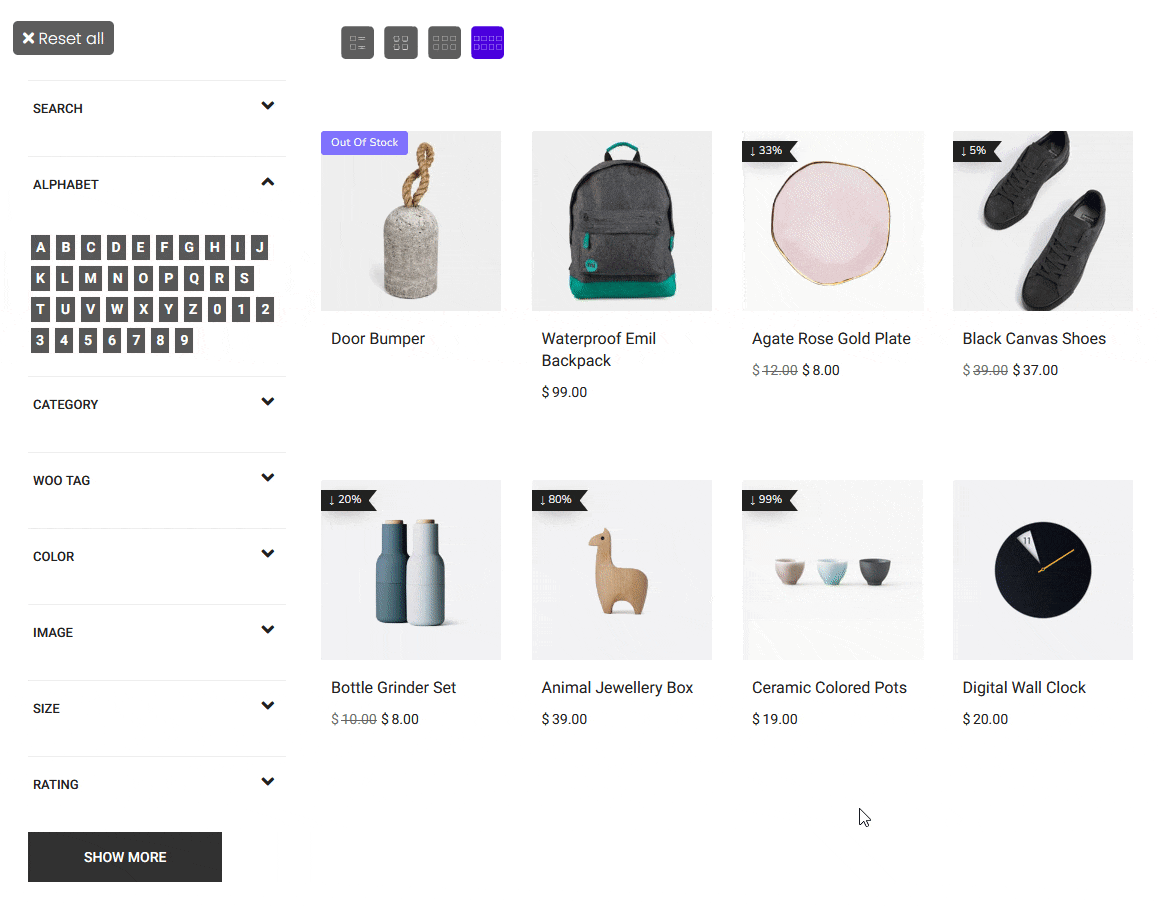
Also, read How to Create Alphabetical Filter for Custom Post Types in Elementor.





























