Are you looking to add a category-wise filter to your logo showcase in Elementor? A category-wise filter adds an extra layer of functionality and organization to your logo showcase, making it easier for your audience to find logos related to their interests or preferences.
With the Clients Listing widget from The Plus Addons for Elementor, you can easily add category-wise filter to your logo showcase.
To check the complete feature overview documentation of The Plus Addons for Elementor Clients Listing widget, click here.
Requirement – This widget is a part of The Plus Addons for Elementor, make sure its installed & activated to enjoy all its powers.
To do this, add the Clients Listing widget on the page, and select the appropriate layout and source.
Note: Category filter is not available for Carousel layout.
Make sure you’ve added and assigned categories to your logo showcase. If you are using Repeater as the source, then you can add category to each item directly.
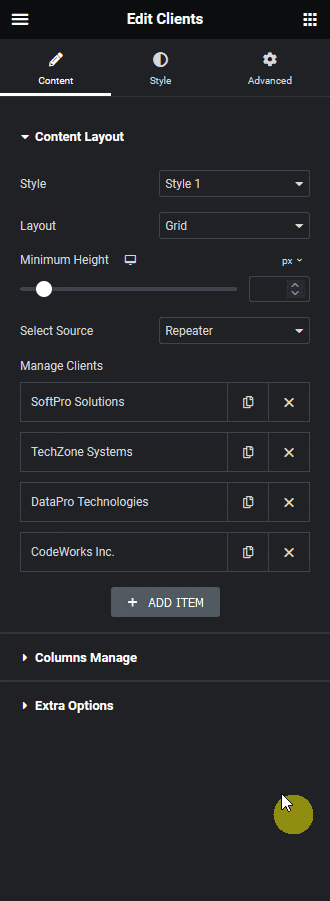
For the custom post type, you can create and assign a category to a client while creating the post.
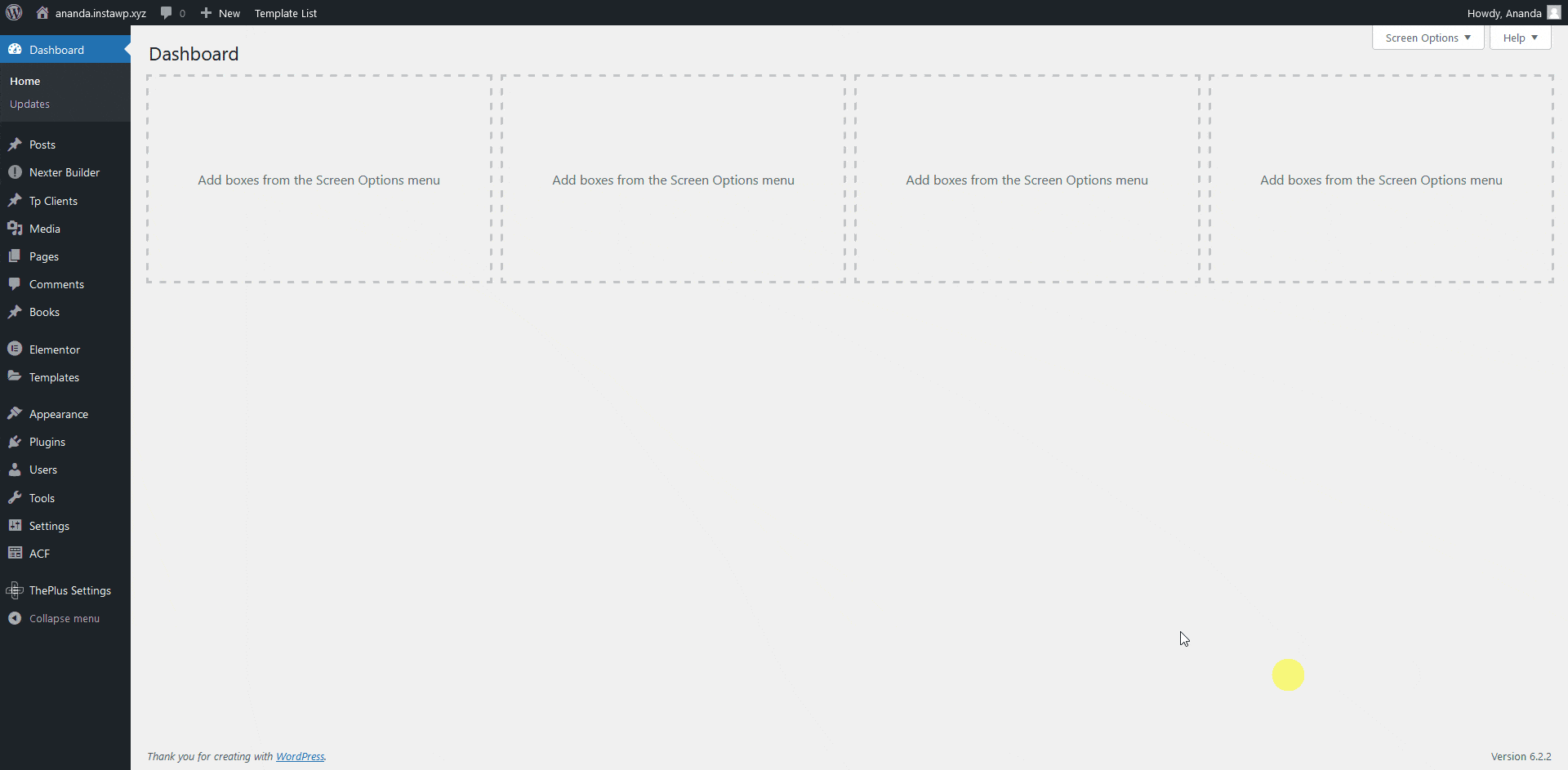
Then go to the Extra Options tab, and turn on the Category Wise Filter toggle.
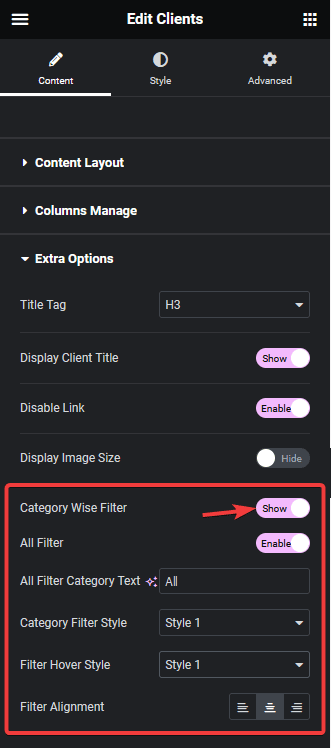
Now you’ll be able to see filter options in the logo showcase that you can use to filter logos by category.
You can turn on the All Filter toggle to add an additional filter label to show all logos. You can edit the filter label from the All Filter Category Text field.
You can also select different predefined styles for the category filter labels for normal and hover states from the Category Filter Style and Filter Hover Style dropdowns, respectively.
From the Filter Alignment section, you can align the filter label.
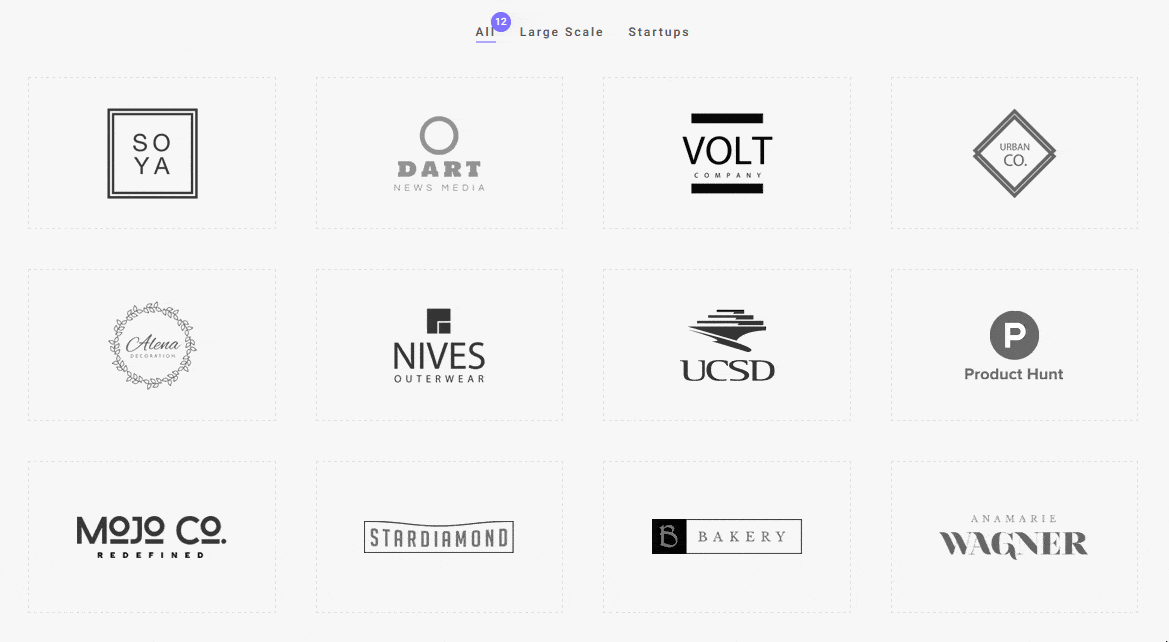
Also, read How to Add Load More Button in Elementor Logo Showcase.





























