Adding a Load More button to your logo showcase enhances the user experience by presenting your logos in manageable chunks, reducing page load times, and improving performance.
With the Clients Listing widget from The Plus Addons for Elementor, you can easily add a load more button to your logo showcase.
To check the complete feature overview documentation of The Plus Addons for Elementor Clients Listing widget, click here.
Requirement – This widget is a part of The Plus Addons for Elementor, make sure its installed & activated to enjoy all its powers.
To do this, add the Clients Listing widget on the page, after selecting the appropriate layout then select Post Type from the Select Source dropdown.
Then go to the Extra Options tab and select Load More from the More Post Loading Options dropdown.
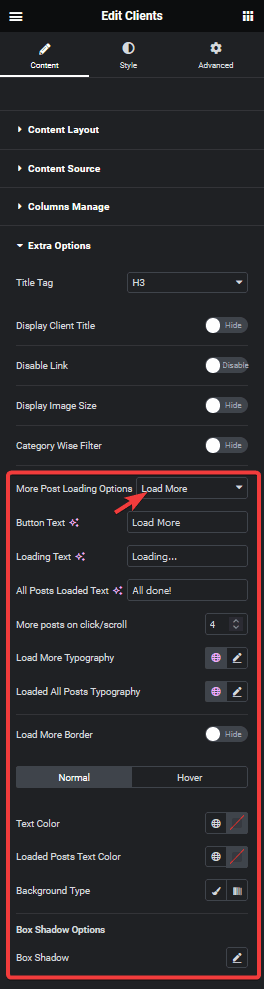
From the Button Text field, you can change the text on the button, while the Loading Text field allows you to change the text that appears when more posts are being loaded. Additionally, you can also modify the text that appears when all posts are loaded by using the All Posts Loaded Text field.
Then from the More posts on click/scroll field, you can set how many posts will load at once on the button click.
You can also manage the button typography, colour, background, border etc.
Now go to the Content Source tab and set a maximum number of posts to be displayed when the page loads in the Maximum Posts Display field.
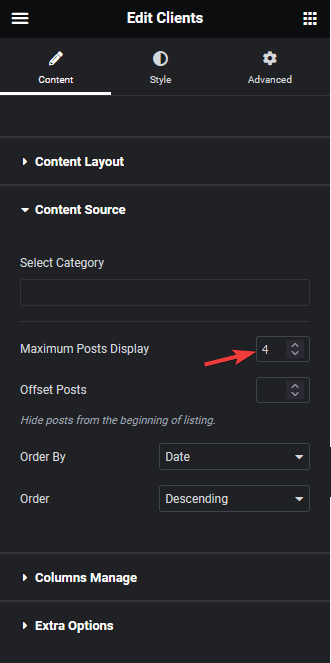
Depending on the number of posts you have and the number set in the Maximum Posts Display field you’ll see a load more button on your logo showcase.
Note: In order to show load more button, you must set a lower number in the Maximum Posts Display field than the total number of posts.
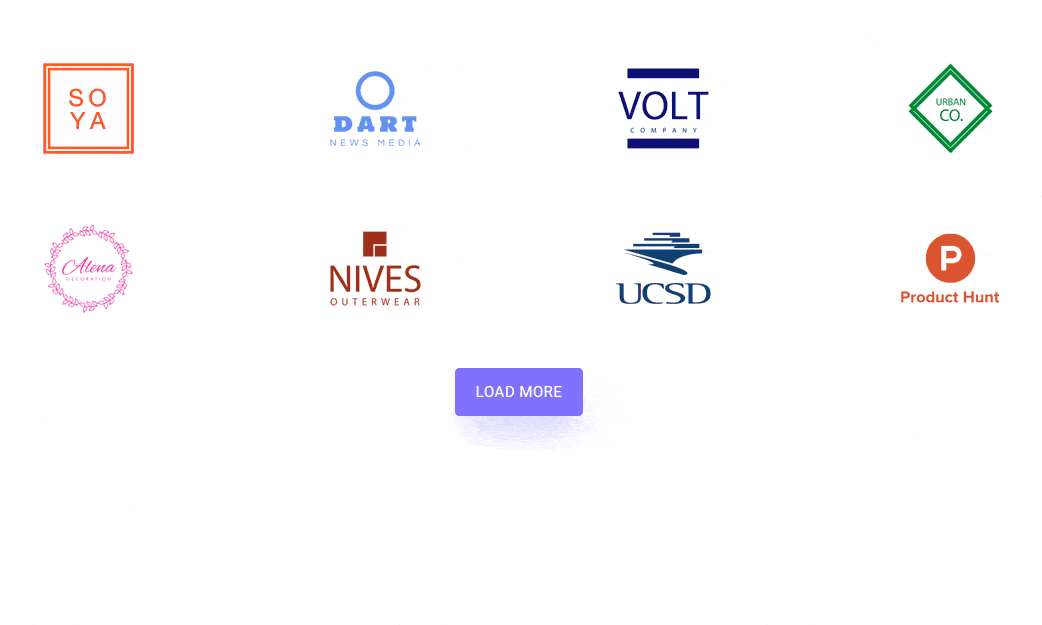
Also, read How to Add Infinite Scroll in Elementor Logo Showcase.





























