Do you want to create a unique portfolio section in Elementor to showcase your portfolio images? A portfolio is important for those in creative industries such as graphic design, photography, or web development. A portfolio section allows you to showcase your work and skills to potential clients or employers.
With the Animated Service Boxes widget from The Plus Addons for Elementor, you can create unique portfolio sections that will change the image as you hover over the text.
To check the complete feature overview documentation of The Plus Addons for Elementor Animated Service Boxes widget, click here.
Requirement – This widget is a part of The Plus Addons for Elementor, make sure its installed & activated to enjoy all its powers.
To do this, add the Animated Service Boxes widget to a page and follow the steps –
1. Select Portfolio from the Main Style dropdown.
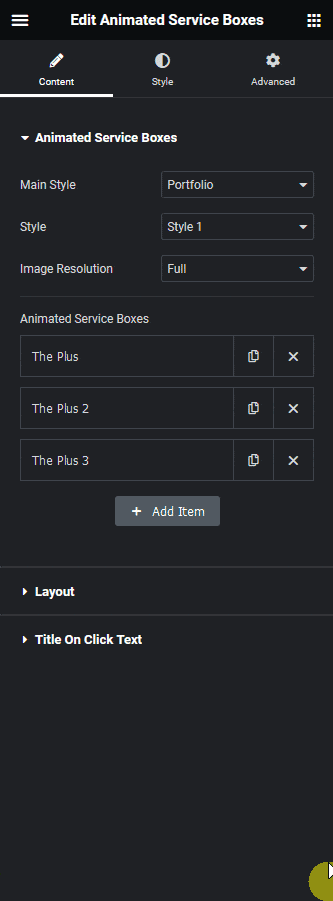
2. Then select the appropriate style from the Style dropdown. Here you’ll find two styles.
- Style 1 – With this style, the image will be on the right and the text on the left column.
- Style 2 – With this style, the image will be used as the container background with overlaying text.
You can select the image size from the Image Resolution dropdown.
3. In the Animated Service Boxes section, you have to add the content for the portfolio section. By default, you’ll find three items, open one item.
4. You have to add a title in the Title field.
5. Then in the Featured Image section, you have to add your portfolio image.
In the Button Link field, you can add a link to the title.
Following this process you can edit the other items.
You can click on the +Add Item button to add more portfolio items.
Then from the Layout tab, you can manage the vertical and horizontal alignment of the text content, you can also manage the portfolio section height as well.
In the Title On Click Text tab, you can add an additional text for the title for tablet and mobile devices where users can click to visit the link set in the Button Link field.
Note: This additional text is given for the button link because, on mobile and tablet users have to click the title to change the image.
Now your portfolio images will change as you hover over the text.

Read Further: How to Create an Expandable Service Box in Elementor?





























