Do you want to add data from a CSV file to an Elementor chart? When it comes to presenting data in a visually engaging and easily understandable format, charts are a popular choice. However, it can be tedious to manually enter each individual value or record into an Elementor chart when you have a large data set in a CSV file.
With the Chart widget from The Plus Addons for Elementor, you can easily import data from a CSV file into an Elementor Table.
To check the complete feature overview documentation of The Plus Addons for Elementor Chart widget, click here.
Requirement – This widget is a part of The Plus Addons for Elementor, make sure it’s installed & activated to enjoy all its powers.
To do this, add the Chart widget to the page and follow the steps –
- In the Layout tab, select CSV File from the Chart Type dropdown.
- In the Enter a CSV File URL field, add your CSV file URL.
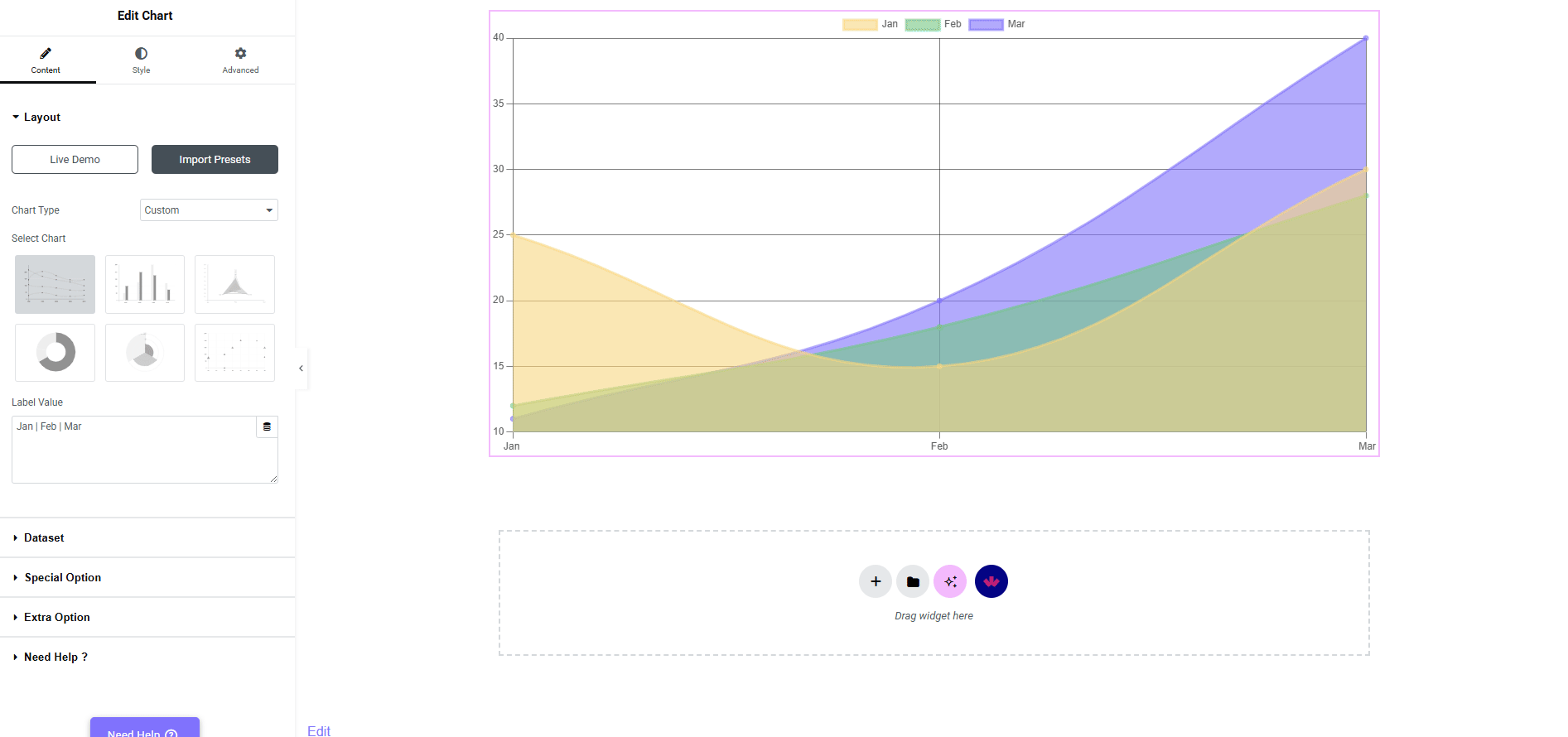
Note: Your CSV file must be hosted online and use a semicolon (;) to separate columns. You can use this tool to convert your CSV file to semicolon-separated CSV. For Excel CSV specifically, check this guide, and for Google Sheets, you can use this addon.
3. Then, select your chart type from the Select Chart section, for example, Bar here.
Note: You need to upload the CSV file using the selected chart type.
Note: For the chart with the ‘CSV file’ option, the process is the same as mentioned above. You just need to convert your sheet file into a CSV format and upload it using a URL.
To upload a CSV URL,
Go to the WordPress Dashboard > Media > Add Media File, and upload your CSV file.

4. When you select the Bar chart type, you can choose the appropriate chart view from the Orientation dropdown.
Once done, you can see your data in a beautifully organized chart.
So this is how simply you can add CSV data to the Elementor chart.





























