Do you want to send a custom password reset email to users in Elementor? The default password reset emails can often be generic and lack personalization. By customizing the password reset email, you can provide your users with a more professional and personalized experience while ensuring the security of their accounts.
With the WP Login & Register widget from The Plus Addons for Elementor, you can easily send custom password reset email messages to your users.
To check the complete feature overview documentation of The Plus Addons for Elementor WP Login & Register widget, click here.
Requirement – This widget is a part of The Plus Addons for Elementor, make sure its installed & activated to enjoy all its powers.
Add the WP Login & Register widget on the page and follow the steps –
1. From the Forms Layout tab, select the Login, Login and Register or Forgot Password form from the Type dropdown.
2. Then enable the Custom Email toggle from the Lost Password Options tab.
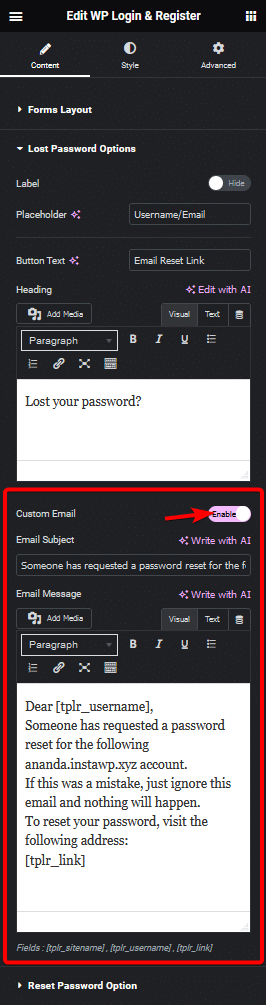
Note: For the Login and Login and Register form make sure the Lost your password? toggle is enabled from the Login Options tab, only then you’ll see the Lost Password Options tab.
3. In the Email Subject field, you have to add the email subject.
4. Then in the Email Message field, you have to write your custom email message. Here you’ll have to use some shortcodes in the message.
- [tplr_sitename] – For your website name.
- [tplr_username] – For username.
- [tplr_link] – For the password reset link.
Note: For any email related features such as Lost your password, User Registration etc. you have to set up SMTP (Simple Mail Transfer Protocol) to send emails properly. You can use the free Fluent SMTP Plugin.
Now whenever a user reset their password they will receive your custom email.
Suggested Reading: How to Send Custom Email for User Registration in Elementor Registration Form?





























