As an eCommerce business owner, showcasing your featured products is an essential part of your marketing strategy. Featuring your best-selling products can increase your chances of converting visitors into paying customers.
With the Product Listing widget from The Plus Addons for Elementor, you can easily show the featured products only.
To check the complete feature overview documentation of The Plus Addons for Elementor Product Listing widget, click here.
Requirement – This widget is a part of The Plus Addons for Elementor, make sure its installed & activated to enjoy all its powers.
To do this, make sure you’ve added some products to your WooCommerce store, then follow the steps –
Mark a Product as Featured Product
Make sure you have marked some products as featured products.
1. To do so, from the Dashboard, go to Products.
2. Go to the product you want to mark as featured, click on Quick Edit, then check the Featured checkbox.
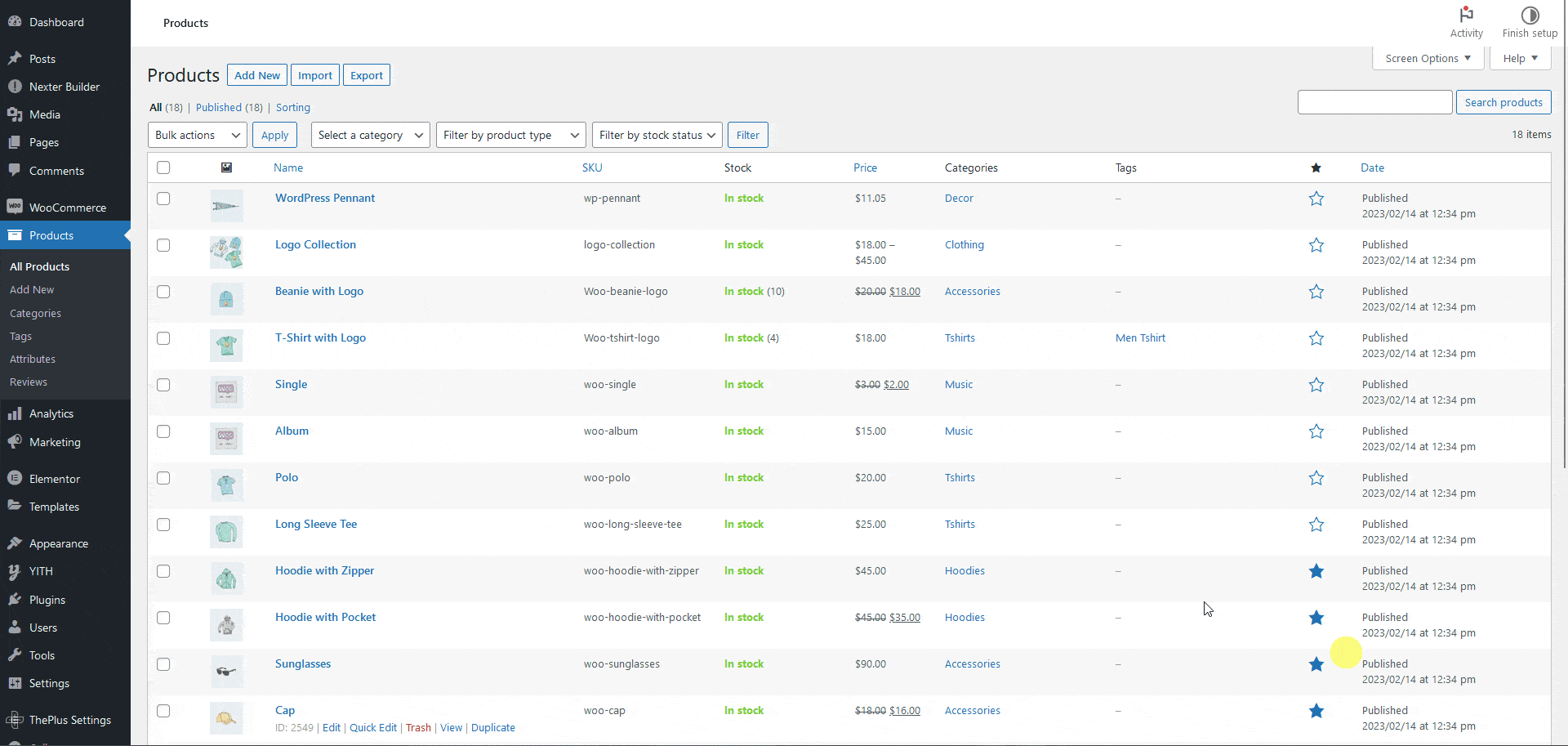
Use Product Listing Widget
1. Add the Product Listing widget on a page, then select the appropriate listing type, style and layout.
2. Then go to the Content Source tab and select Featured from the Display Product dropdown.
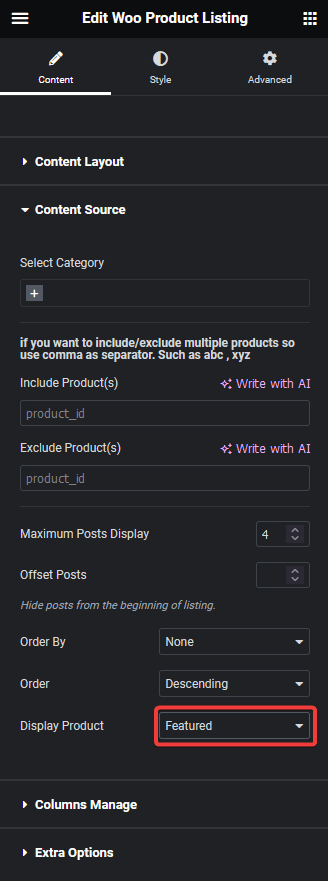
Now your product listing will only show featured products.
Also, check How to Show Star Rating in WooCommerce Product in Elementor.





























