Do you want to edit the WooCommerce My Account page in Elementor? My Account page, is where customers will manage their orders, subscriptions, and other account details, but the default My Account page in WooCommerce looks similar on all the WooCommerce websites.
Customizing the My Account page can help you stand out and provide a personalized experience. With the Woo My Account widget from The Plus Addons for Elementor you can easily customize the My Account page.
To check the complete feature overview documentation of The Plus Addons for Elementor Woo Builder, click here.
Required Setup
- Elementor FREE Plugin installed & activated.
- You need to have The Plus Addons for Elementor plugin installed and activated.
- This is a Premium widget, and you need the PRO version of The Plus Addons for Elementor.
- Make sure the Woo My Account widget is activated, to verify this visit The Plus Addons → Widgets → and Search for Woo My Account and activate.
How to Activate the Woo My Account Widget?
Go to
- The Plus Addons → Widgets
- Search the widget name and turn on the toggle.
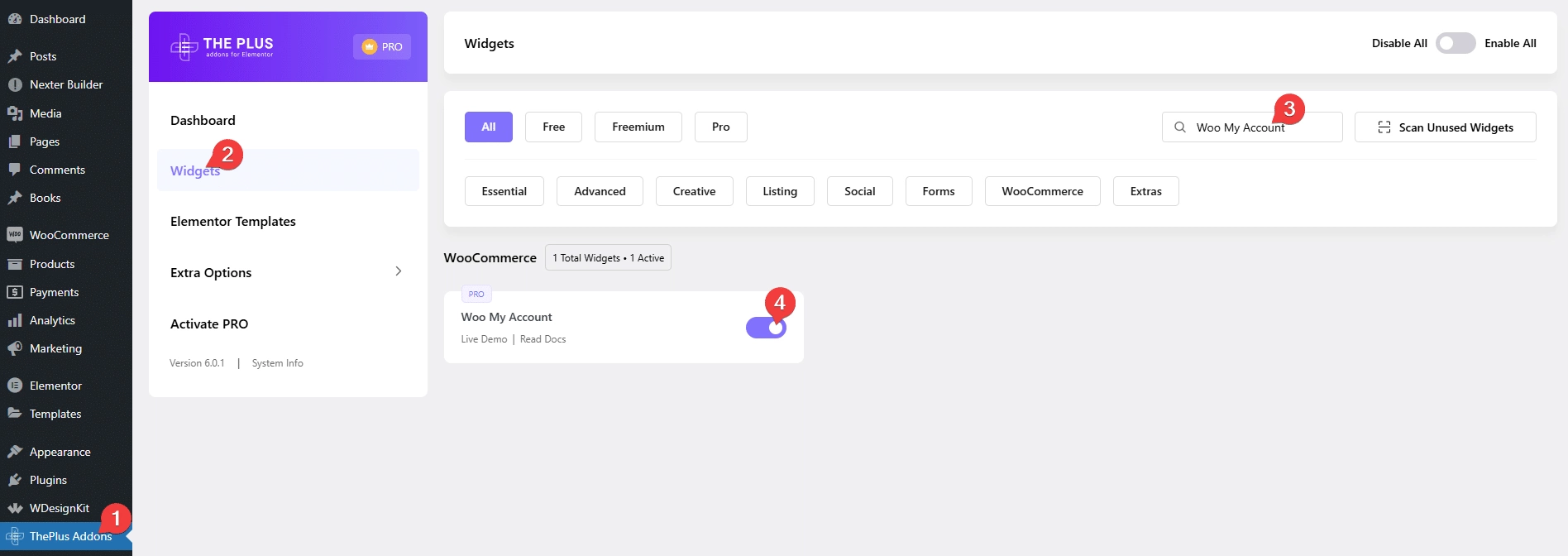
Add Woo My Account
To edit the My Account page details, edit the My Account page with Elementor and add the Woo My Account widget.
Note: Make sure all the default WooCommerce pages are created.
From the Layout dropdown, under the My Account tab, you have to select the layout. Here, you’ll find two options –
Full Shortcode – To show all the default My Account page tabs.
Individual – With this option, you can select which tabs to show.
Full Shortcode
Once you select Full Shortcode from the Layout dropdown, you can select a predefined style from the Style dropdown.
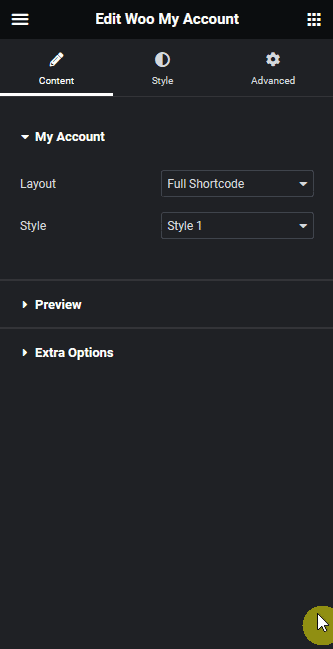
From the Preview tab, you can preview a tab on the editor by selecting a tab from the Select Preview dropdown. This will help you to style individual tabs.
By enabling the Login & Register Form Preview toggle, you can preview the login and register form on the editor for styling.
Then, from the Extra Options tab, you can add icons to each tab individually by adding the Font Awesome icon Unicode.
Individual
When you select Individual from the Layout dropdown, you’ll see five items, open one item.
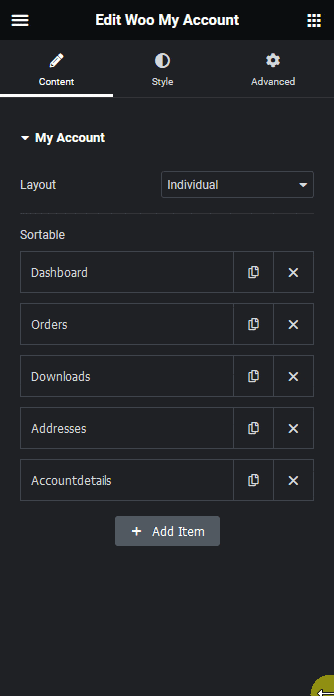
Suggested reading, how to regenerate missing WooCommerce pages
From the Select Tab dropdown, you have to select the tab you want to show. Here, you’ll find five options –
Dashboard – To show the dashboard tab.
Orders – To show the order tab, where users can see their orders.
Downloads – To show the download tab, from where users can download digital files.
Addresses – To show the addresses tab, where users can manage their addresses.
Account details – To show the accounts tab, where users can manage their account details.
For each tab, you can hide the tab title by enabling the Hide Title toggle.
Based on your selection, you’ll see relevant options.
Similarly, you can edit the other items, and you can also drag and drop to rearrange the items or you can delete an item as well.
You can click on the + Add Item to add more items.
Then, from the Style tab, you can customize the style further.
Now, you’ll see a beautiful My Account page.
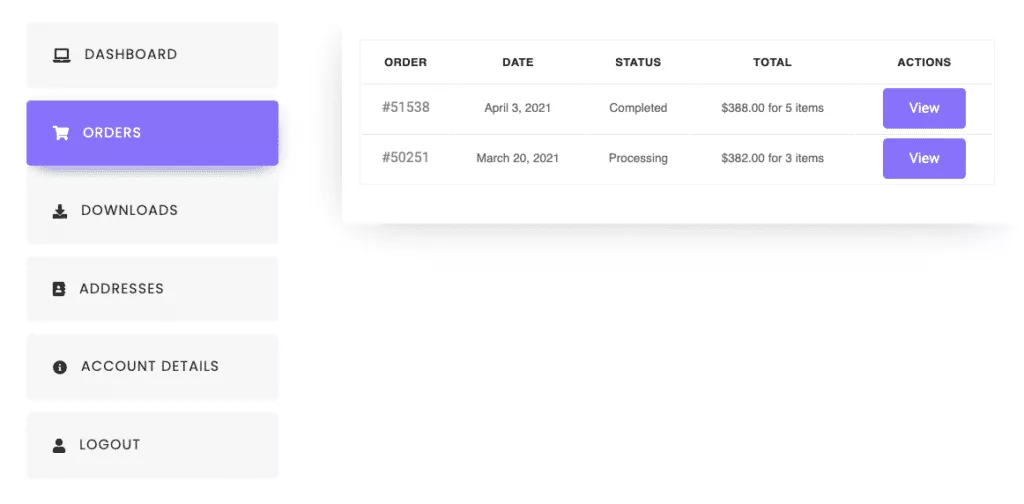
Also, read how to edit WooCommerce thank you page in Elementor.






























