By categorizing products, you can make it easier for customers to find what they are looking for. However, if you have a large inventory of products, it can be difficult to navigate through them all. By allowing users to search products by category you can help them find the product they are looking for.
With the Search Bar widget from The Plus Addons for Elementor, you can easily allow users to search WooCommerce products by category.
To check the complete feature overview documentation of The Plus Addons for Elementor Search Bar widget, click here.
Requirement – This widget is a part of The Plus Addons for Elementor, make sure its installed & activated to enjoy all its powers.
To do this, make sure you’ve added some products to your WooCommerce store.
Then, add the Search Bar widget on the page or template and follow the steps –
1. Open the item under Search Bar and select Taxonomy from the Source dropdown.
2. From the Select Taxonomy dropdown, select product_cat.
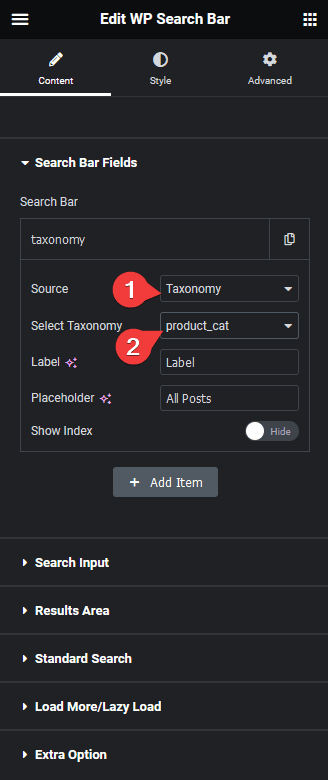
Now, you should be able to see a dropdown beside the search bar.
In the Label field, you can add a label name for the select dropdown.
In the Placeholder field, you can add a placeholder text for the select dropdown.
From the Show Index toggle, you can show the number of products the item has in numbers.
Note: You can click on the +Add Item button to use both product and product category as filters as well.
3. Now go to Extra Option tab and make sure the AJAX Search is enabled.
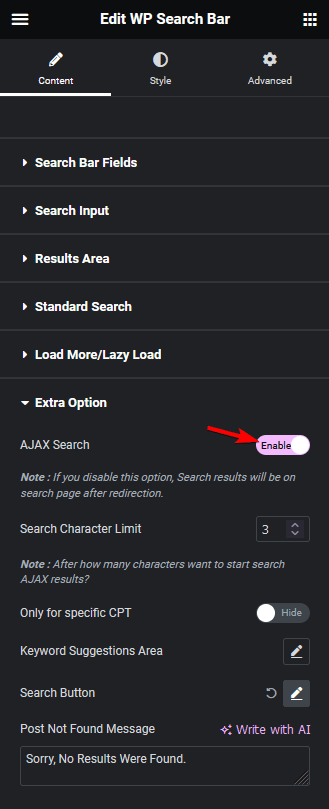
Note: The AJAX Search will be enabled by default.
Now you can select a product category from the dropdown to show all the products in that category or you can directly search for products within the category as well.
Also, read How to Add Keyword Suggestions Below Search in Elementor.





























