Do want to show a custom message when the countdown timer ends? Showing an appropriate message after the offer ends is an effective way to inform your visitors.
With the Countdown widget from The Plus Addons for Elementor, you can easily show a custom text message after the countdown ends.
To check the complete feature overview documentation of The Plus Addons for Elementor Countdown widget, click here.
Requirement – This widget is a part of The Plus Addons for Elementor, make sure its installed & activated to enjoy all its powers.
To do this, add the Countdown widget to the page and follow the steps –
1. Select Normal Countdown from the Countdown Setup dropdown.
Note: You can do the same form the Scarcity Countdown (Evergreen) as well.
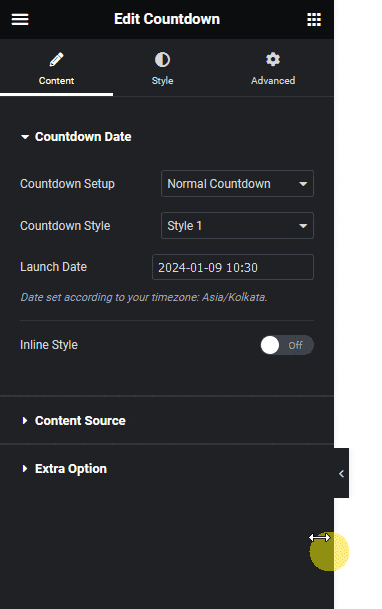
2. Then select the appropriate style and end date and time from the Countdown Style and Launch Date sections respectively.
Also read, how to create a sticky countdown timer in Elementor.
3. Then select Message from the Select Action dropdown under the Extra Option tab.
4. Finally in the Expiry Message field, you have to add your custom message.
Now once the countdown timer ends visitors will see your message.
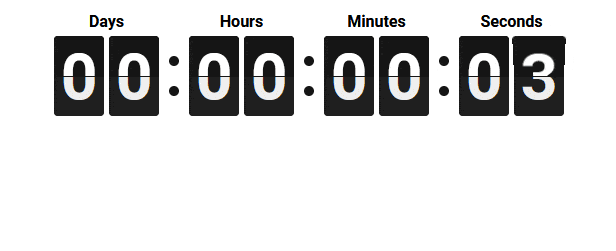
Also read, how to add Elementor countdown timer in hello top bar.





























