Are you looking to track custom events with Google Analytics 4 using Elementor? With the Event Tracker extension of The Plus Addons for Elementor, you can easily track custom events beyond the GA4 Recommended events.
By tracking custom events, such as button clicks, form submissions, video plays, or any other user interactions specific to your website, you can gain deeper insights into how users engage with your content.
To check the complete feature overview documentation of The Plus Addons for Elementor Event Tracker extension, click here.
Requirement – This extension is a part of The Plus Addons for Elementor, make sure it’s installed & activated to enjoy all its powers.
Note: To track Google events on your Elementor website you need to have Google Analytics or Google Measurement id installed on your website.
Once you’ve added the Google Measurement ID, you can use buttons, forms, or any custom links to track events. So, for instance, add a button widget on the page.
1. Go to Advanced > Plus Extras: Events Tracker.
2. Turn on the Google Analytics 4 toggle.
3. In the Event Type dropdown, select Custom.
4. In the Event Name field, you have to add your custom event name.
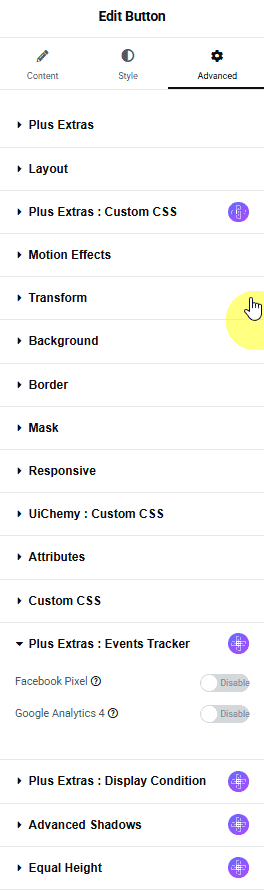
5. Then, from the Event Properties section, you can add custom properties to the event.
Open the item here, you’ll find two fields –
Name – For adding a custom label to the event.
Value – For adding a custom value to the event.
You can click on the + ADD ITEM button to add multiple custom properties.
Let’s suppose we are promoting an affiliate product, so we can add the affiliate network name and product name in the Name and Value fields, respectively.
6. In Google Analytics 4, it can take up to 24 hrs to show the events in the analytics. So, to check the event instantly to know if it is working or not, install the Google Analytics Debugger Chrome extension.
7. Open the page in Chrome and turn on the Google Analytics Debugger extension. Reload the page and click on the button.
Note: Make sure your ad blockers are disabled, and you’re not using brave browser. You can also read steps to do if your debug view isnt working.
8. Now go to your Google Analytics, then go to Admin > DebugView, where you’ll see the events live. You’ll also see your custom events and their properties.
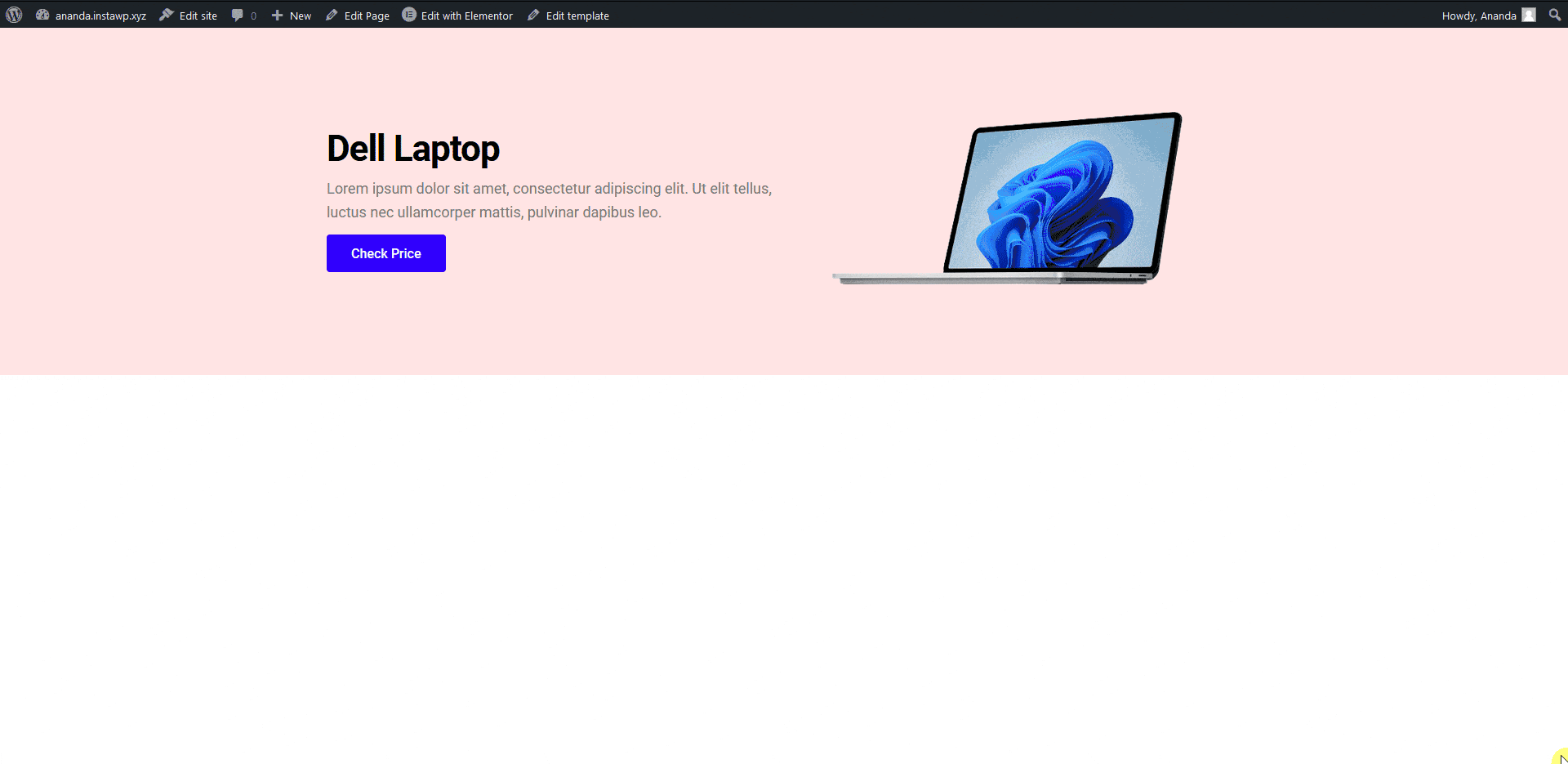
Also, read How to Track Custom Facebook Events With Elementor.





























